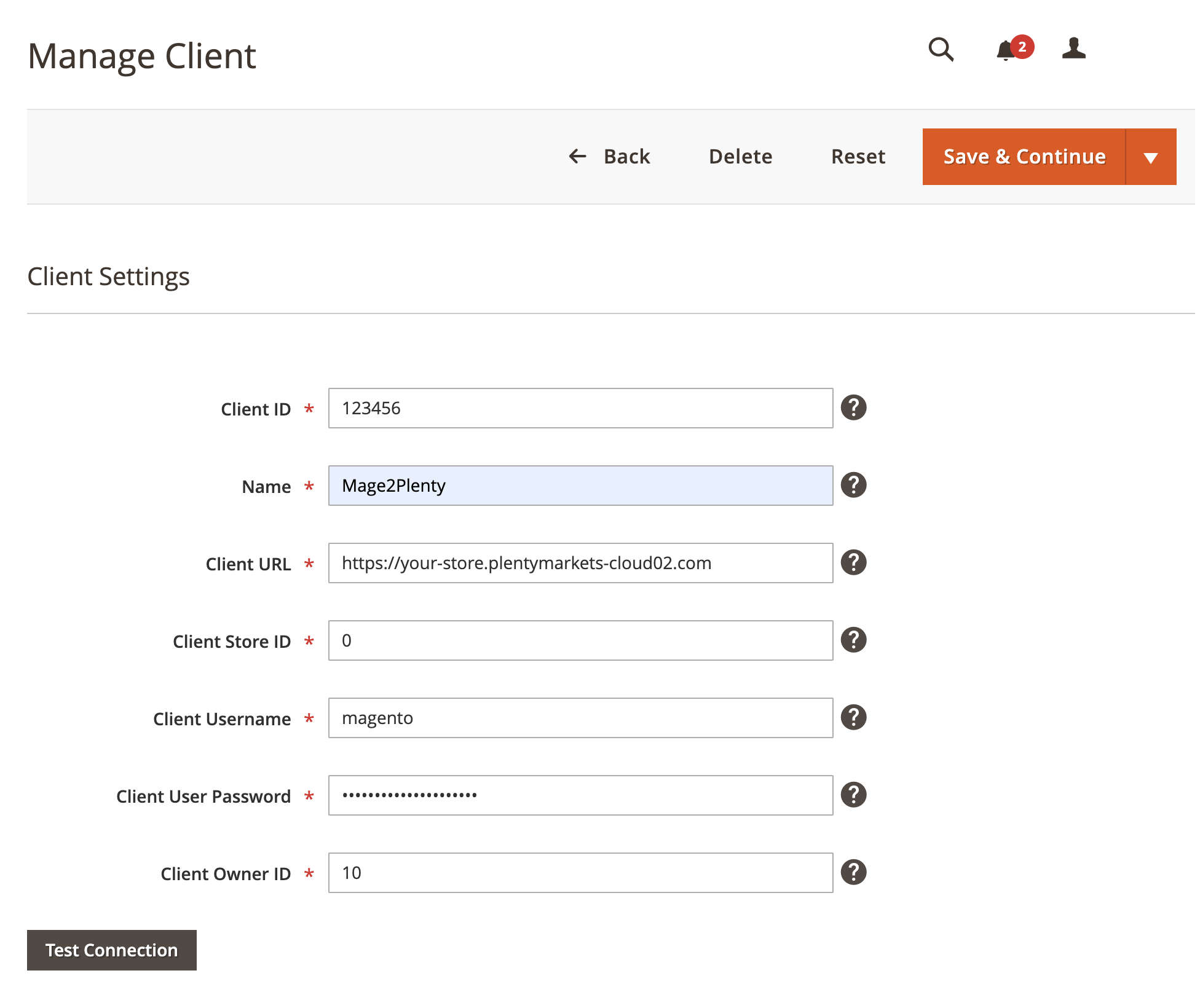Ensure you have read System requirements before proceeding further.
We use REST API to access PlentyMarkets resources that require authentication to run HTTP requests.
The API uses OAuth 2.0 protocol for authorization and the “Bearer” authentication scheme to transmit the access token. Access tokens are valid for 24 hours. When the access token expires, our connector will use the refresh token to obtain a new access token. If refresh token is not available, or this is an initial connection, we will use username and password to obtain both tokens.
We recommend creating a separate admin user dedicated to manage Magento connection.
Connection overview
Create Admin User
- Visit PlentyMarkets backend system.
- On the Admin menu, go to Setup > Settings > User > Accounts.
- Click on New button to open a popup form.
- Enter all the required information and ensure to set UI Language to English, and Access to Admin
- Save new user.
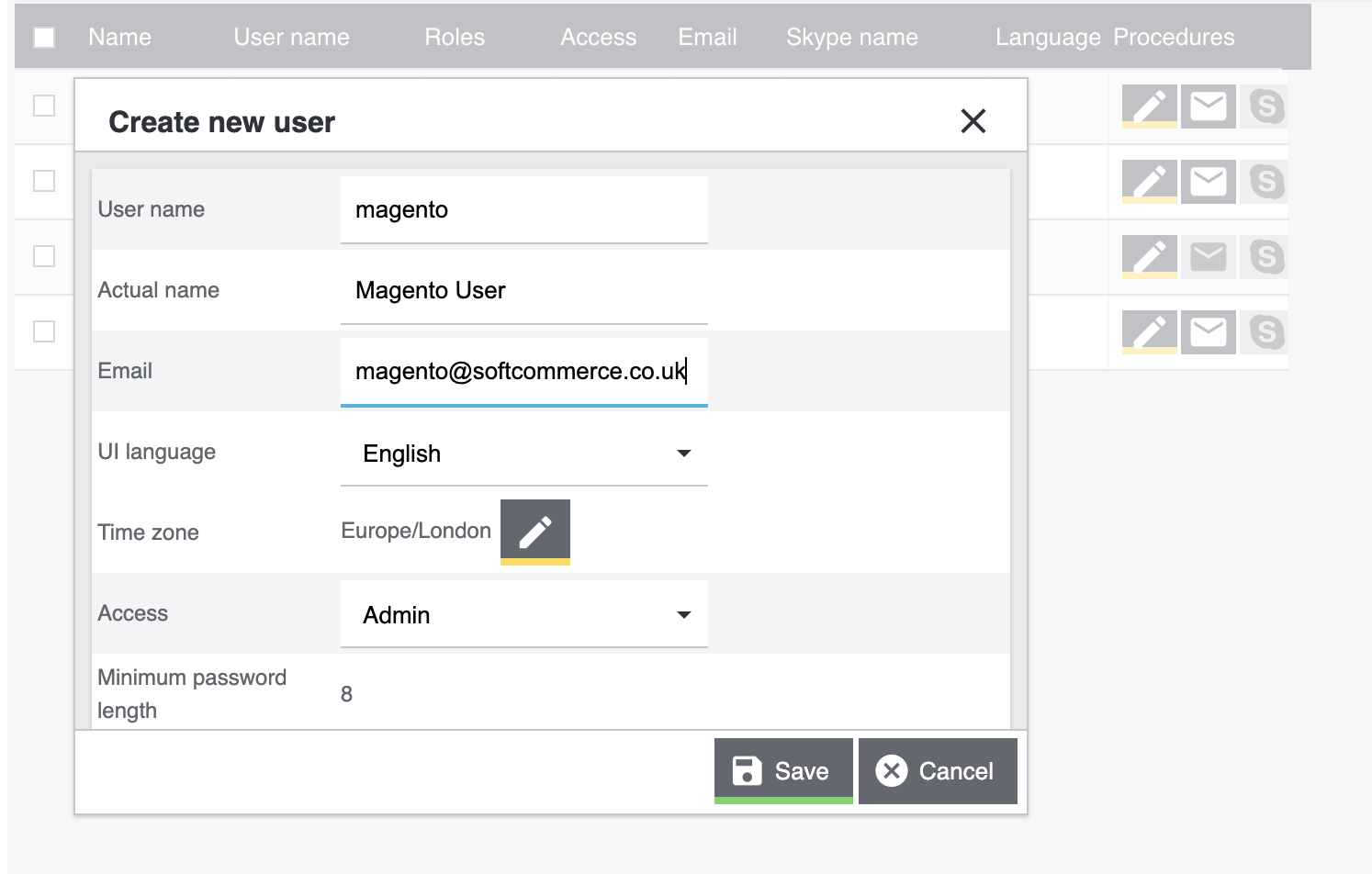
It is vital that the UI Language is set to English and access to Admin!
Obtain Required Information
To configure the connection you will require the following information:
- PlentyMarkets client ID - your system main ID number;
- The ID can be obtained from Setup > Client > Choose your main client > Settings > Plenty ID.
- PlentyMarkets client URL - your system domain;
- The URL can be obtained from Setup > Client > [Choose main client] > Settings > Domain.
- PlentyMarkets client store ID - your main store ID;
- The ID can be obtained from Setup > Client > Choose your main client > Settings > Store ID.
- PlentyMarkets owner ID - the ID of the username that is used to connect your Magento (the one you created in previous step);
- The owner ID is the ID of username that’s used to connect Magento (user you have created in previous step).
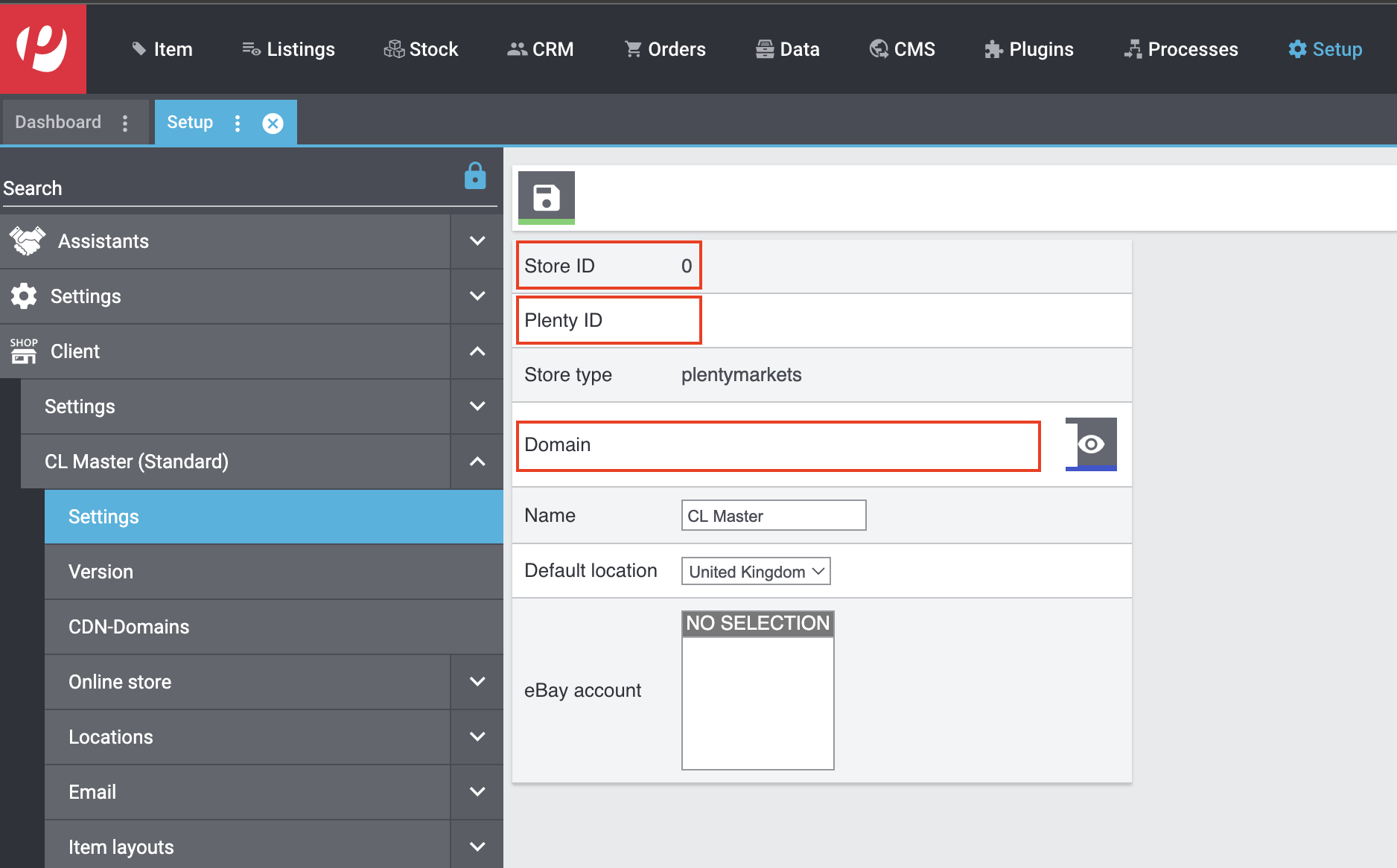
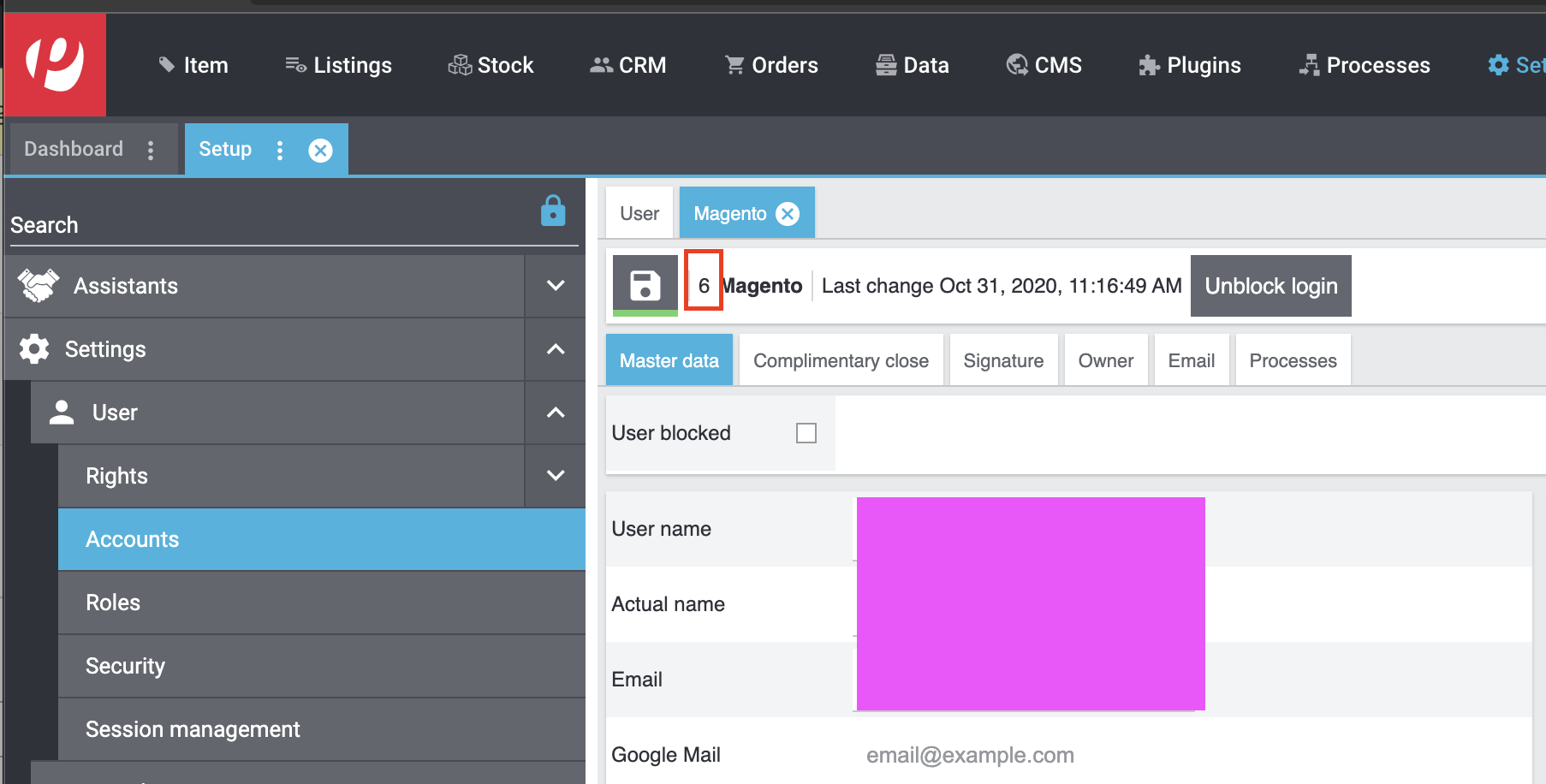
Configure The Connection
- Visit Magento backend system.
- On the Admin sidebar, go to SoftCommerce > PlentyMarkets > Manage Client Connection and do the following:
- Client ID - Enter PlentyMarkets client ID as described in previous step #1.
- Name - Enter name of the connection. For example: Mage2Plenty.
- Client URL - Enter PlentyMarkets client URL as described in previous step #2. Ensure the URL contains HTTPS secure protocol.
- Client Store ID - Enter PlentyMarkets client store ID as described in previous step #3.
- Client Username - Enter PlentyMarkets client username.
- Client User Password - Enter PlentyMarkets client user password.
- Client Owner ID - Enter PlentyMarkets owner ID as described in previous step #4.
- Test Connection - Click on the button to test the connection.
- Save and close the configuration view page.
Ensure the client URL contains HTTPS secure protocol!