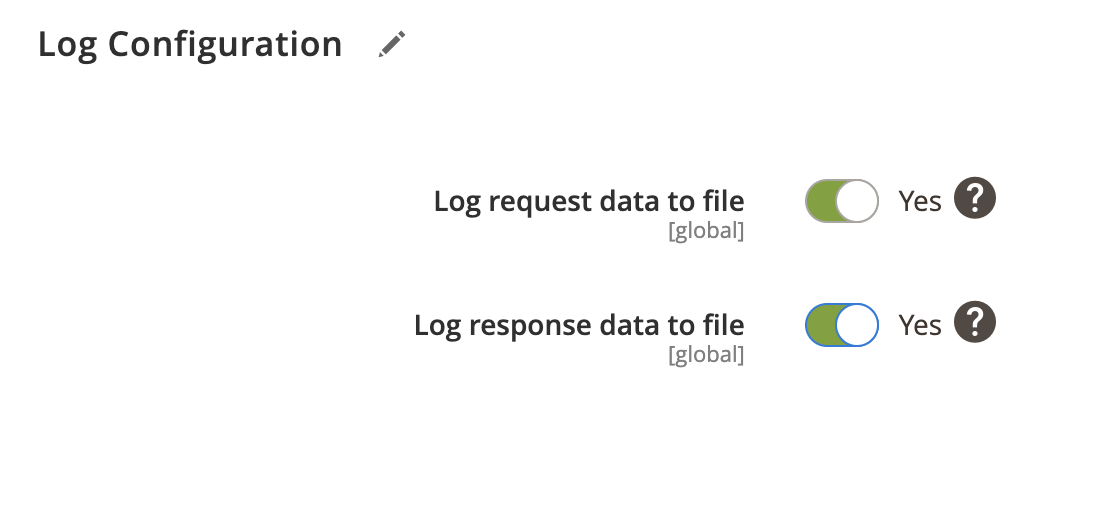Data from all product stores can be exported to PlentyMarkets using Product Export Profile. In addition, you can configure to export custom attributes, prices, taxes, categories, media images, cross-sells and more. Export supports the following product types:
- Bundle
- Configurable
- Simple
- Virtual
Product export profile overview
- Locate the profile
- General Configuration
- Client Configuration
- Schedule Configuration
- Http API Configuration
- Store Configuration
- Tax And Price Configuration
- Stock Configuration
- Attribute Configuration
- Category Configuration
- URL Configuration
- Media Configuration
- Cross-sells Configuration
- Property Configuration
- Configurable Product Configuration
- Bundle Product Configuration
- Event Configuration
- Log Configuration
Locate the profile
- On the Admin sidebar, go to SoftCommerce > Profiles > Manage Profiles.
- From the list of profiles choose Product Export [PM].
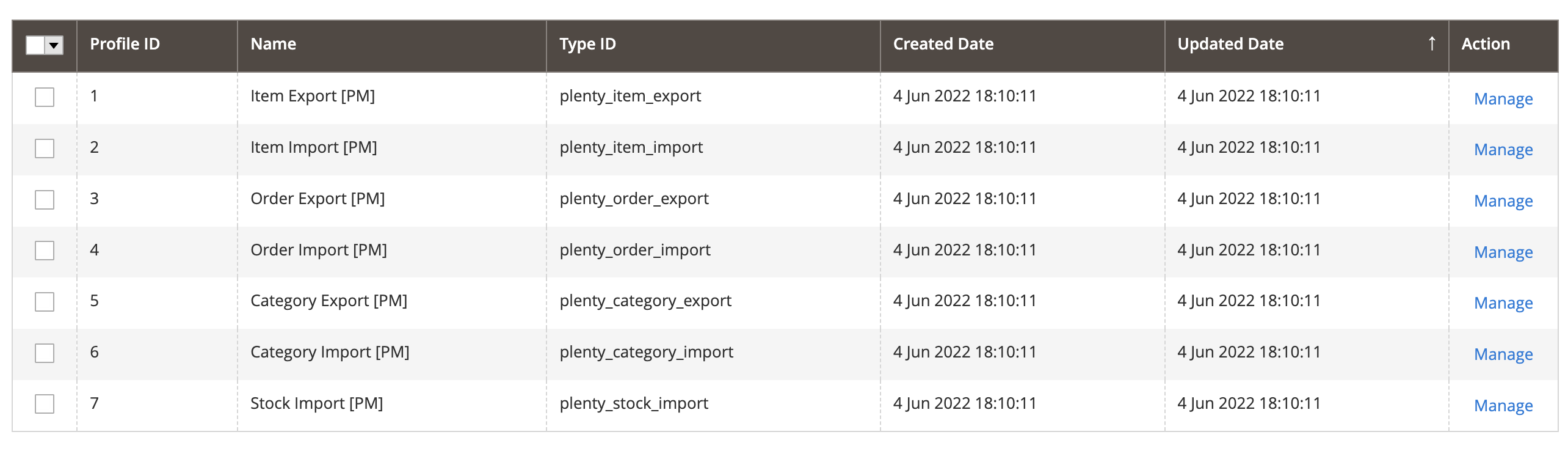
General Configuration
- Name — Edit profile internal name. For example, Product Export.
- Profile Type - This selection cannot be edited once the profile has been created. To change profile type ID, the profile needs to be deleted and new one created.
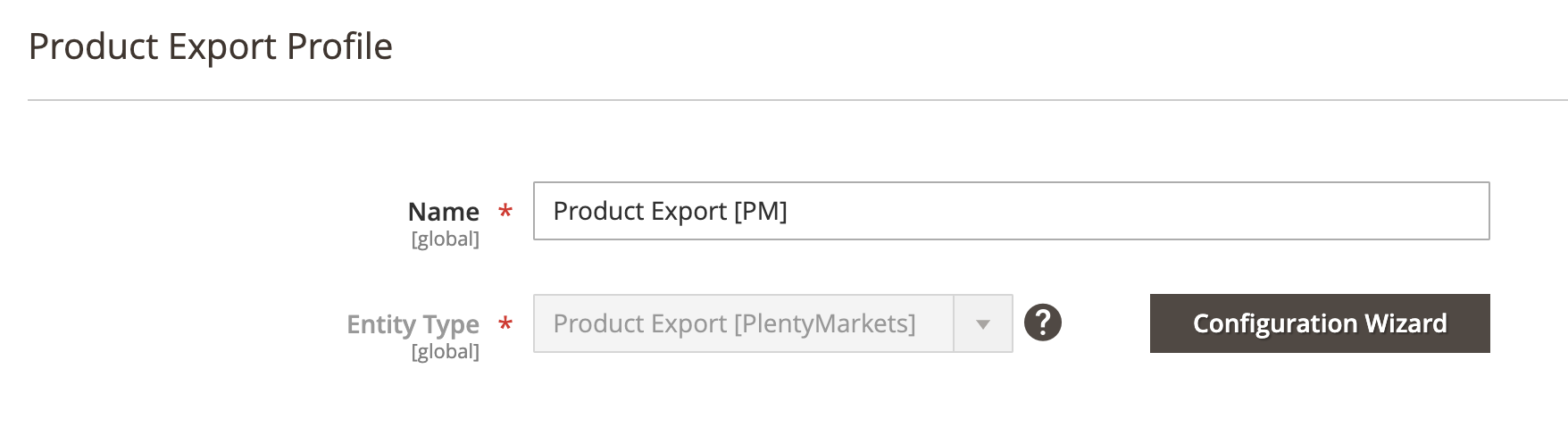
Configuration Wizard
Configuration wizard enables you to go through a number of steps in order to configure and test PlentyMarkets connection.
Click on Configuration Wizard and go through the following steps:
Step: Client
- Choose PlentyMarkets client configuration from dropdown selection.
- Or create new client connection if one doesn’t exist.
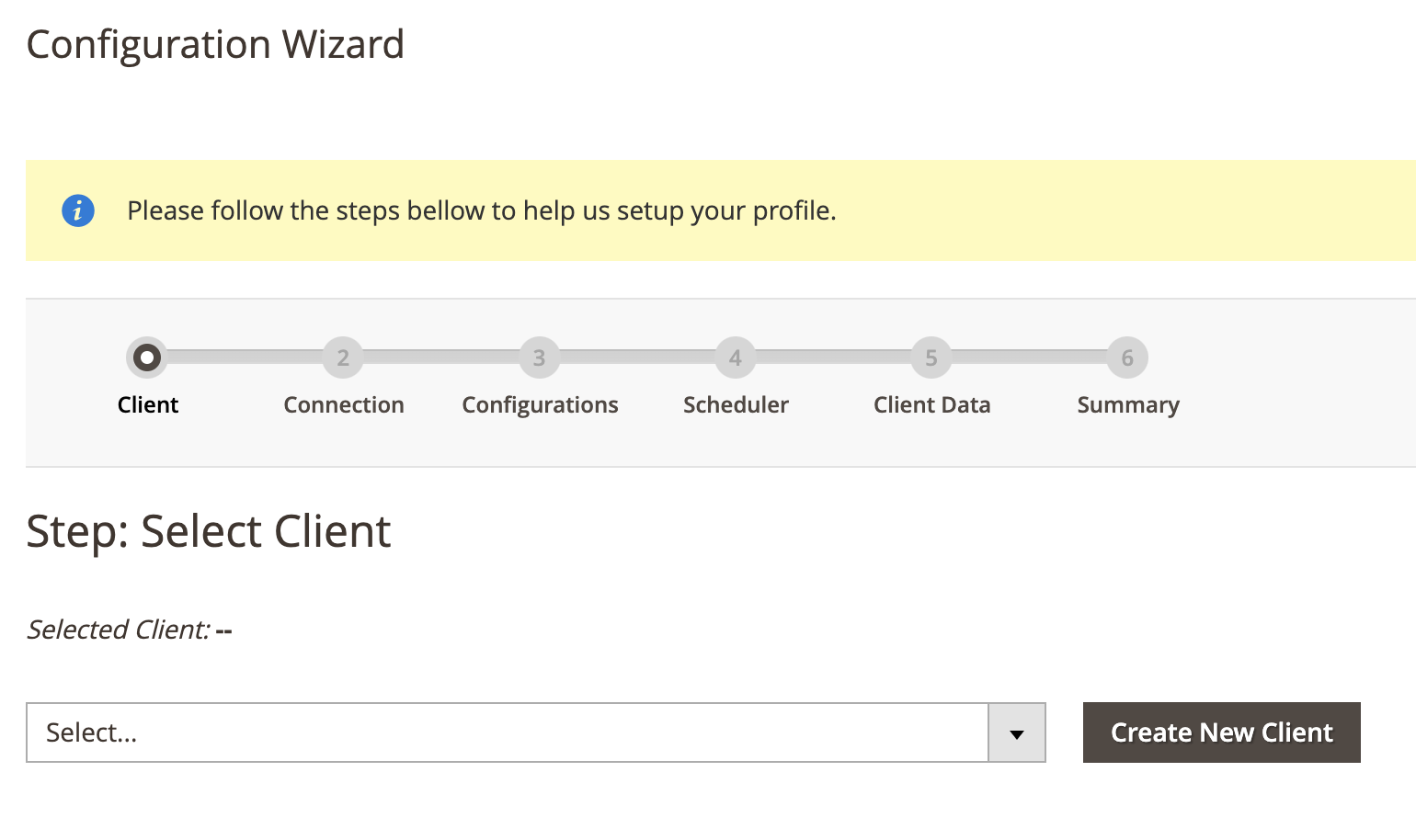
Step: Connection
- Click on Test Connection to test connection.
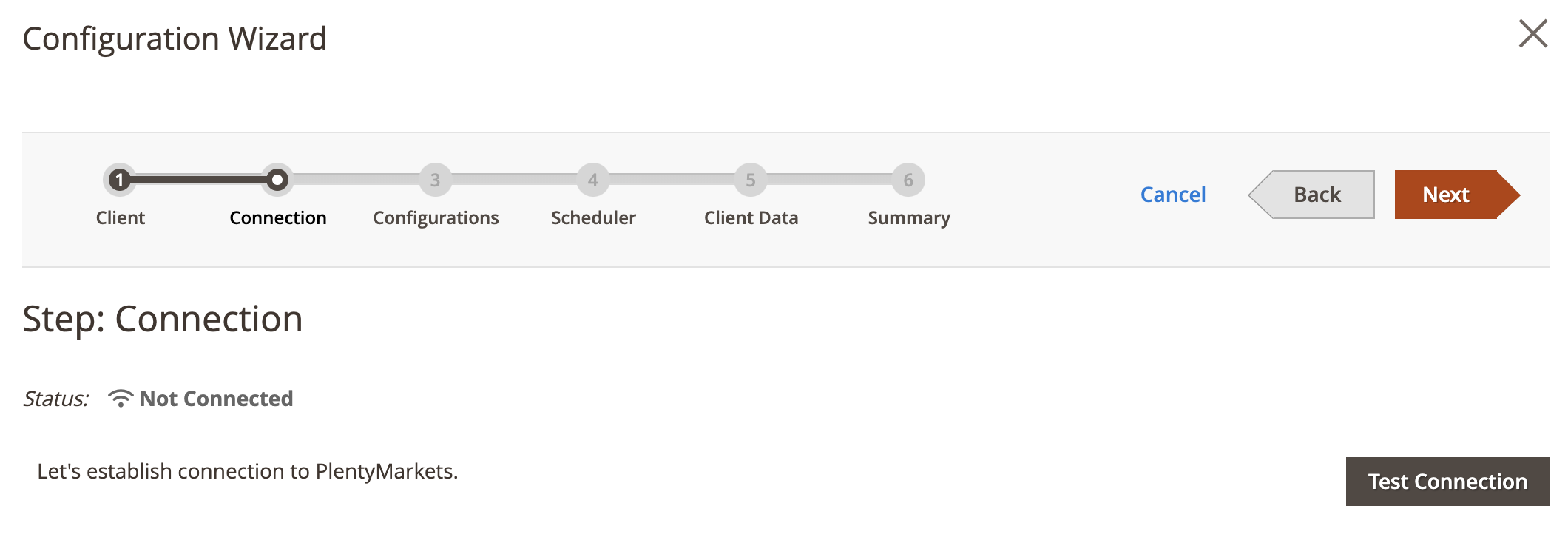
Step: Configurations
- Click on Collect Configuration to collect configuration data.
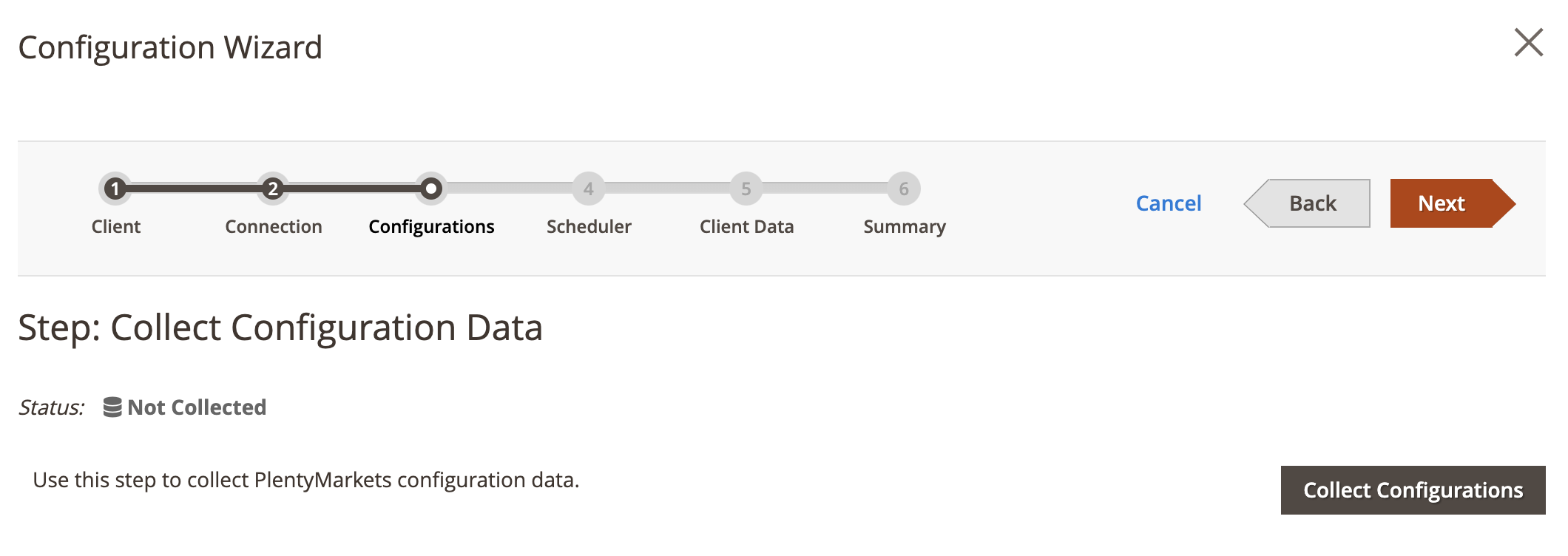
Step: Scheduler
This step is optional.
- Choose Schedule Task from dropdown selection.
- Or create new schedule task if one doesn’t exist.
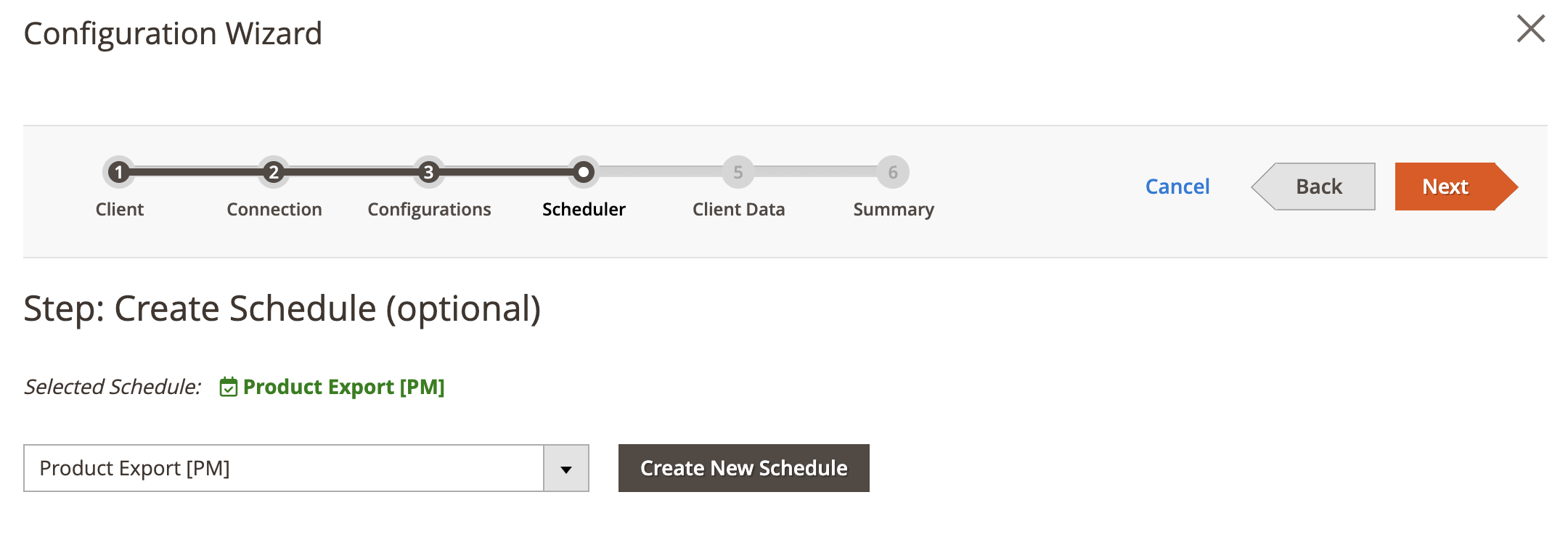
Step: Summary
- Click on Finish Setup to return to main configuration view.
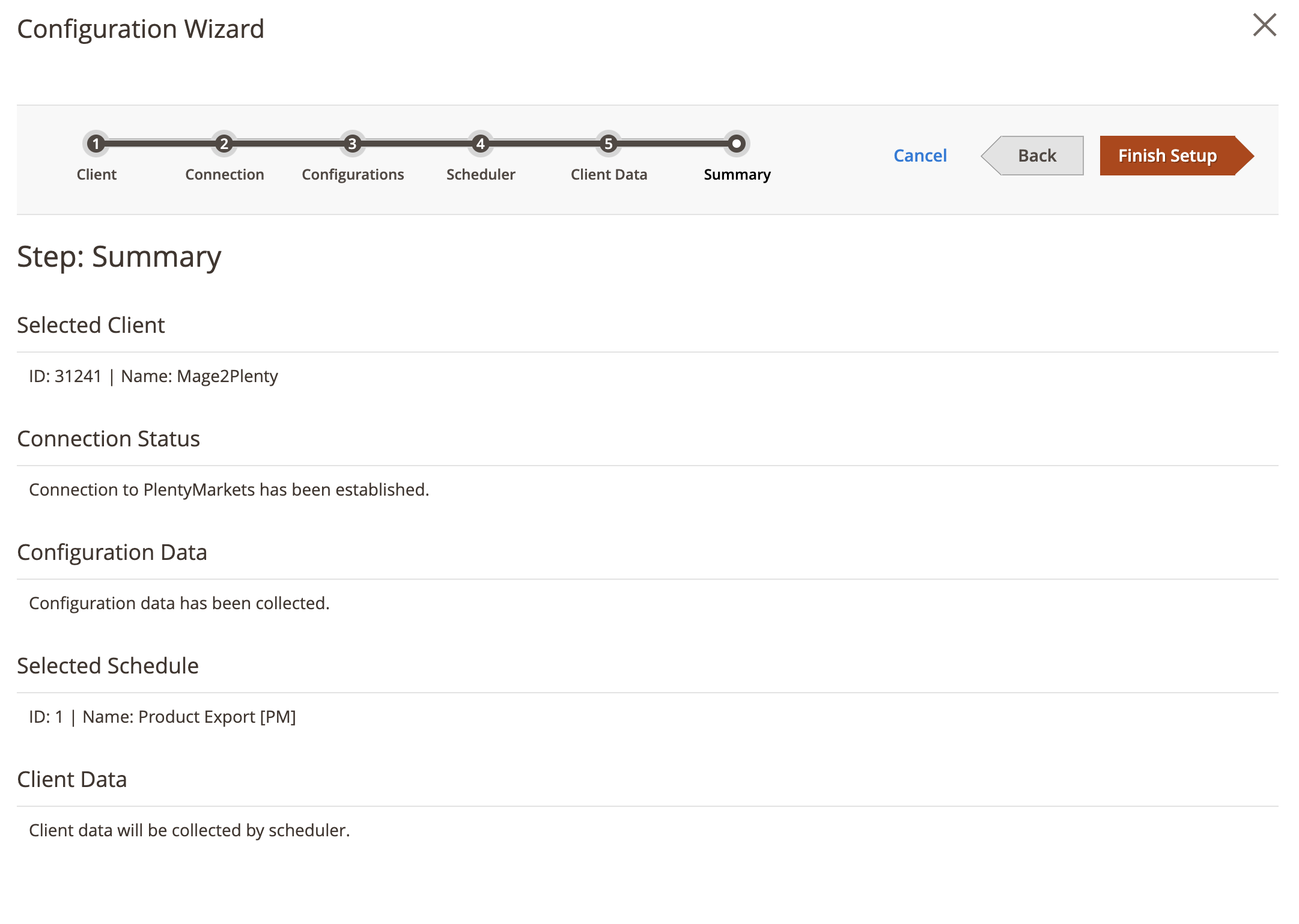
Client Configuration
Expand the Client Configuration section and do the following:
Setup Client Connection
- Client — Select PlentyMarkets client.
- Or click edit to manage PlentyMarkets client configuration in popup window.
Collect Client Configurations
- Collect Configuration Data - Click this button to collect client configuration data.
Delete Client Configurations
- Delete Configuration Data - Click this button to delete client configuration data.
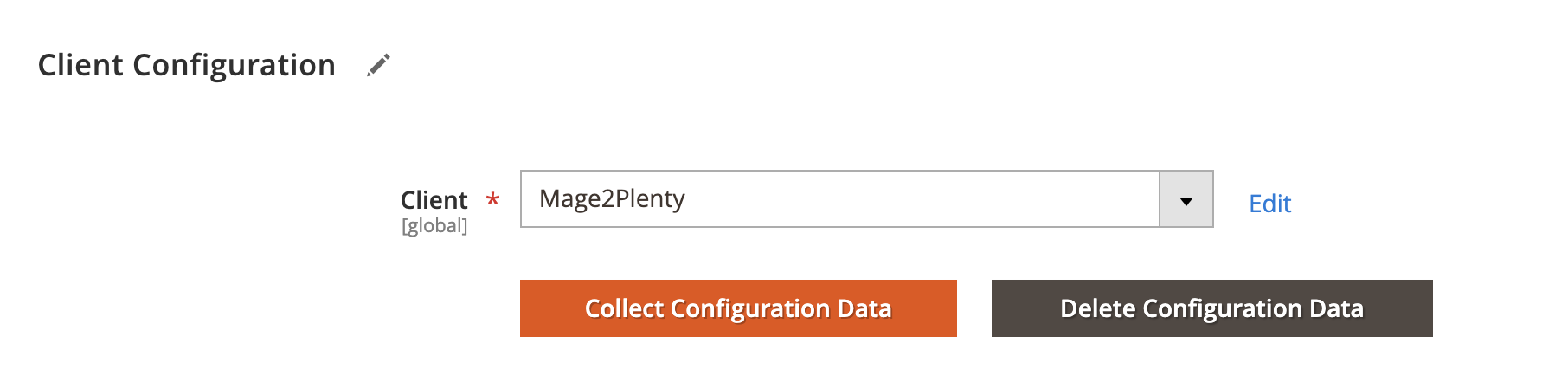
Schedule Configuration
Expand the Schedule Configuration section and do the following:
Enable Schedule
- Enable Schedule — Select Yes/No to enable / disable automatic product export using cron scheduler task.
Choose Schedule Task
- Schedule - Select, create or edit particular schedule task.
Process Batch Size
- Process Batch Size - Enter numeric value for process batch size.
Process History
- Enable History - Select Yes/No to enable / disable schedule history.
- View Schedules - Click on view schedule button to view recent schedule history.
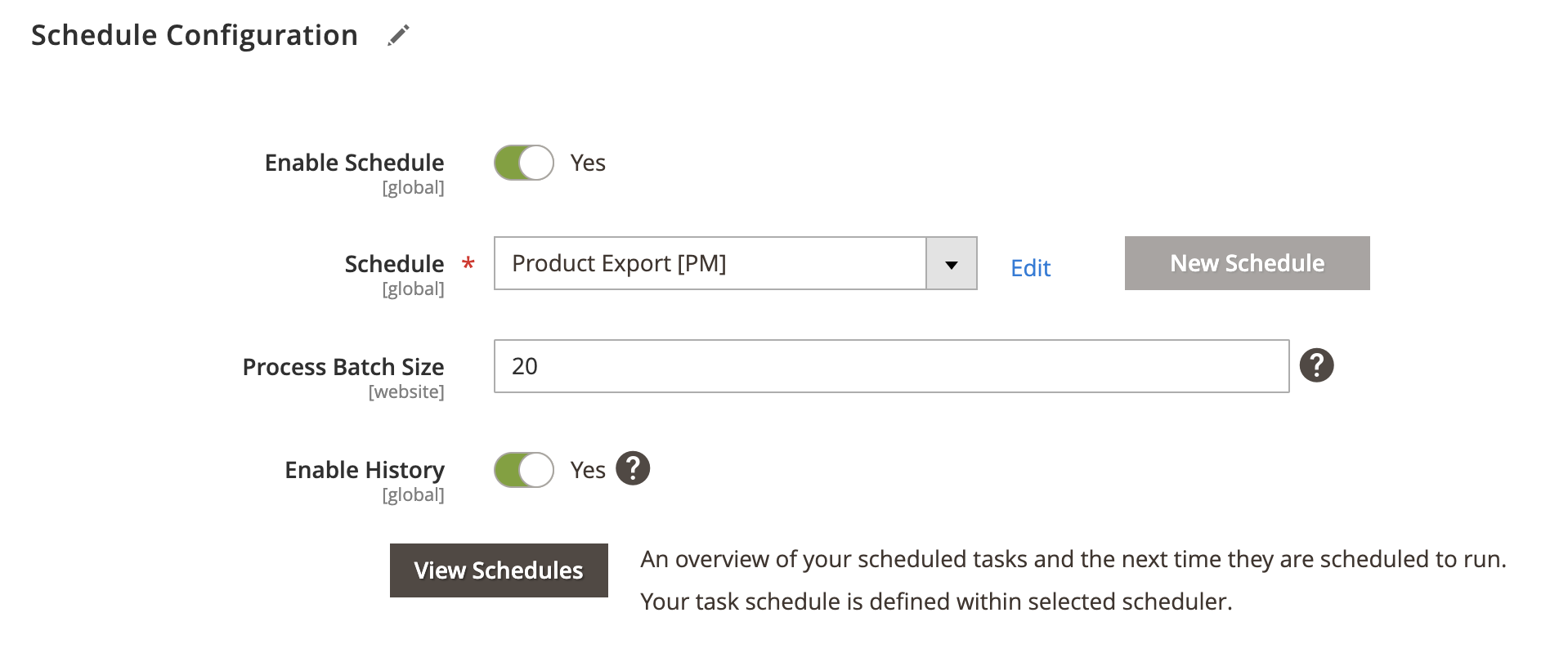
Http API Configuration
Expand the Http API Configuration section and do the following:
API Behaviour
- API Behaviour - Select Add/Append or Replace
API Collection Size
- API Collection Size - Enter numeric value for number of items returned per page by API requests. Default: 50. Max: 500.
PIM Search Criteria
- User defined search criteria - Select Yes/No to enable / disable user defined PIM search criteria.
- PIM Search Criteria - Select PIM search criteria to include it in the response data. For example, if you require to export a category, select
Categoriesto include category entity with your item response body.
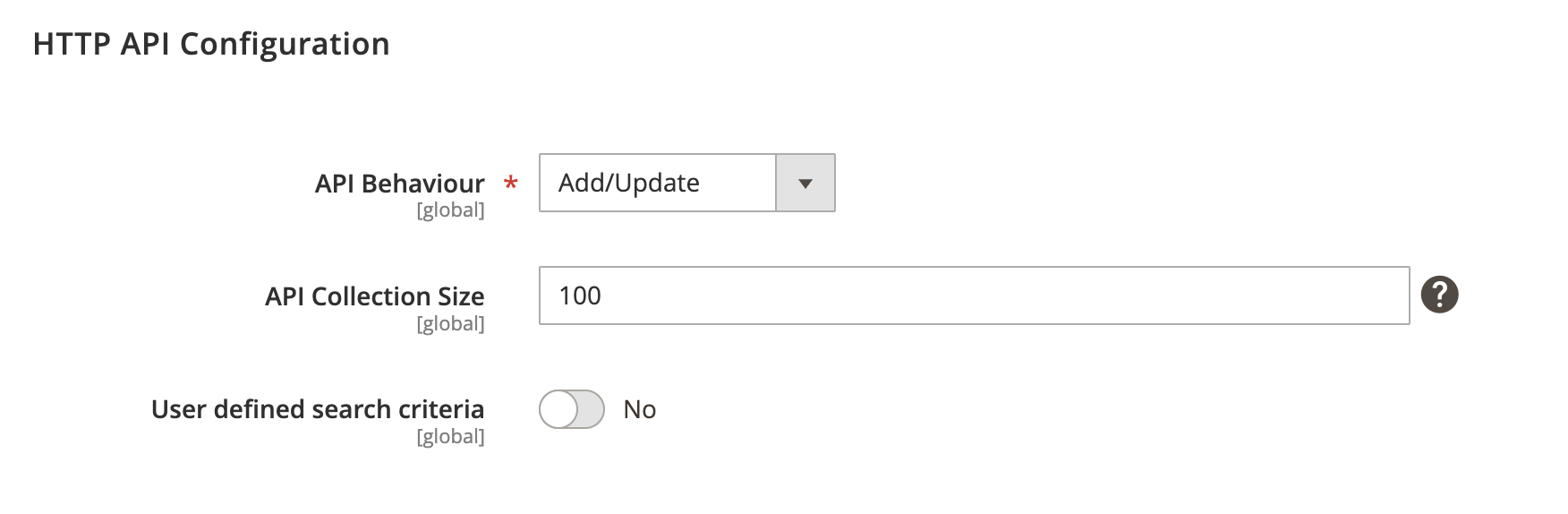
Store Configuration
Expand the Store Configuration section and do the following:
Store Mapping
- Store - Select Magento store.
- Client - Select PlentyMarkets’ client.
- Locale - Select applicable locale.
FlagOne Filter
- FlagOne Filter - Enter numeric value number of flagOne filter.
FlagTwo Filter
- FlagTwo Filter - Enter numeric value number of FlagTwo filter.
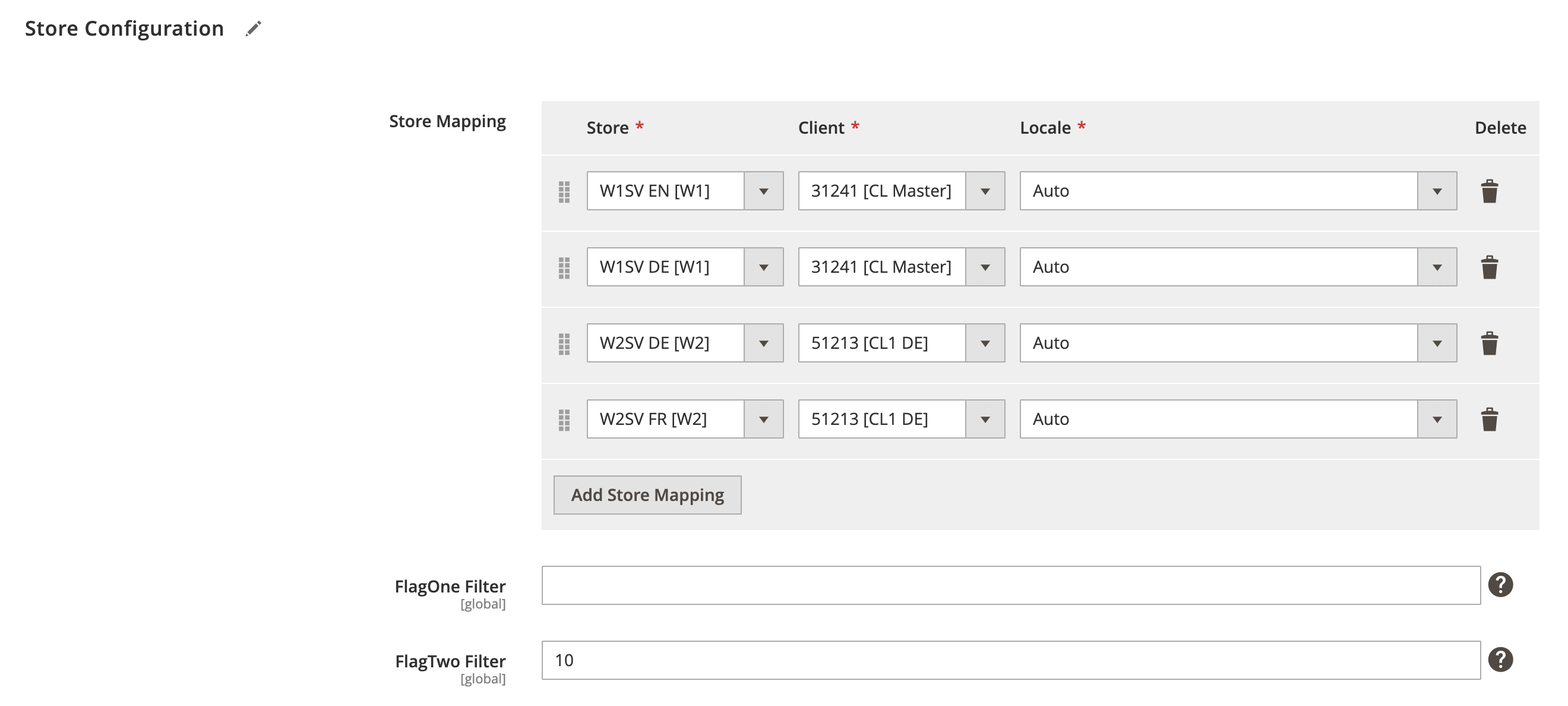
Tax And Price Configuration
Expand the Tax And Price Configuration section and do the following:
Enable Price Export
- Enable Price Export - Select Yes/No to enable or disable price export.
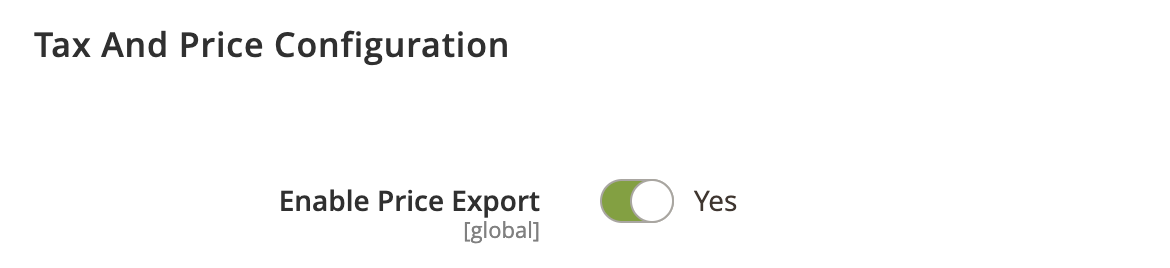
Tax Mapping
- Magento Tax - Select Magento tax ID.
- Plenty Tax - Select PlentyMarkets’ tax ID.
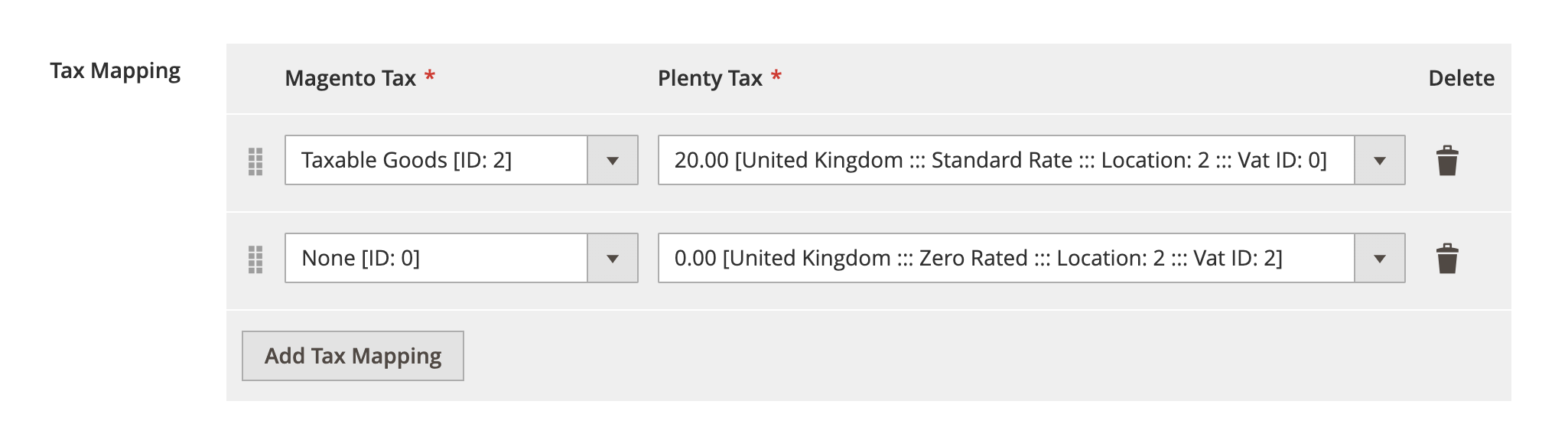
Price Mapping
- Magento Price - Select Magento price attribute.
- Plenty Price - Select PlentyMarkets’ price ID.
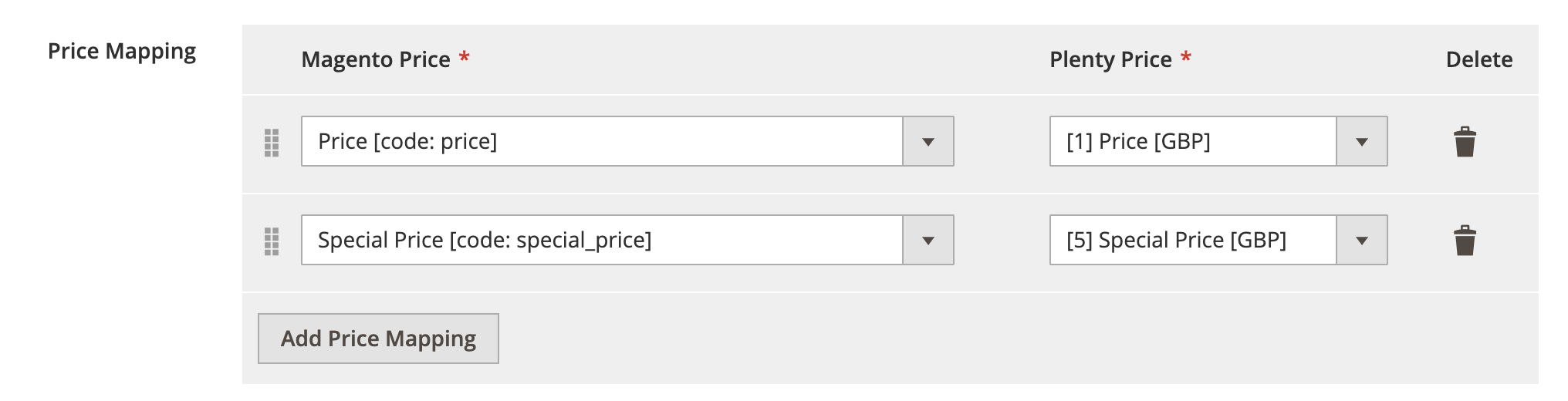
Purchase Price Mapping
- Attribute Used For Purchased Price - Select applicable attribute that’s used for purchase price.

Customer Group Pricing
- Enable Customer Group Pricing - Select Yes/No to enable or disable customer group pricing
Customer Group Mapping
- Magento Group - Select Magento customer group.
- Plenty Group - Select PlentyMarkets’ customer group.
Customer Group Price Mapping Options
- Customer Group Price Mapping Options - Select appropriate customer group price mapping option. Available options: Manually selected or Auto (based on client configuration).
- Customer Group Price Mapping – Select applicable customer groups in case of manual option was select from above point.
- Tier Price Default Quantity - Enter default quantity for tier price export.
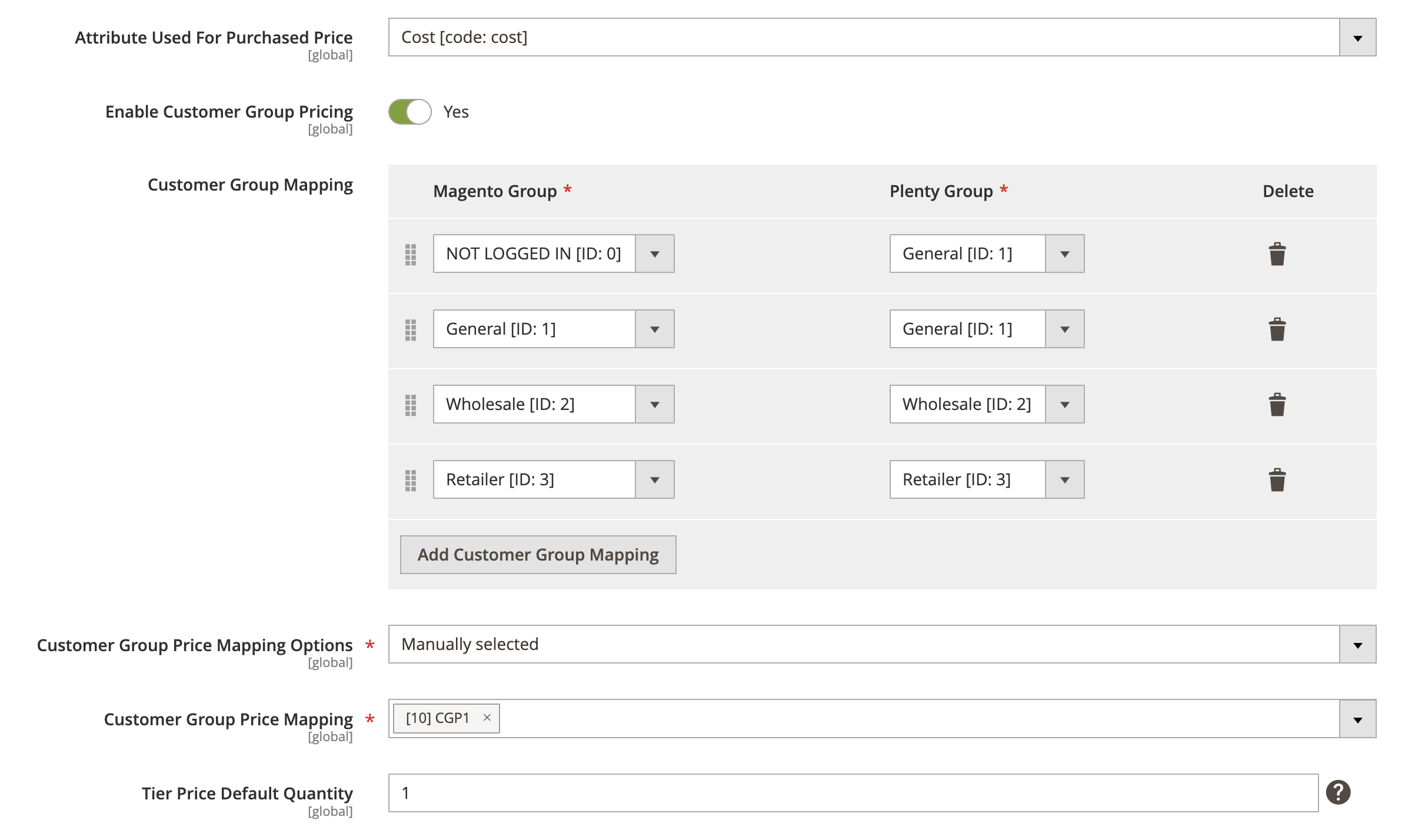
Stock Configuration
Expand the Stock Configuration section and do the following:
Enable stock export
- Enable Stock Export - Select Yes/No to enable or disable stock export.
Warehouse mapping
- Main warehouse ID - Select main warehouse ID to be used as a fall-back option in case specific warehouse not found.
Stock source mapping
- Magento Source - Select Magento stock source.
- Plenty Source - Select PlentyMarkets stock source.
Source Selection Algorithm
- Source Selection Algorithm - Select source select algorithm. An option to assign reservation to a source by source selection algorithm (also known as SSA).
Enable Reservation
- Enable Reservation - Select Yes/No to enable or disable stock reservation.
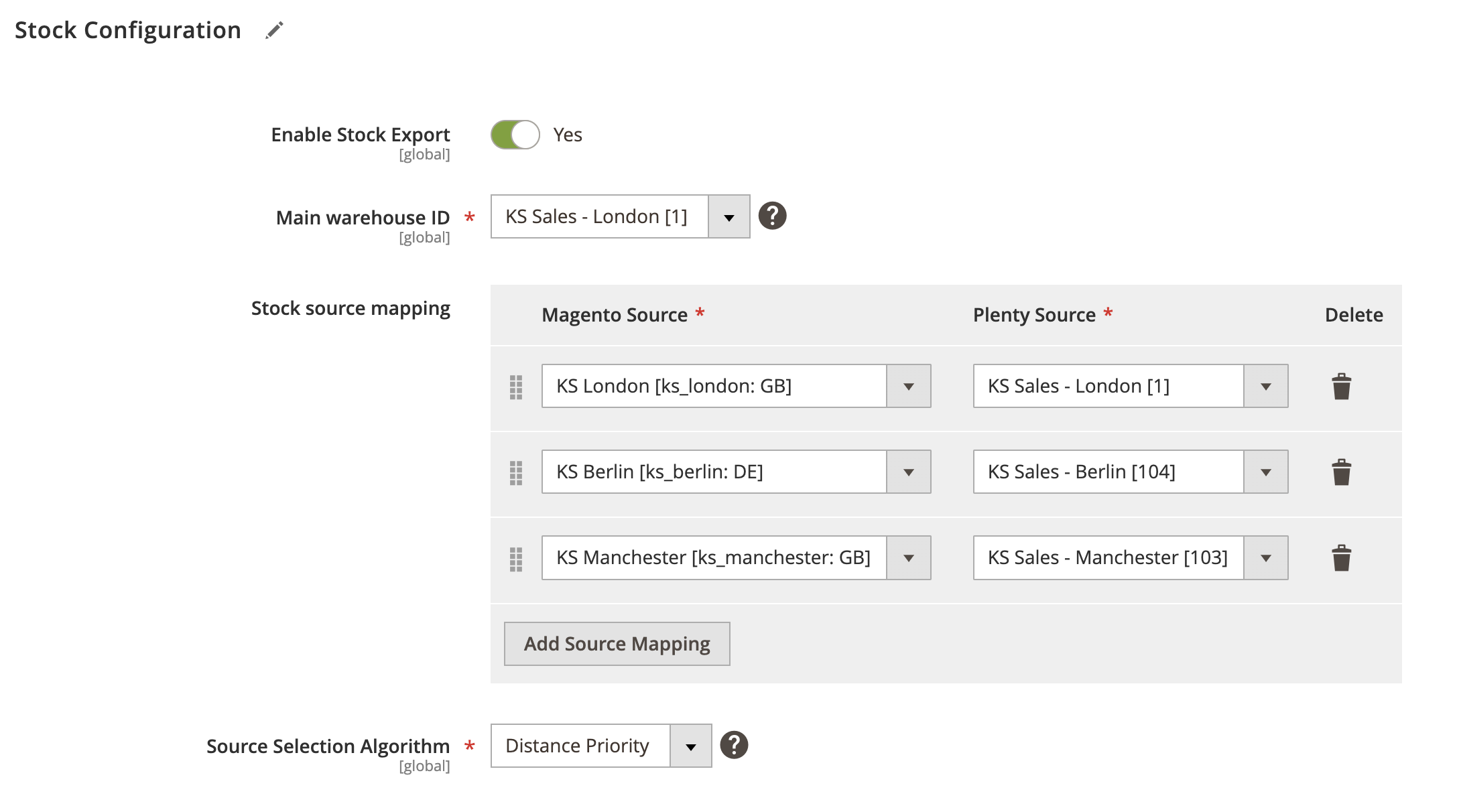
Attribute Configuration
Expand the Attribute Configuration section and do the following:
Attribute set
- Attribute set mapping - Select applicable property to be used as attribute set.

Item Texts Mapping
- Magento Attribute - Select Magento attribute.
- Plenty Text Field - Select PlentyMarkets item text field.
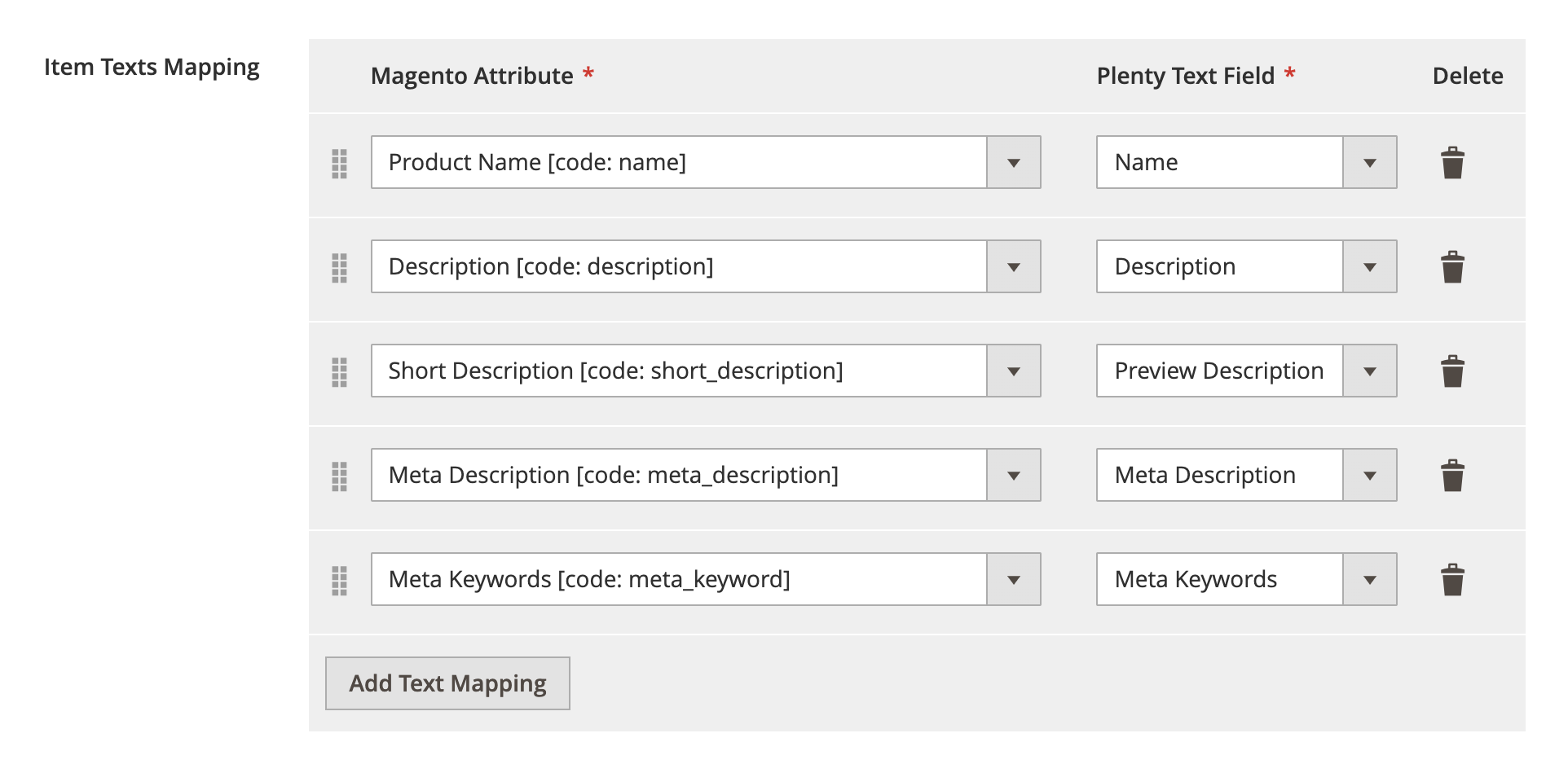
Barcode Mapping
- Magento Attribute - Select Magento attribute.
- Plenty Barcode - Select PlentyMarkets barcode.
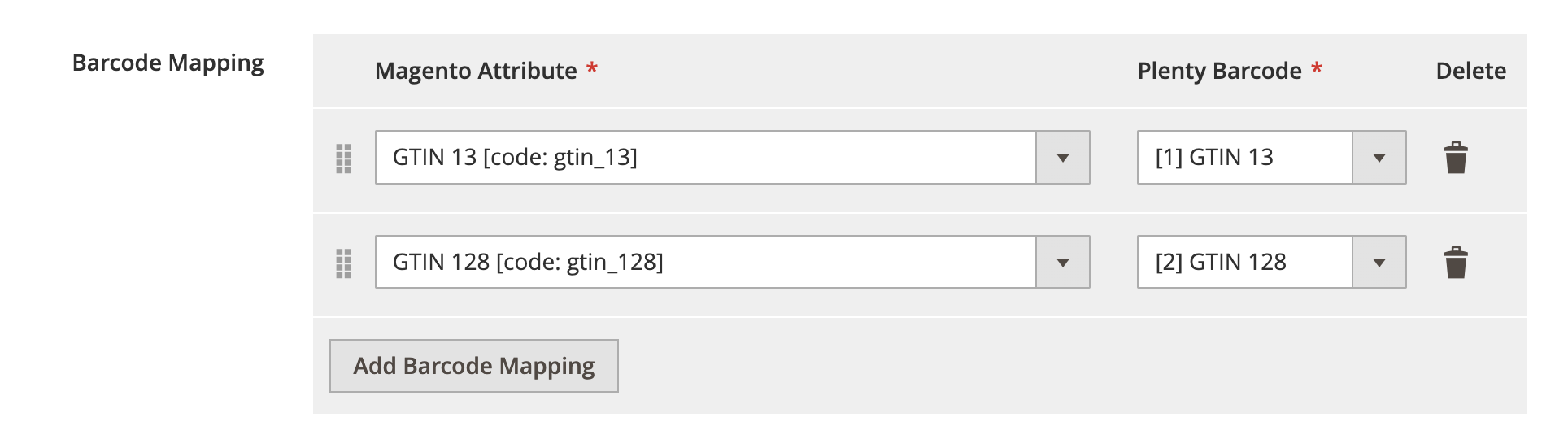
Market Number Mapping
- Magento Attribute - Select Magento attribute.
- Plenty Market Number - Select PlentyMarkets market number.
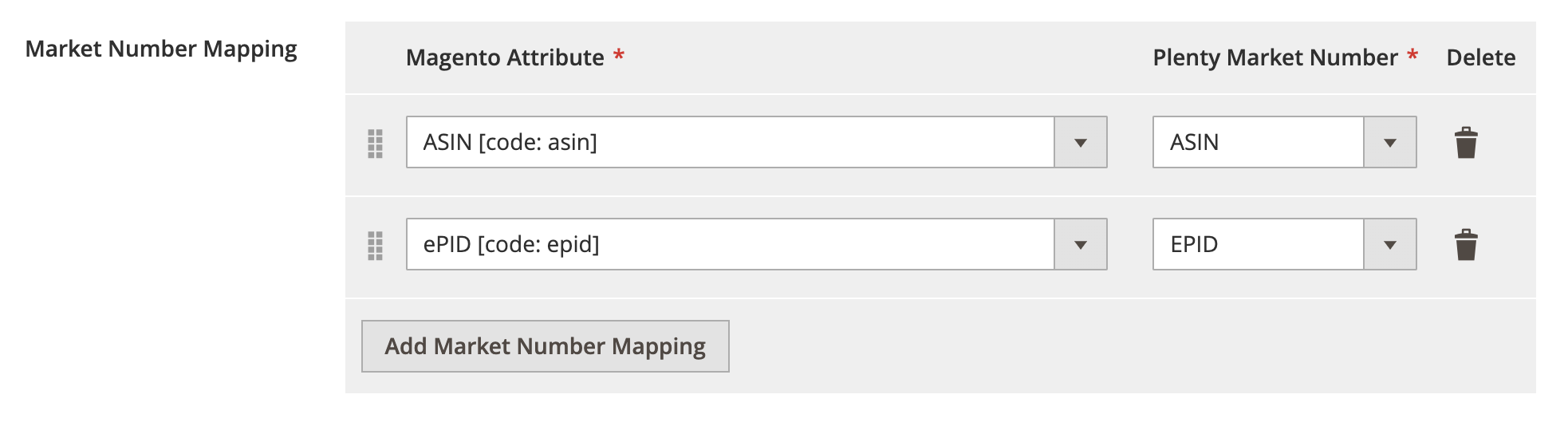
General Attribute Mapping
- Attribute used for supplier data - Select applicable attribute that’s used for supplier item data.
- Attribute used for manufacturer - Select applicable attribute that’s used for manufacturer.
- Attribute used for country of manufacturer - Select applicable attribute that’s used for country of manufacturer.
- Attribute used for customs - Select applicable attribute that’s used for customs.
- Attribute used for customs tariff number - Select applicable attribute that’s used for customs tariff number.
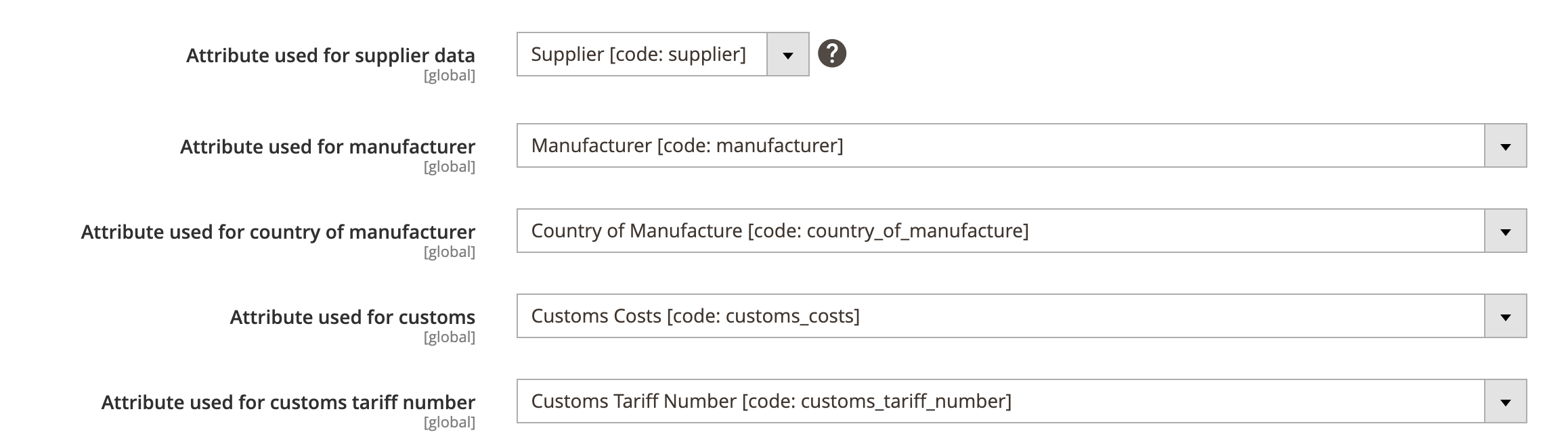
Dimension Attribute Mapping
- Attribute used for length dimension - Select applicable attribute that’s used for length dimension.
- Attribute used for width dimension - Select applicable attribute that’s used for width dimension.
- Attribute used for height dimension - Select applicable attribute that’s used for height dimension.
- Default weight unit - Select applicable weight unit.
- Default Weight - Enter default weight value in case item is missing weight information.
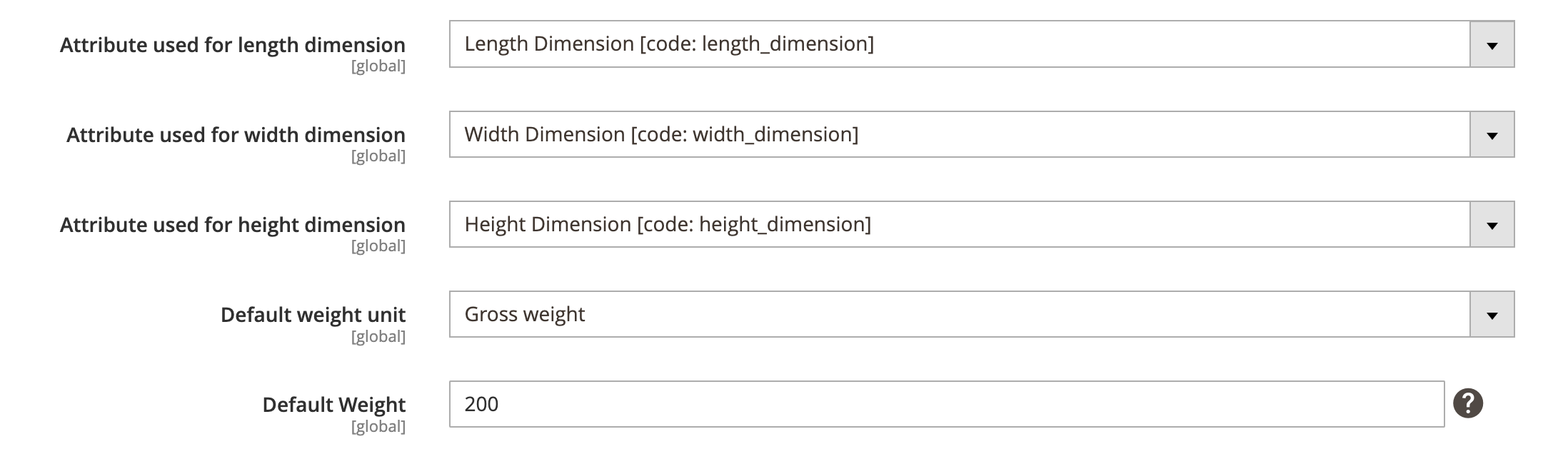
Attribute processes
- Create New Attribute - Select Yes/No to enable or disable creation of new attribute.
- Create New Attribute Option(s) - Select Yes/No to enable or disable creation of new attribute options.
- Add Attributes To Attribute Set Group - Select Yes/No to enable or disable adding new attributes to attribute set groups.
- Enable attribute restriction - Select Yes/No to enable or disable attribute restriction.

Category Configuration
Expand the Category Configuration section and do the following:
Enable category export
- Enable Category Export - Select Yes/No to enable or disable category export.
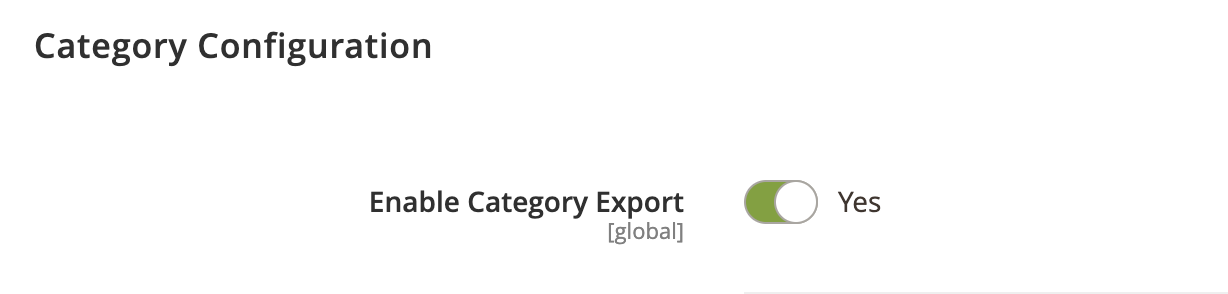
Root Category Mapping
- Magento Category - Select Magento root category.
- PlentyMarkets Category - Select PlentyMarkets root category.
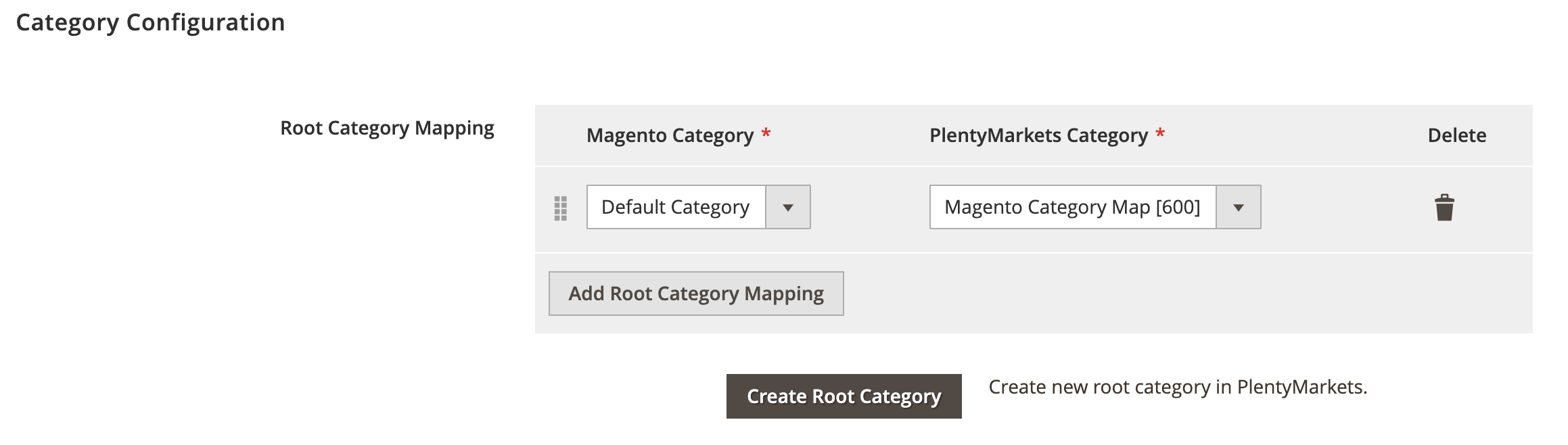
Attribute Mapping
- Plenty Property - Select PlentyMarkets category property.
- Magento Attribute - Select Magento category attribute
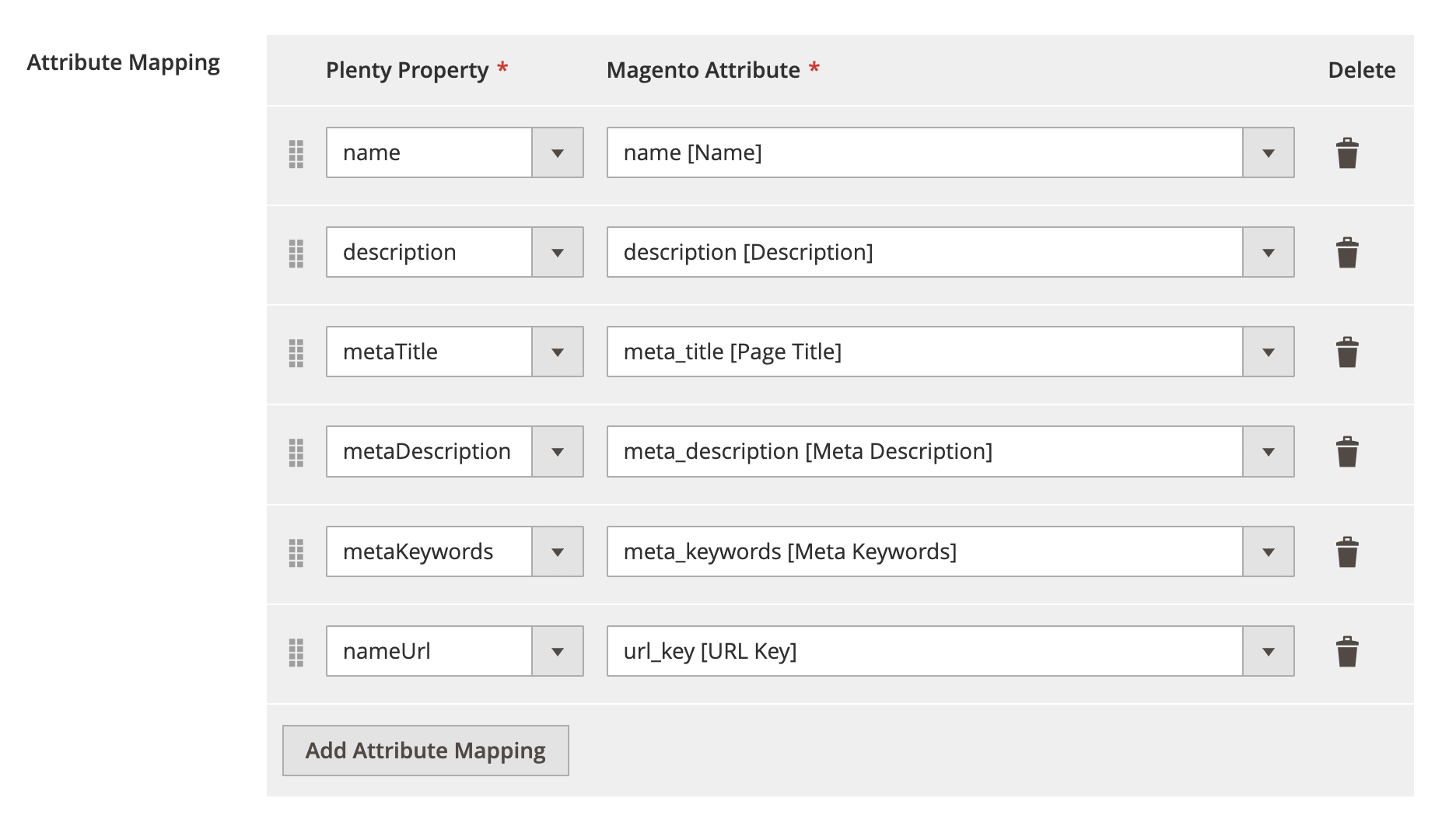
URL Configuration
Expand the URL Configuration section and do the following:
Enable URL export
- Enable URL Export - Select Yes/No to enable or disable URL export.
URL Manage Options
- URL Manage Options - Select appropriate option for URL export.
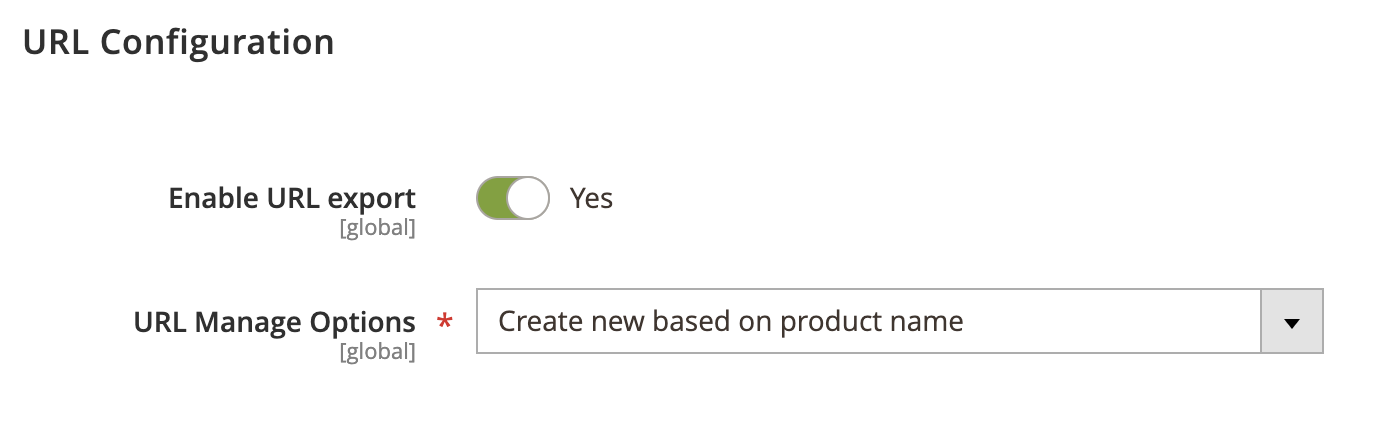
Media Configuration
Expand the Media Configuration section and do the following:
Enable media export
- Enable Media Export - Select Yes/No to enable or disable media export.
Media chanel filter
- Media Chanel Filter - Select applicable media channel filter.
Attribute used for video URL
- Attribute used for video URL - Select applicable attribute that’s used for video URL.
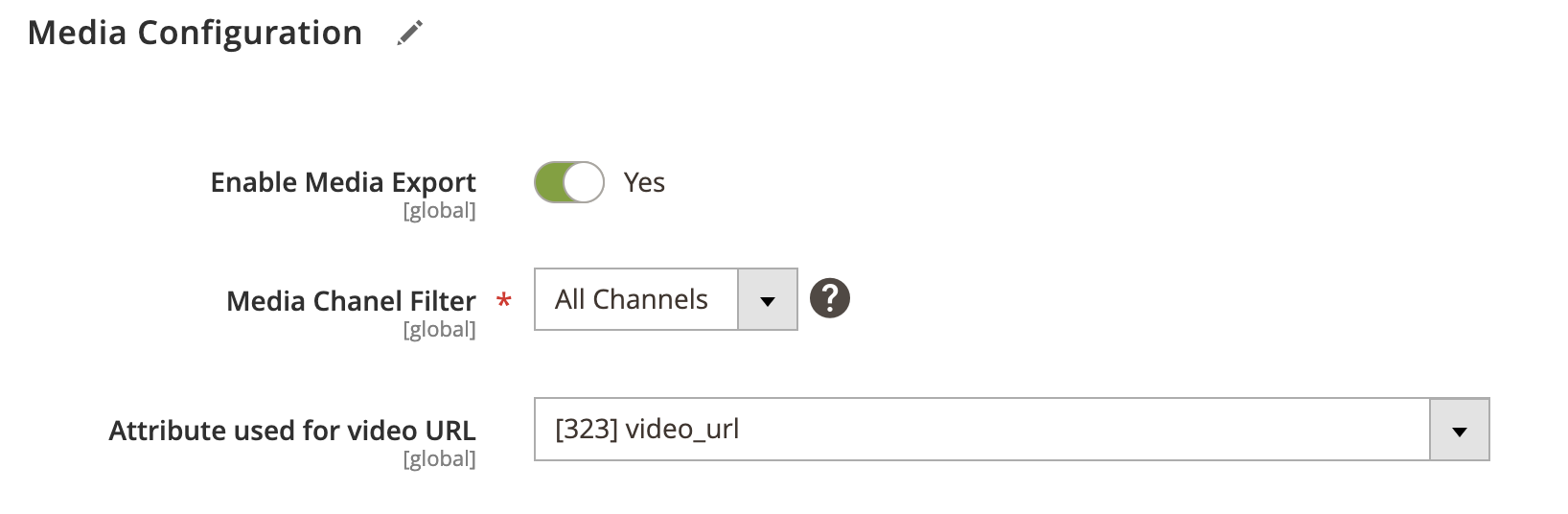
Cross-sells Configuration
Expand the Cross-sells Configuration section and do the following:
Enable cross-sells export
- Enable Cross-sells Export - Select Yes/No to enable or disable cross-sells export.
Relation mapping
- Magento Relation - Select Magento cross-sells relation type.
- Plenty Relation - Select PlentyMarkets cross-sells relation type.
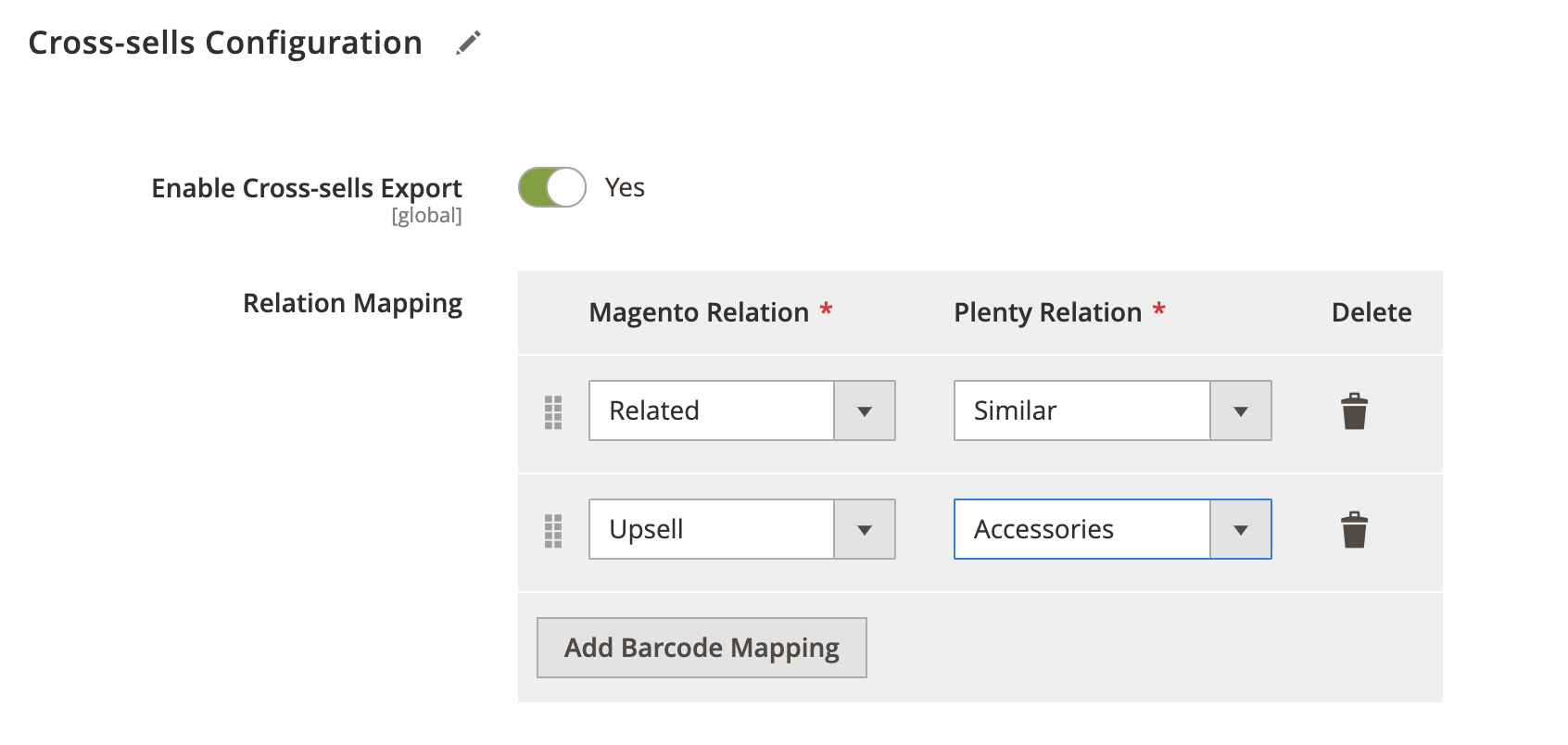
Property Configuration
Expand the Property-sells Configuration section and do the following:
Property mapping
- Magento Attribute - Select Magento attribute.
- Plenty Relation - Select PlentyMarkets property.

Configurable Product Configuration
Expand the Configurable Product Configuration section and do the following:
Configurable attribute mapping
- Magento Attribute - Select Magento attribute.
- Plenty Relation - Select PlentyMarkets attribute.
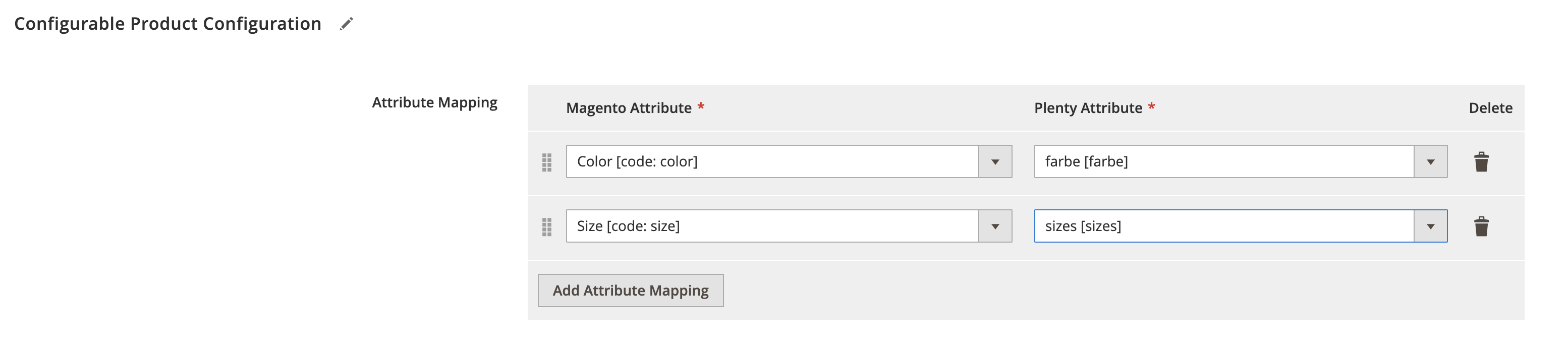
Bundle Product Configuration
Expand the Bundle Product Configuration section and do the following:
- Enable Bundle Product - Select Yes/No to enable or disable bundle product export.
- Default Qty - Enter default quantity.
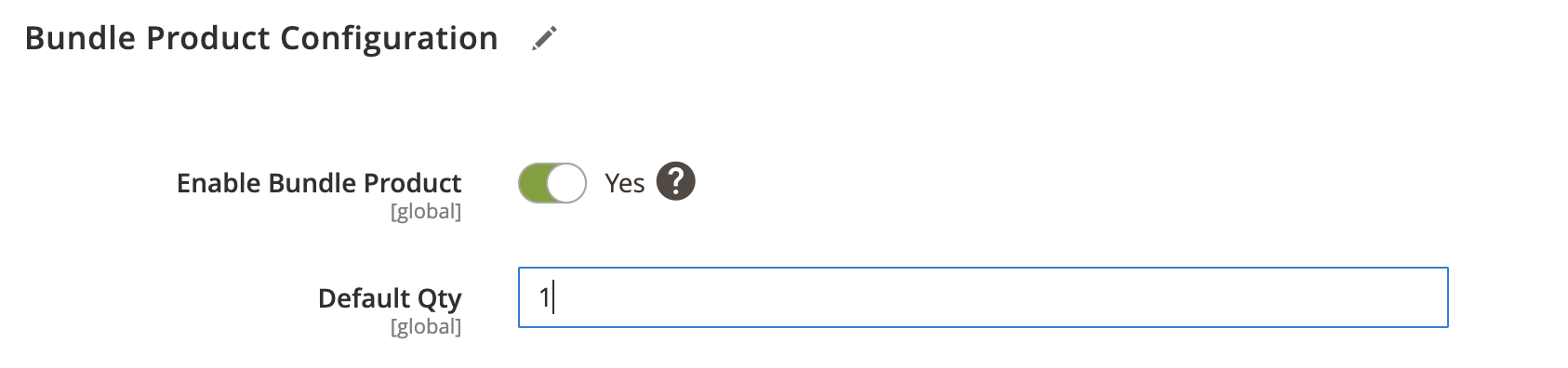
Event Configuration
Expand the Event Configuration section and do the following:
- Add New Product(s) To Export Queue - Select Yes/No to add newly created products to export queue.
- Delete Product(s) Externally - Select Yes/No to remove products from PlentyMarkets when product is deleted in Magento.
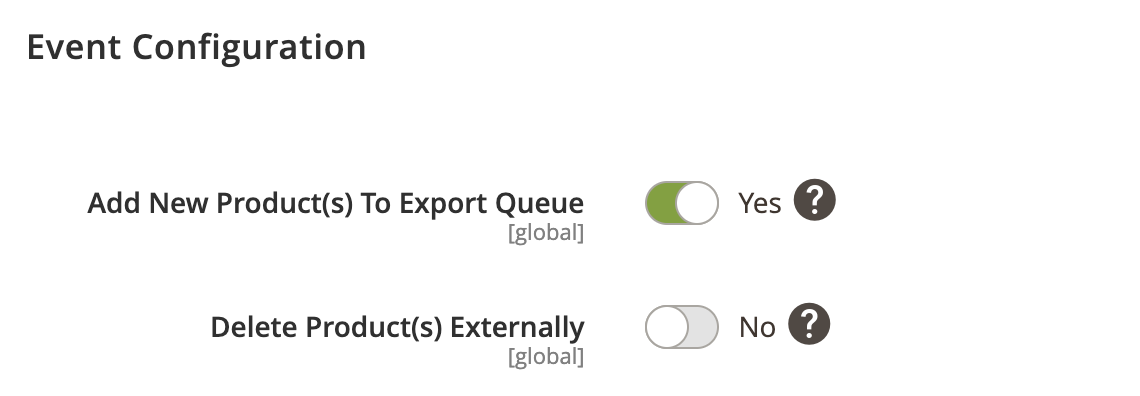
Log Configuration
Expand the Log Configuration section and do the following:
- Log request data to file - Select Yes/No to log request data.
- Log response data to file - Select Yes/No to log response data.