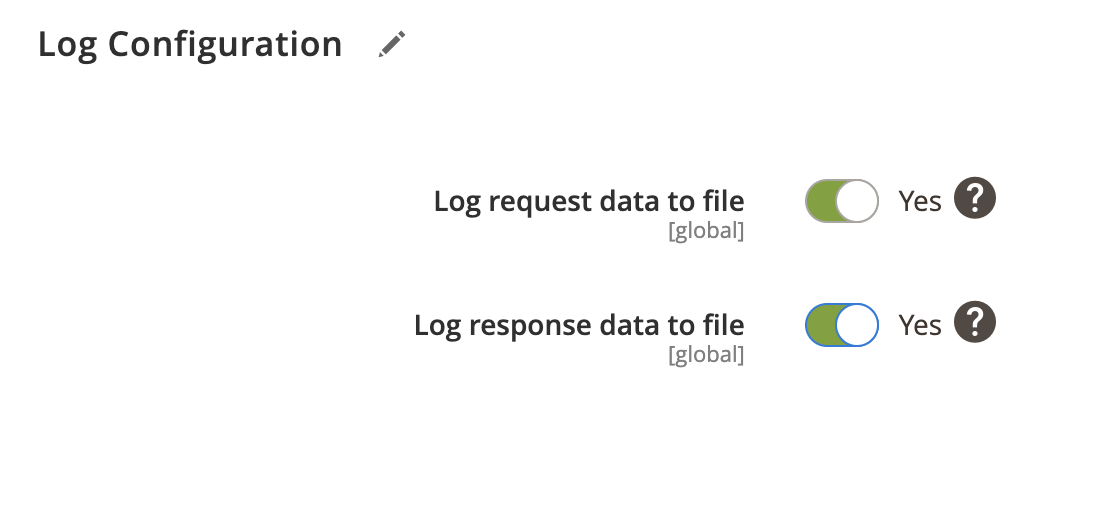Sales orders can be imported from PlentyMarkets back to Magento using Order Import Profile. In general, order import profile updates order information in Magento. In addition, you can configure to import order statuses, customers, payments, invoices, creditmemos, shipments and shipping track numbers.
Order import profile overview
- Locate the profile
- General Configuration
- Client Configuration
- Schedule Configuration
- Http API Configuration
- Store Configuration
- Actions Configuration
- Customer Configuration
- Payment Configuration
- Creditmemo Configuration
- Invoice Configuration
- Shipping Configuration
- Stock Configuration
- Attribute Configuration
- Log Configuration
Locate the profile
- On the Admin sidebar, go to SoftCommerce > Profiles > Manage Profiles.
- From the list of profiles choose Order Import [PM].
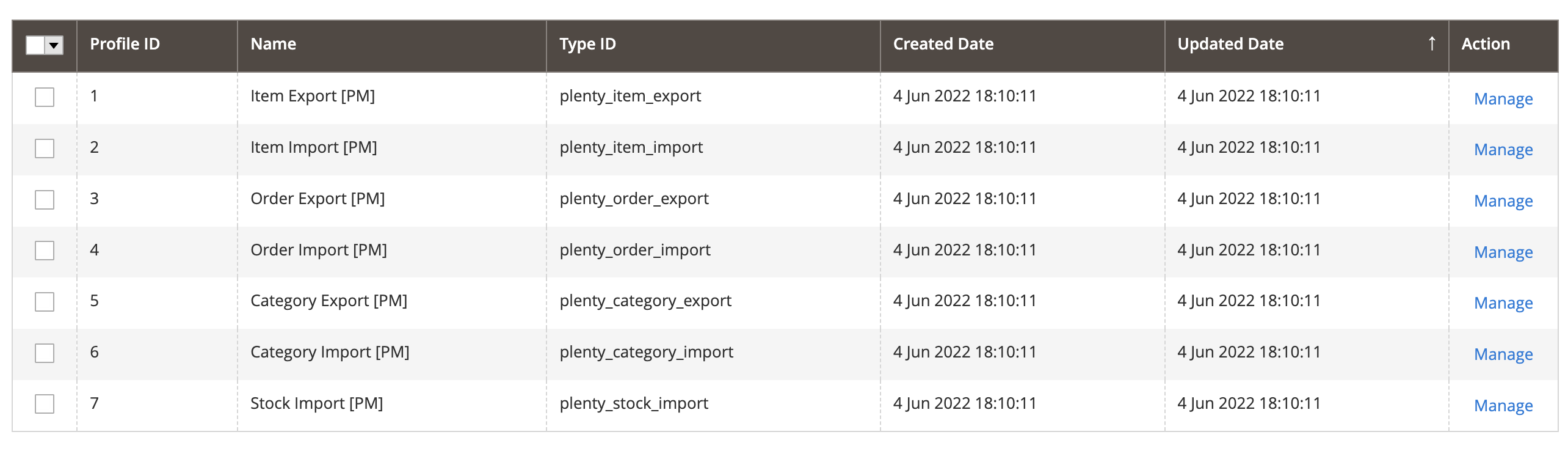
General Configuration
- Name — Edit profile internal name. For example, Order Import.
- Profile Type - This selection cannot be edited once the profile has been created. To change profile type ID, the profile needs to be deleted and new one created.
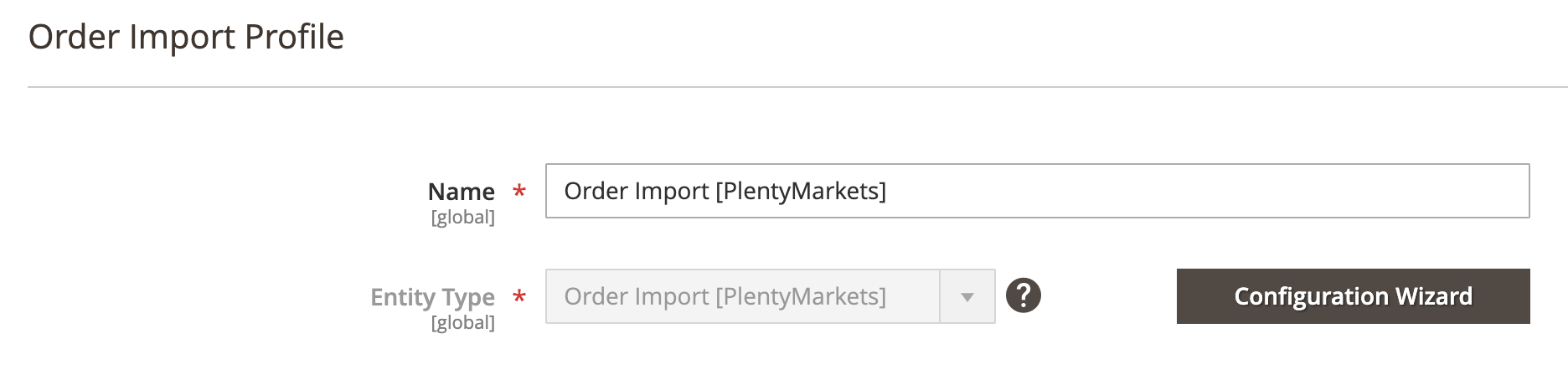
Configuration Wizard
Configuration wizard enables you to go through a number of steps in order to configure and test PlentyMarkets connection.
Click on Configuration Wizard and go through the following steps:
Step: Client
- Choose PlentyMarkets client configuration from dropdown selection.
- Or create new client connection if one doesn’t exist.
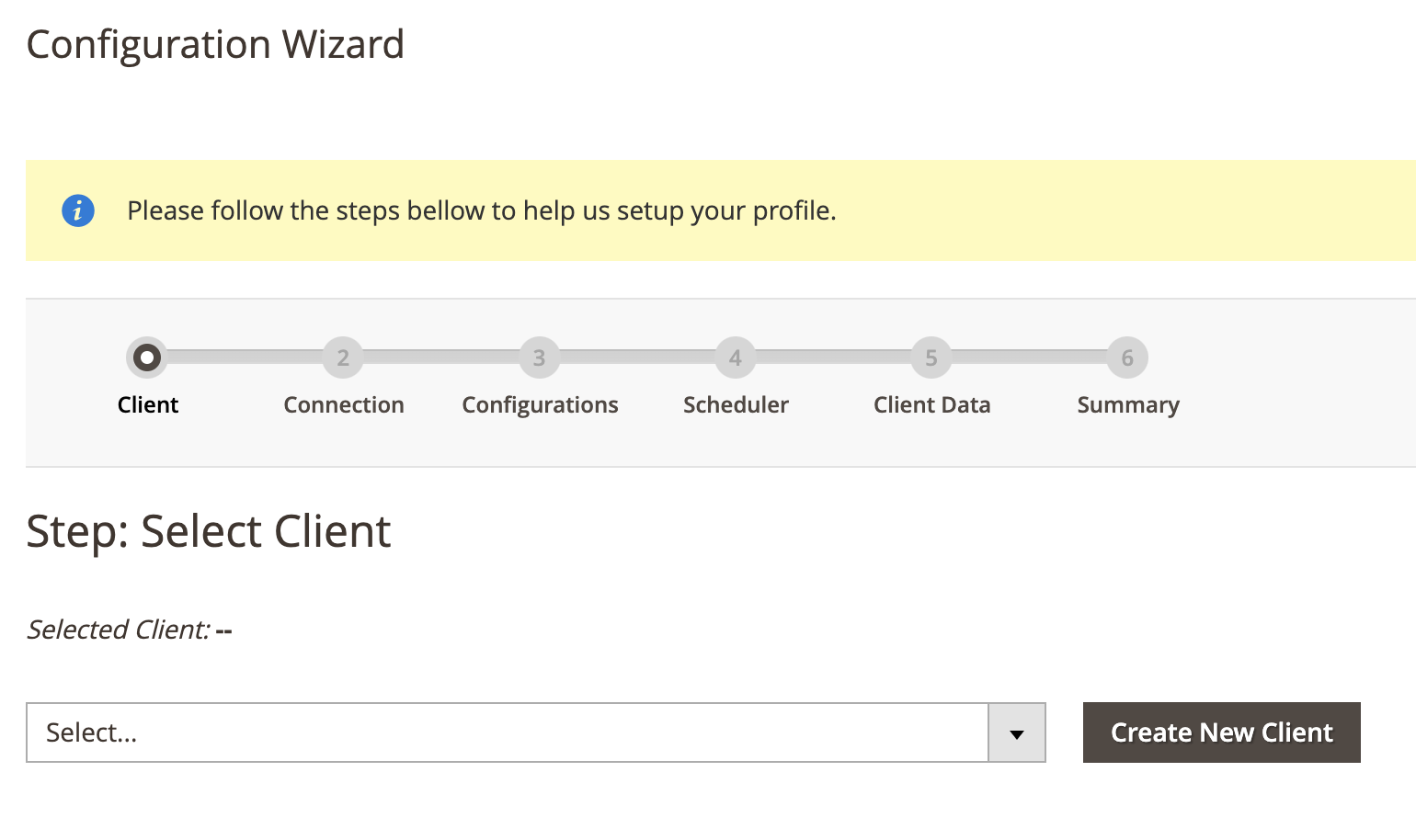
Step: Connection
- Click on Test Connection to test connection.
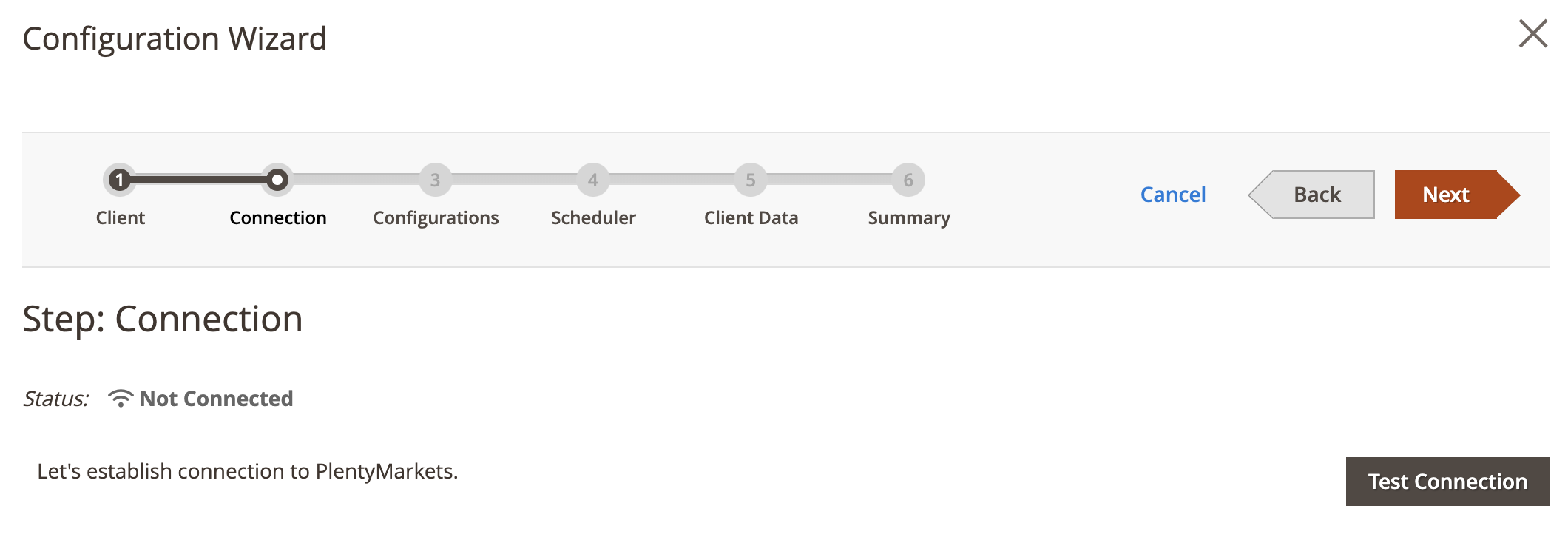
Step: Configurations
- Click on Collect Configuration to collect configuration data.
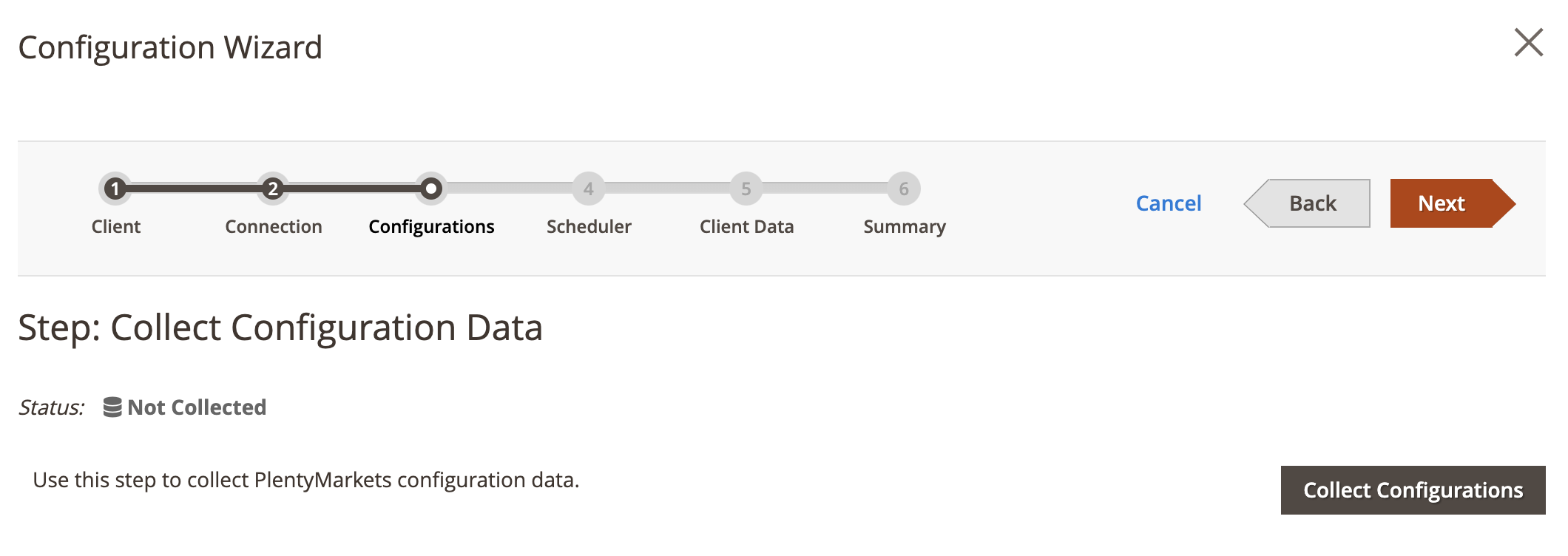
Step: Scheduler
This step is optional.
- Choose Schedule Task from dropdown selection.
- Or create new schedule task if one doesn’t exist.
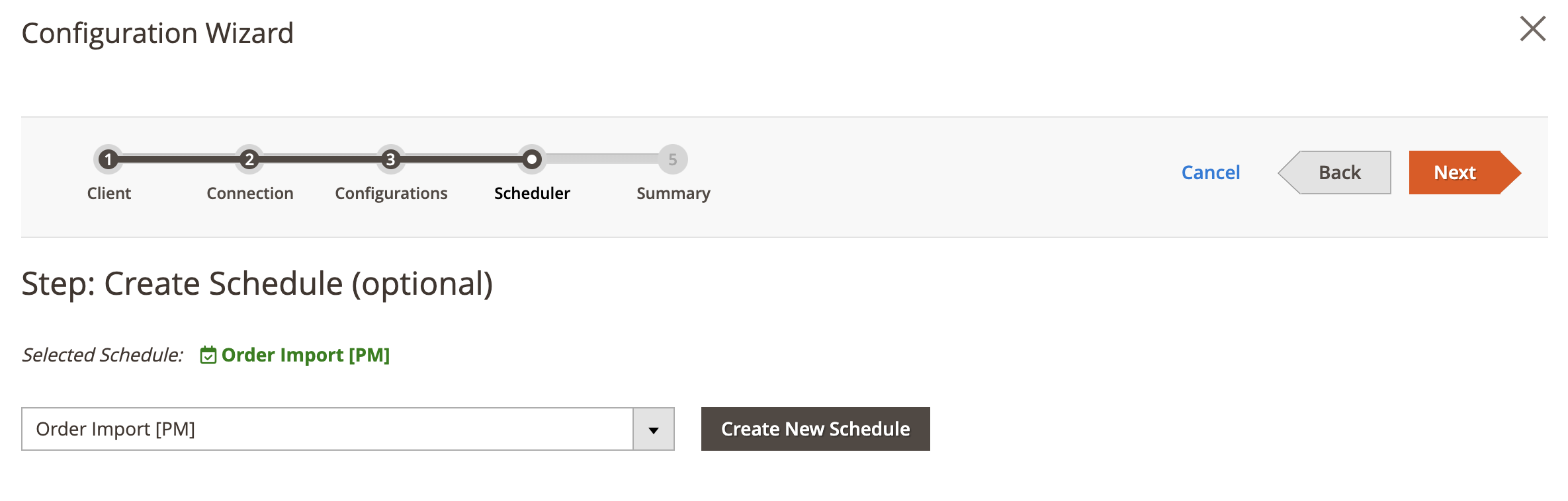
Step: Summary
- Click on Finish Setup to return to main configuration view.
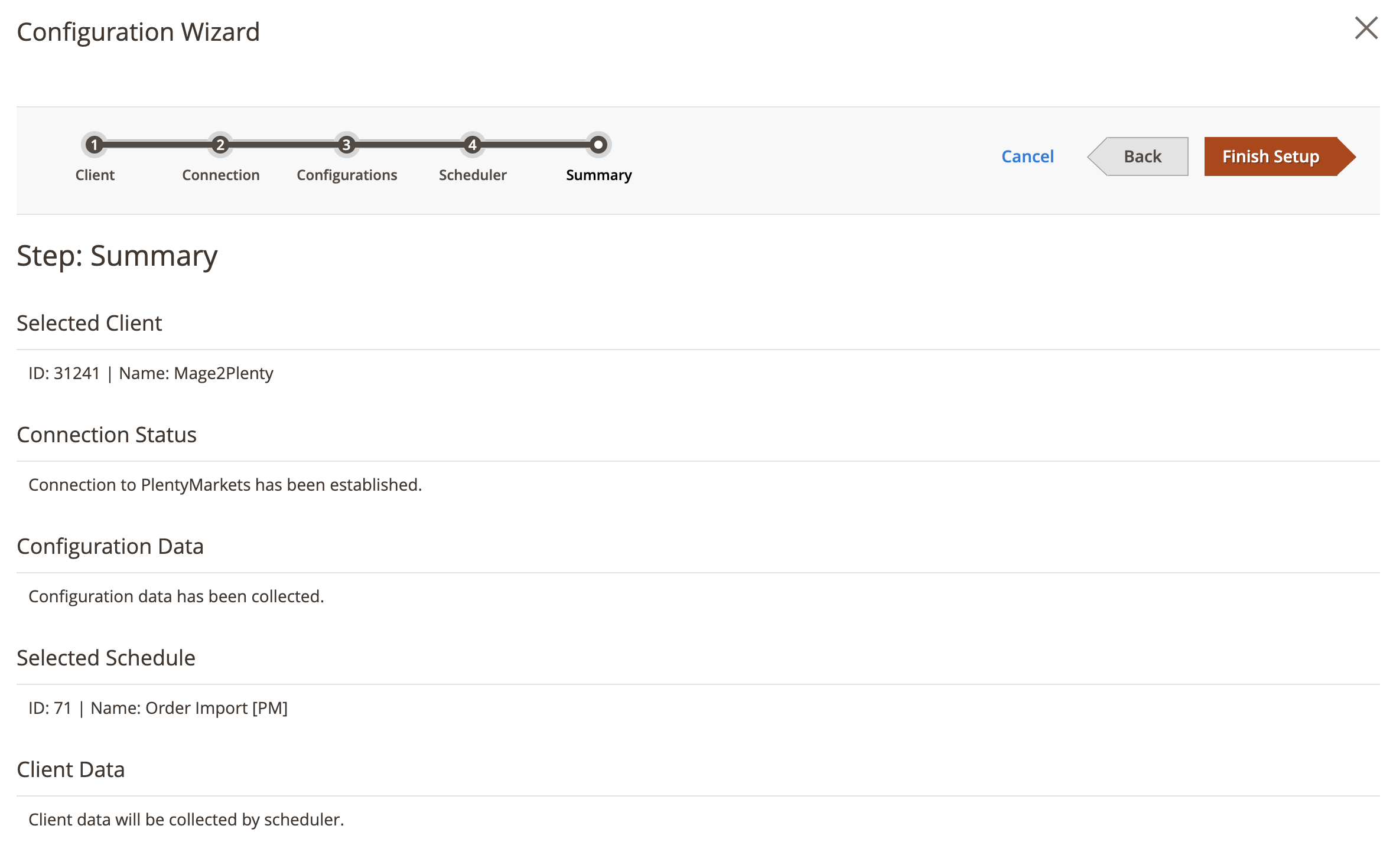
Client Configuration
Expand the Client Configuration section and do the following:
Setup Client Connection
- Client — Select PlentyMarkets client.
- Or click edit to manage PlentyMarkets client configuration in popup window.
Collect Client Configurations
- Collect Configuration Data - Click this button to collect client configuration data.
Delete Client Configurations
- Delete Configuration Data - Click this button to delete client configuration data.
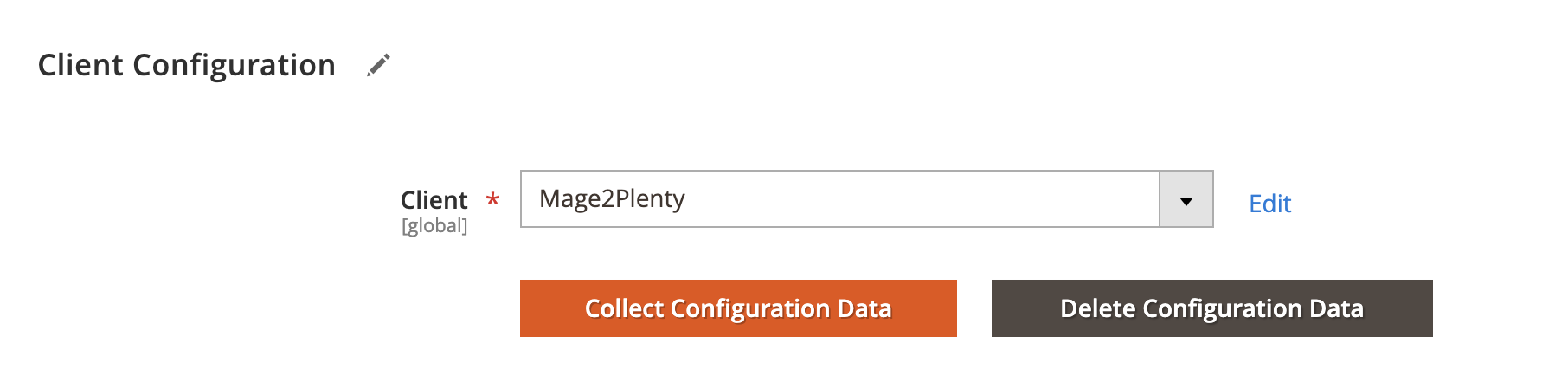
Schedule Configuration
Expand the Schedule Configuration section and do the following:
Enable Schedule
- Enable Schedule — Select Yes/No to enable / disable automatic order import using cron scheduler task.
Choose Schedule Task
- Schedule - Select, create or edit particular schedule task.
Process Batch Size
- Process Batch Size - Enter numeric value for process batch size. We recommend setting this to 100.
Process History
- Enable History - Select Yes/No to enable / disable schedule history.
- View Schedules - Click on view schedule button to view recent schedule history.
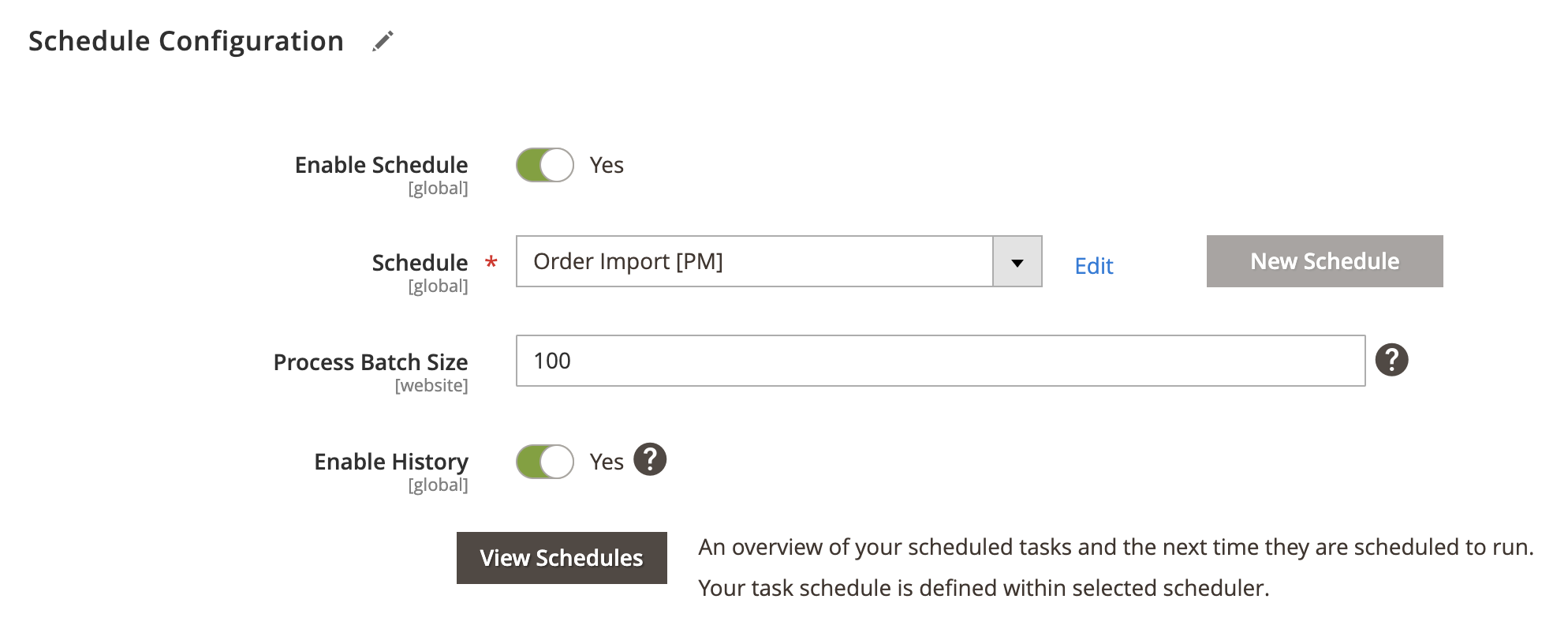
Http API Configuration
Expand the Http API Configuration section and do the following:
API Behaviour
- API Behaviour - Select Add/Append or Replace
API Collection Size
- API Collection Size - Enter numeric value for number of items returned per page by API requests. Default: 50. Max: 500.
Order Search Criteria
- Order Search Criteria - Select order criteria to include it in the response data. For example, if you require to import a payment, select
Paymentsto include payment entity with your order response body.
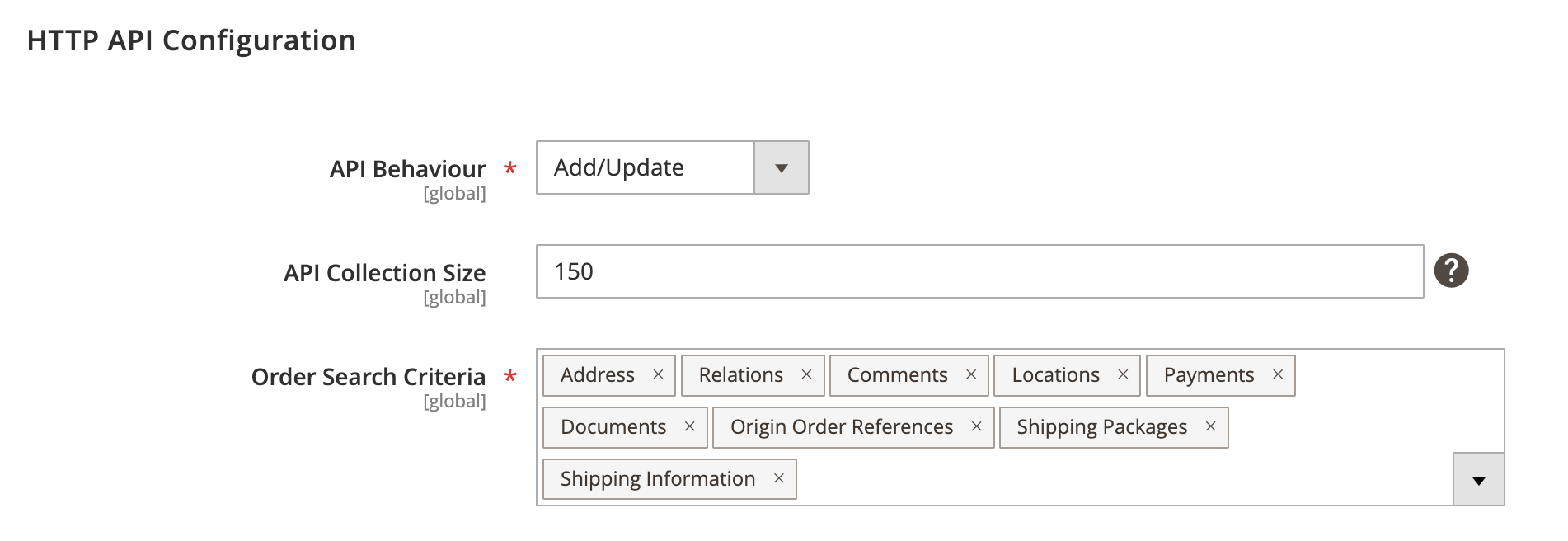
Store Configuration
Expand the Store Configuration section and do the following:
Store Mapping
- Store - Select Magento store.
- Client - Select PlentyMarkets’ client.
- Locale - Select applicable locale.
Store Filter
- Enable store filter - Restricts order import by mapped stores. Orders placed in stores that are not included in the mapping will be excluded from import.
Order Referrer
- Order Referrer - Select applicable order referrer.
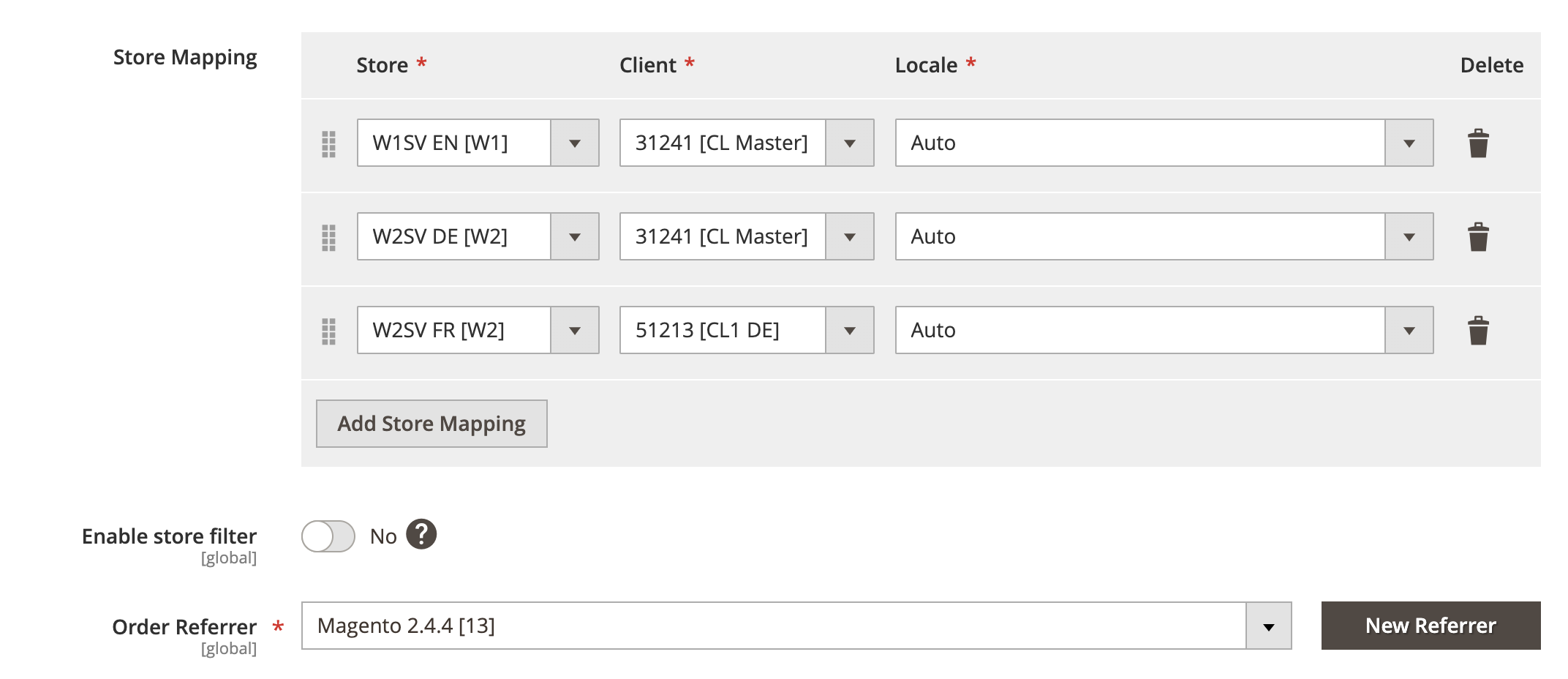
Actions Configuration
Expand the Actions Configuration section and do the following:
Order cancellation
- Allow order cancellation - Select Yes/No to enable or disable order cancellation.
- Allowed status for order cancellation - Select order statuses that trigger order cancellation.
Order holding
- Allow order holding - Select Yes/No to enable or disable putting orders on hold.
- Allowed status for order holding - Select order statuses that trigger order cancellation.
Order un-holding
- Allow order un-holding - Select Yes/No to enable or disable un-holding orders.
- Allowed status for order un-holding - Select order statuses that trigger order cancellation.
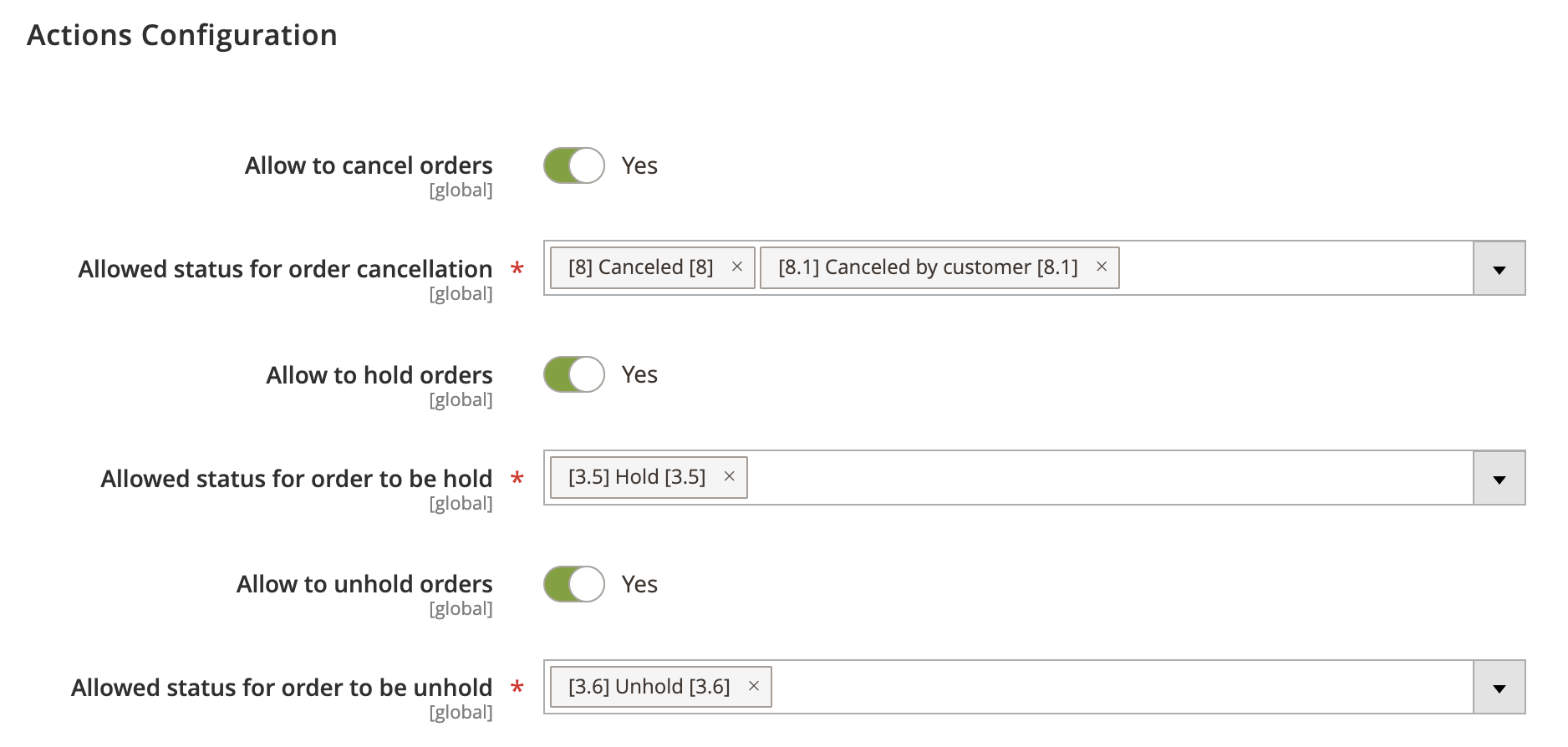
Customer Configuration
Expand the Customer Configuration section and do the following:
Enable customer update
- Enable customer update - Select Yes/No to enable or disable customer update.
Gender mapping
- Gender mapping - Map Magento customer prefix to PlentyMarkets gender.
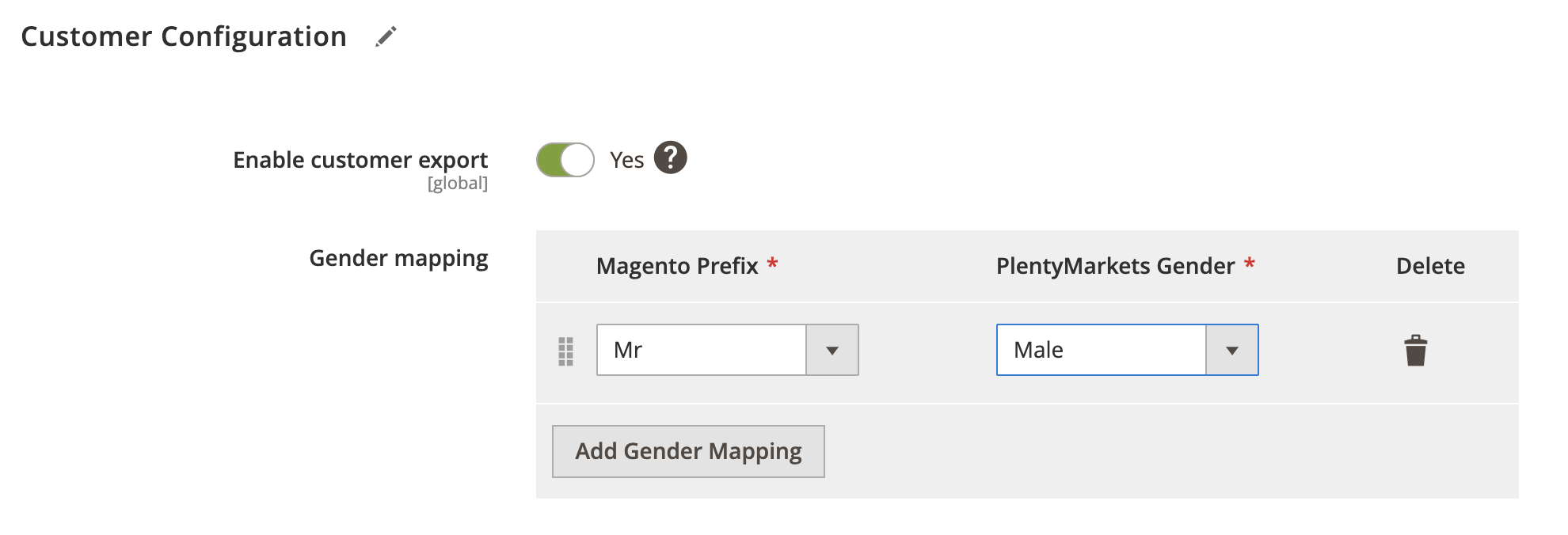
Payment Configuration
Expand the Payment Configuration section and do the following:
Payment Mapping
- Magento Payment - Select Magento payment method.
- Plenty Payment - Select PlentyMarkets payment method.
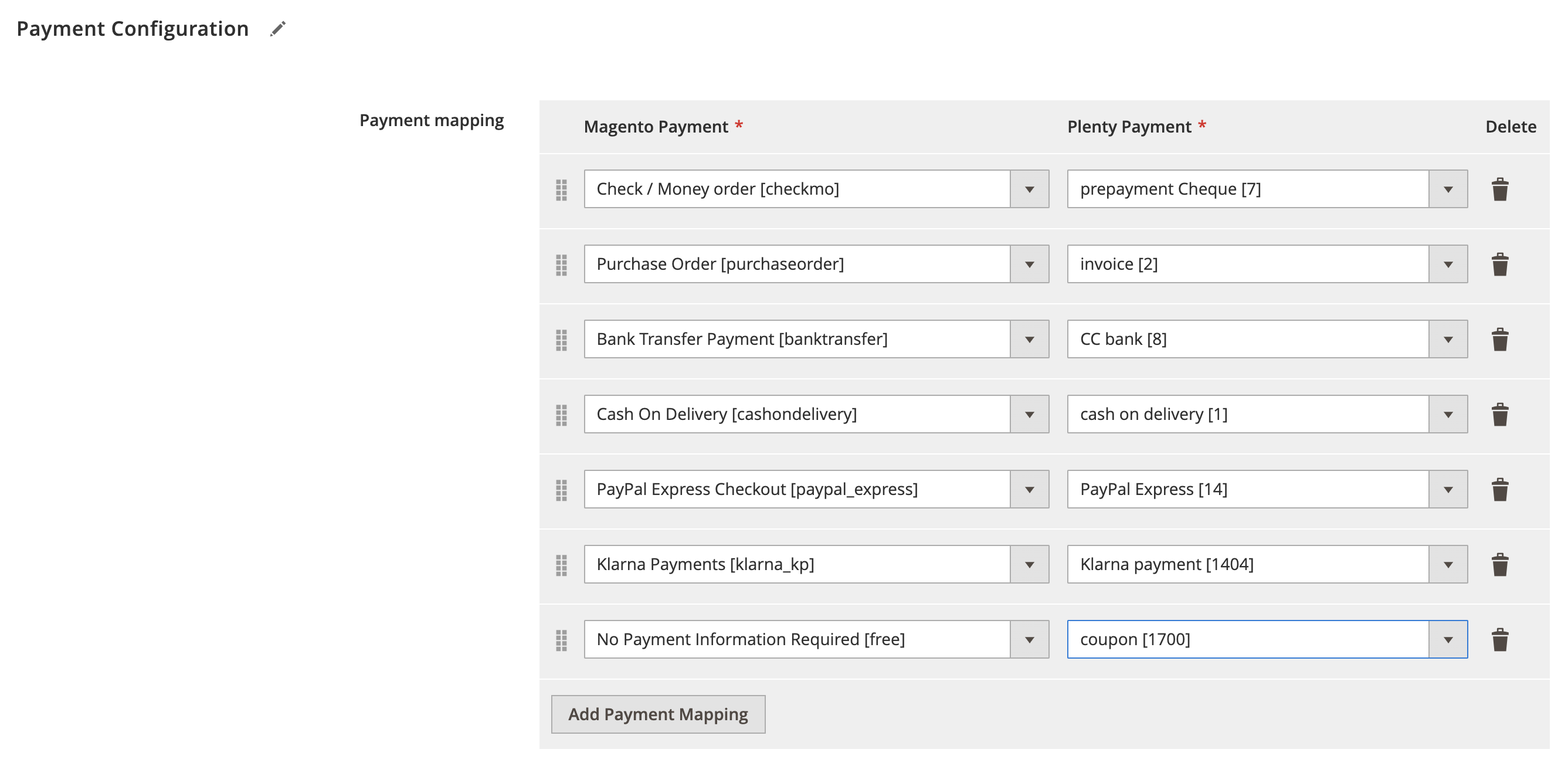
Creditmemo Configuration
Expand the Creditmemo Configuration section and do the following:
Enable Creditmemo Import
- Enable Creditmemo Import - Select Yes/No to enable or disable creditmemo import.
Creditmemo Import Condition
- Use order status condition - Select Yes/No to enable or disable the use of order status condition.
- Use credit note document presence condition - Select Yes/No to enable or disable the use of creditmemo document presence condition.
Refund capture case
- Refund capture case - Select applicable refund capture case.
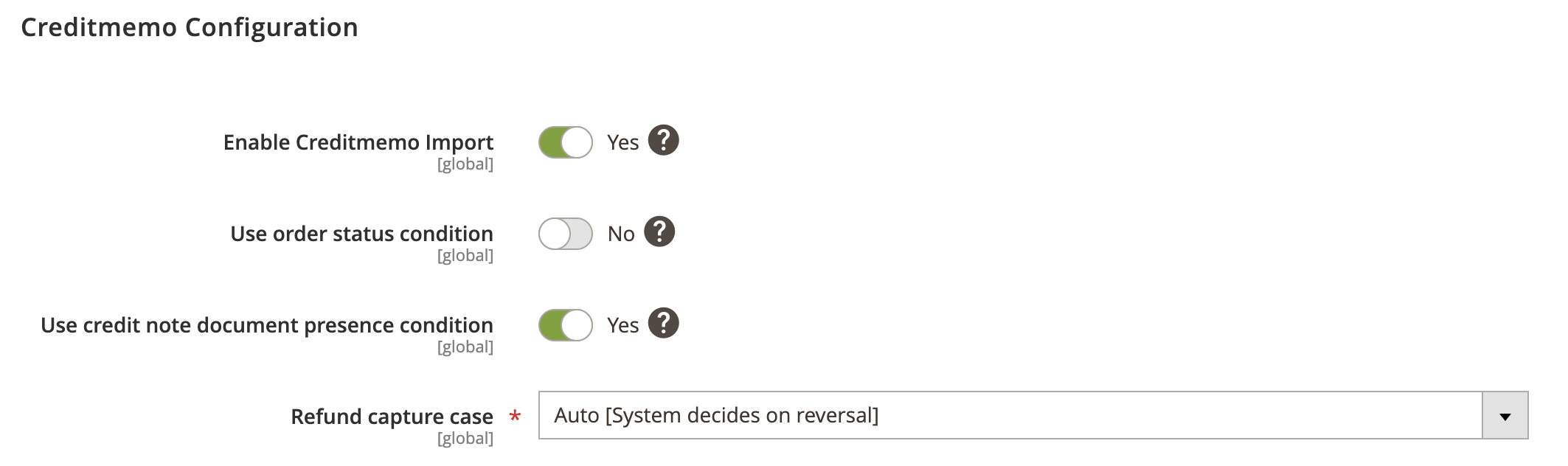
Invoice Configuration
Expand the Invoice Configuration section and do the following:
Enable Invoice Import
- Enable Invoice Import - Select Yes/No to enable or disable invoice import.
Invoice Import Condition
- Use order status condition - Select Yes/No to enable or disable the use of order status condition.
- Use payment status condition - Select Yes/No to enable or disable the use of payment status condition.
- Use invoice document presence condition - Select Yes/No to enable or disable the use of invoice document presence condition.
- Allow invoice creation for payments with zero totals - Select Yes/No to enable or disable invoice creation for unpaid orders.
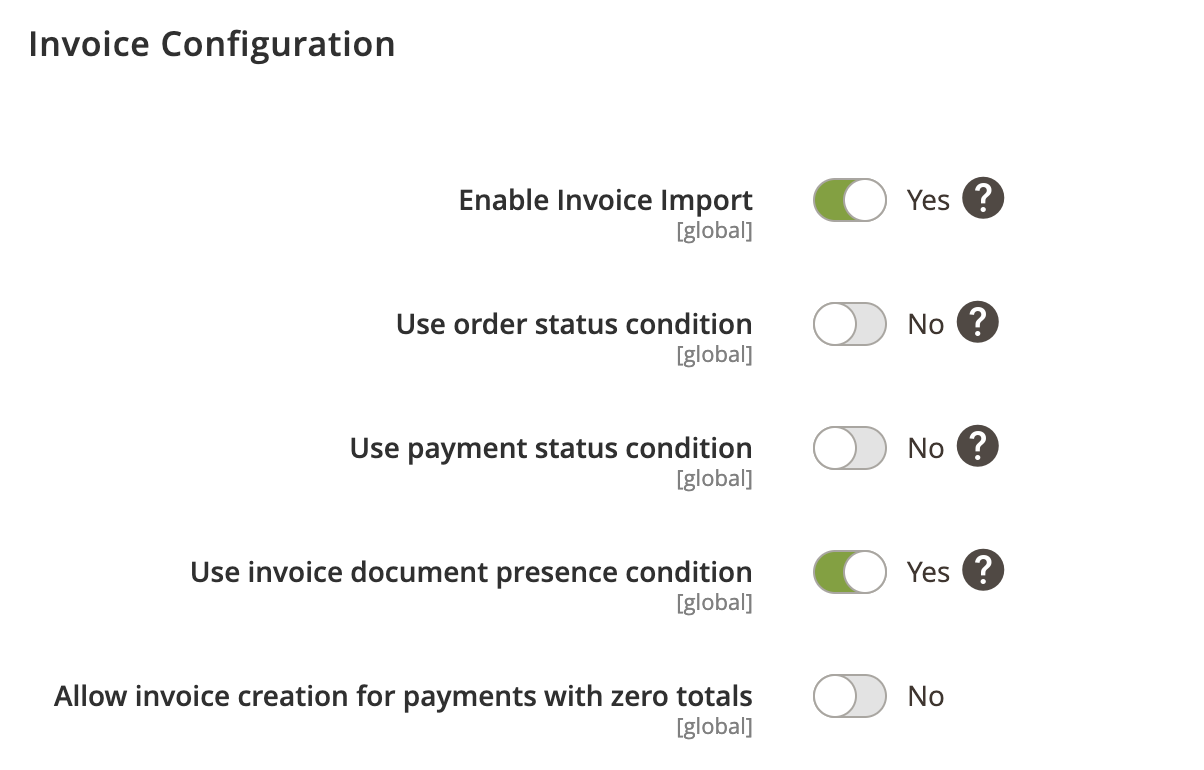
Shipping Configuration
Expand the Shipping Configuration section and do the following:
Enable shipment import
- Enable shipment import - Select Yes/No to enable or disable shipment import.
Enable transactional email
- Enable transactional email - Select Yes/No to enable or disable shipment transactional email.
Shipping profiles
- Default shipping profile - Select default shipping profile. It will be used as a fall-back option in case specific profile not found.
Shipping mapping
- Magento Shipping - Select Magento shipping method.
- Plenty Shipping - Select PlentyMarkets shipping method.
Shipping import condition
- Use order status condition - Select Yes/No to enable or disable the use of order status condition.
- Use delivery note presence condition - Select Yes/No to enable or disable the use of delivery document presence condition.
- Allow invoice creation for payments with zero totals - Select Yes/No to enable or disable invoice creation for unpaid orders.
Backorders
- Enable backorders - Select Yes/No to enable or disable backorders.
Tracking numbers
- Import tracking numbers - Select Yes/No to enable or disable tracking number import.
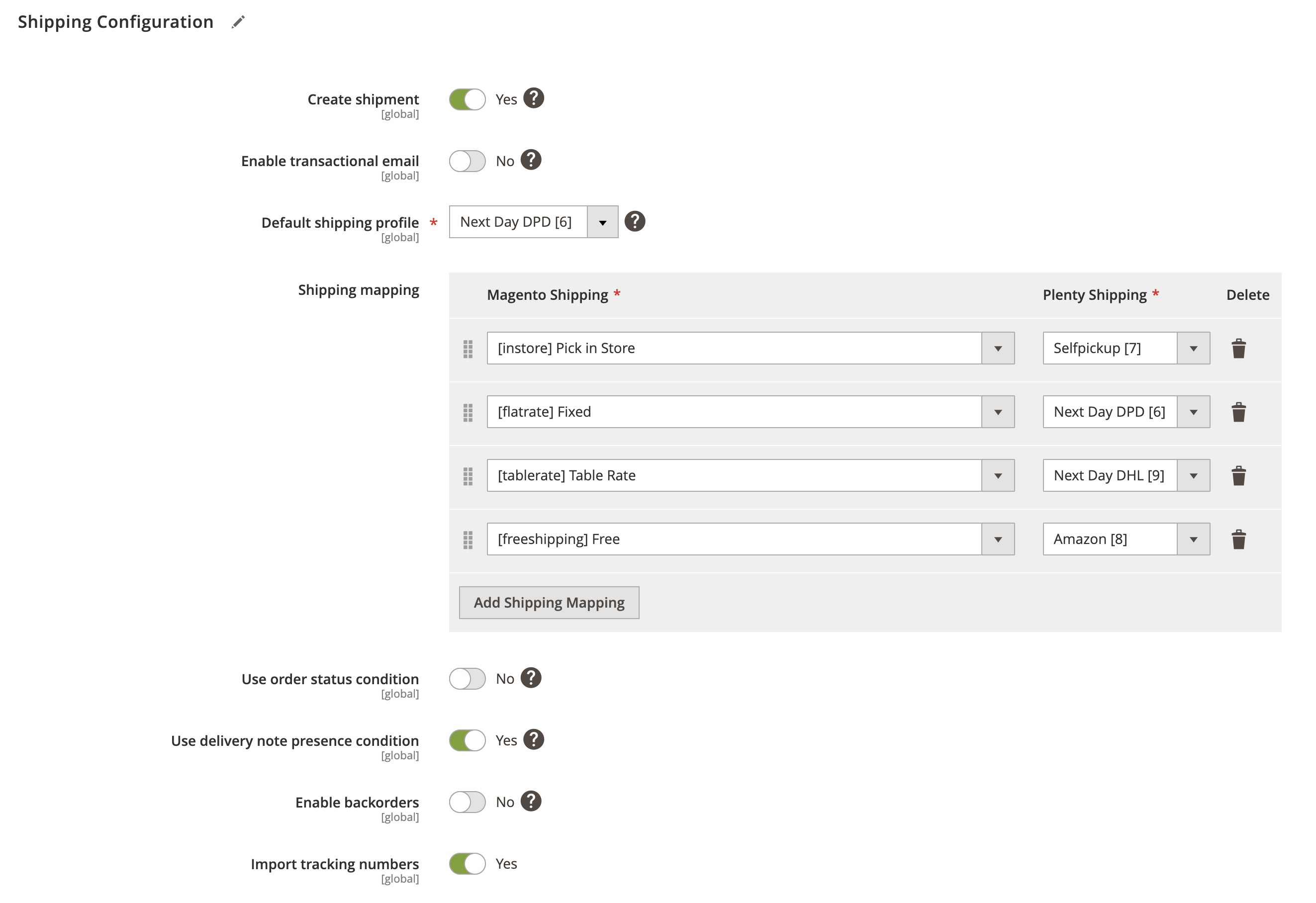
Stock Configuration
Expand the Stock Configuration section and do the following:
Warehouse mapping
- Main warehouse ID - Select main warehouse ID to be used as a fall-back option in case specific warehouse not found.
Stock source mapping
- Magento Source - Select Magento stock source.
- Plenty Source - Select PlentyMarkets stock source
Source Selection Algorithm
- Source Selection Algorithm - Select source select algorithm. An option to assign reservation to a source by source selection algorithm (also known as SSA).
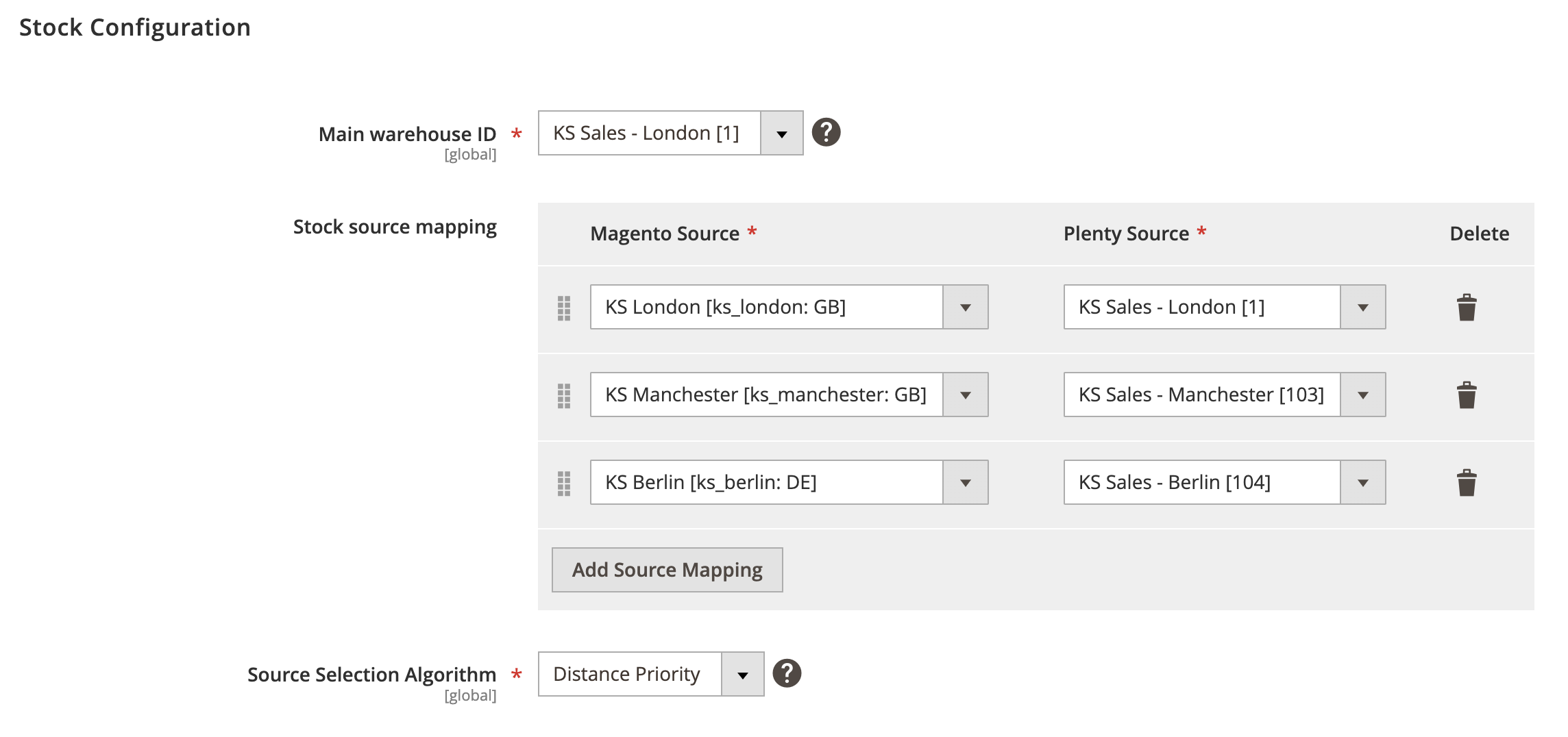
Attribute Configuration
Expand the Attribute Configuration section and do the following:
Attribute Mapping
- Magento Attribute - Select Magento order attribute.
- Magento Custom Attribute - Enter Magento custom attribute code.
- PlentyMarkets Attribute - Select PlentyMarkets attribute property.
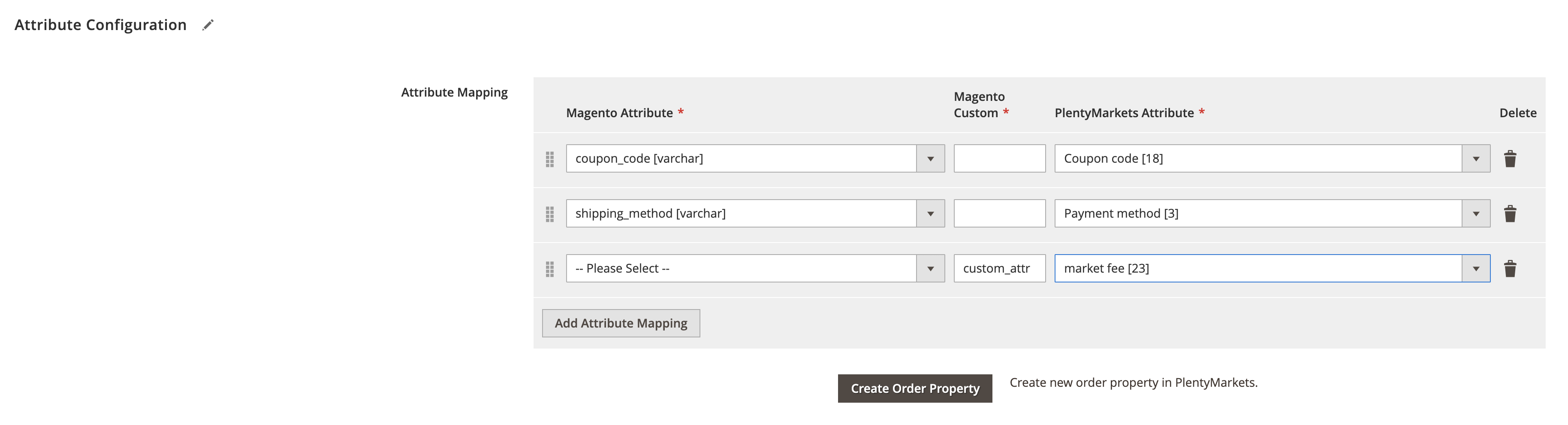
Log Configuration
Expand the Log Configuration section and do the following:
- Log request data to file - Select Yes/No to log request data.
- Log response data to file - Select Yes/No to log response data.