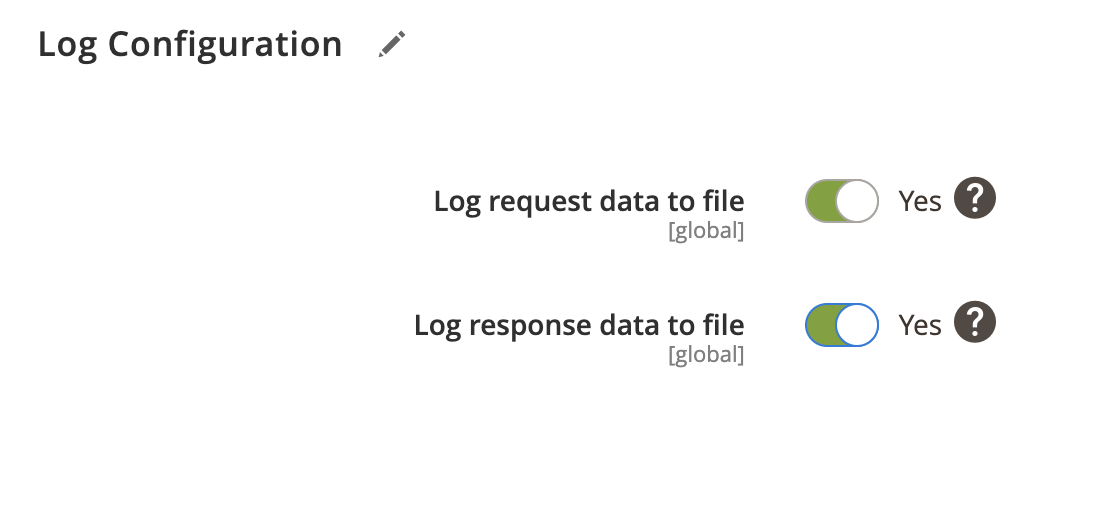Data for all stock warehouses can be imported from PlentyMarkets to Magento using Stock Import Profile. In addition, you can configure to import reservations.
Stock import profile overview
- Locate the profile
- General Configuration
- Client Configuration
- Schedule Configuration
- Http API Configuration
- Stock Configuration
- Log Configuration
Locate the profile
- On the Admin sidebar, go to SoftCommerce > Profiles > Manage Profiles.
- From the list of profiles choose Stock Import [PM].
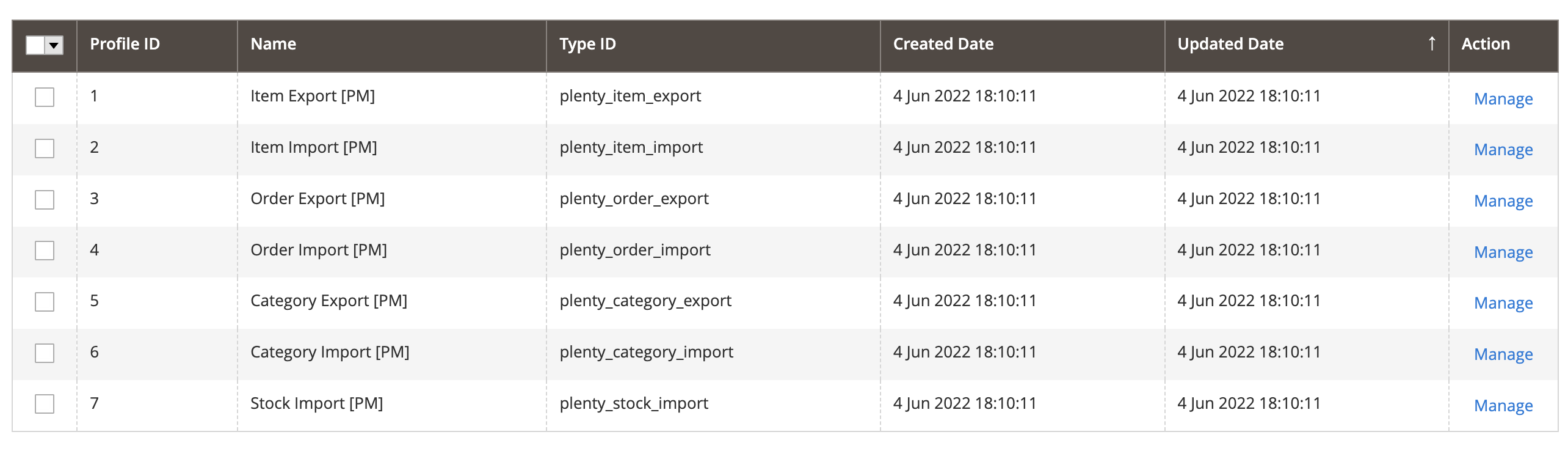
General Configuration
- Name — Edit profile internal name. For example, Product Import.
- Profile Type - This selection cannot be edited once the profile has been created. To change profile type ID, the profile needs to be deleted and new one created.
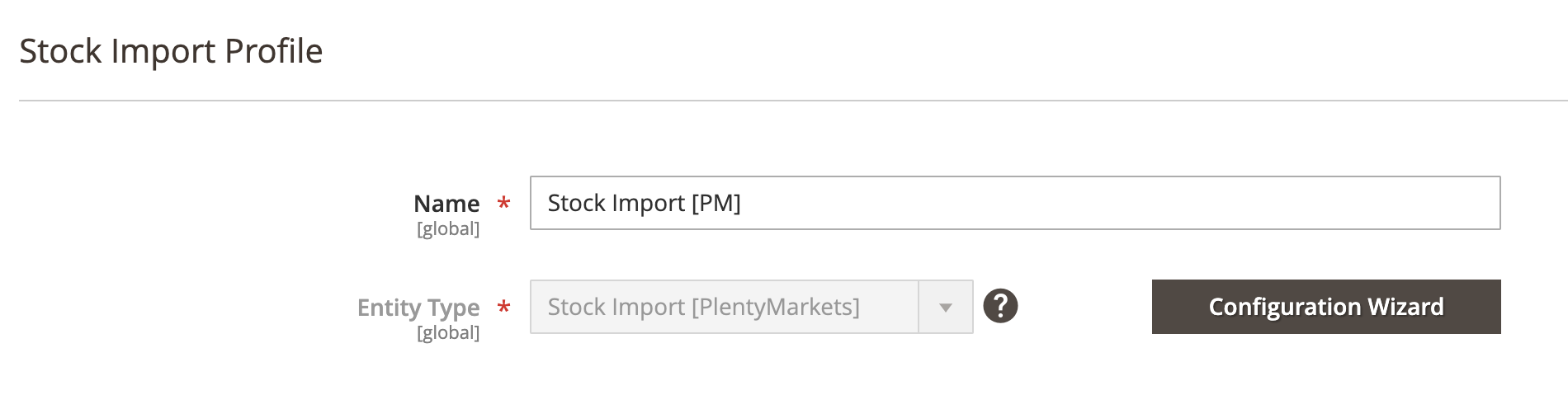
Configuration Wizard
Configuration wizard enables you to go through a number of steps in order to configure and test PlentyMarkets connection.
Click on Configuration Wizard and go through the following steps:
Step: Client
- Choose PlentyMarkets client configuration from dropdown selection.
- Or create new client connection if one doesn’t exist.
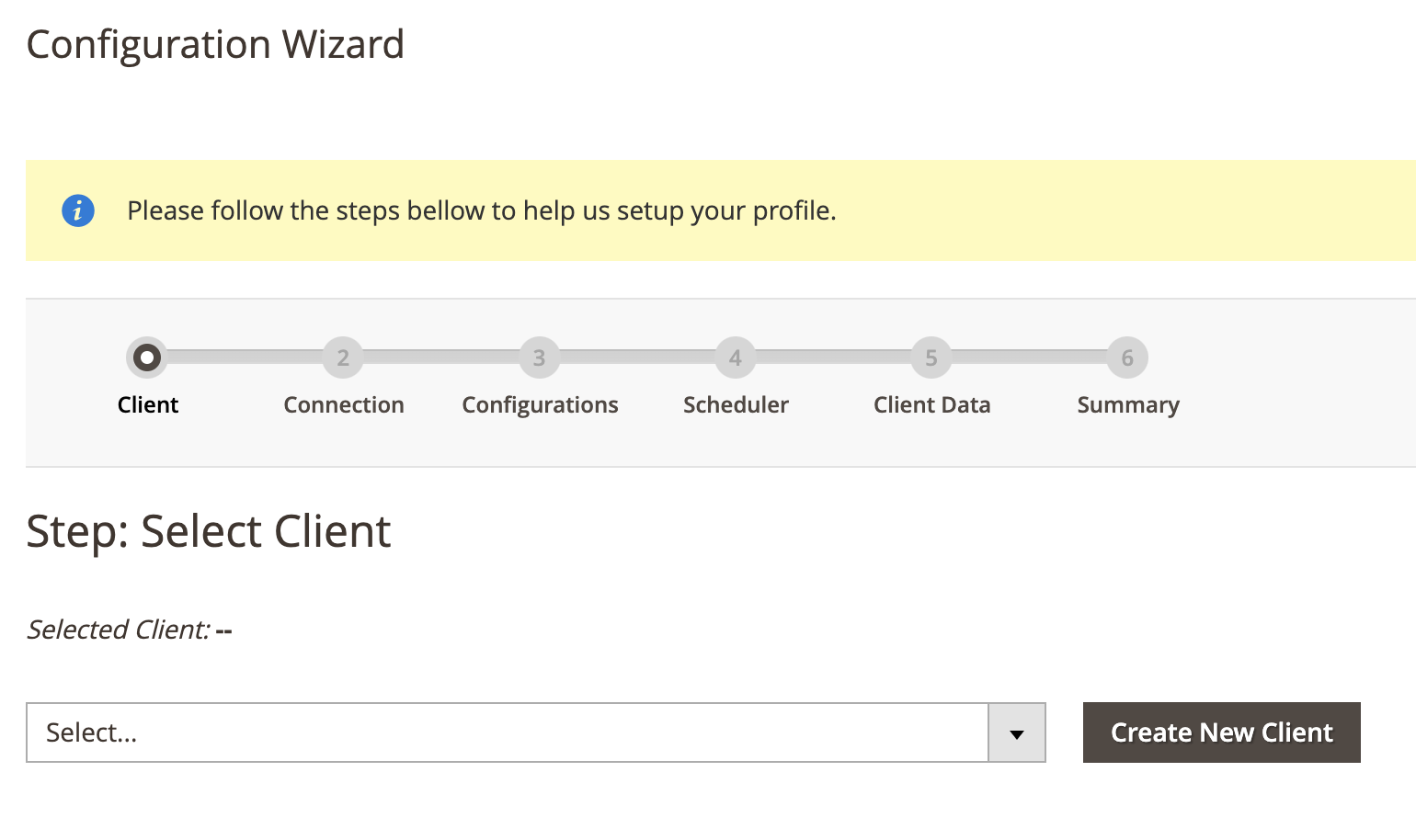
Step: Connection
- Click on Test Connection to test connection.
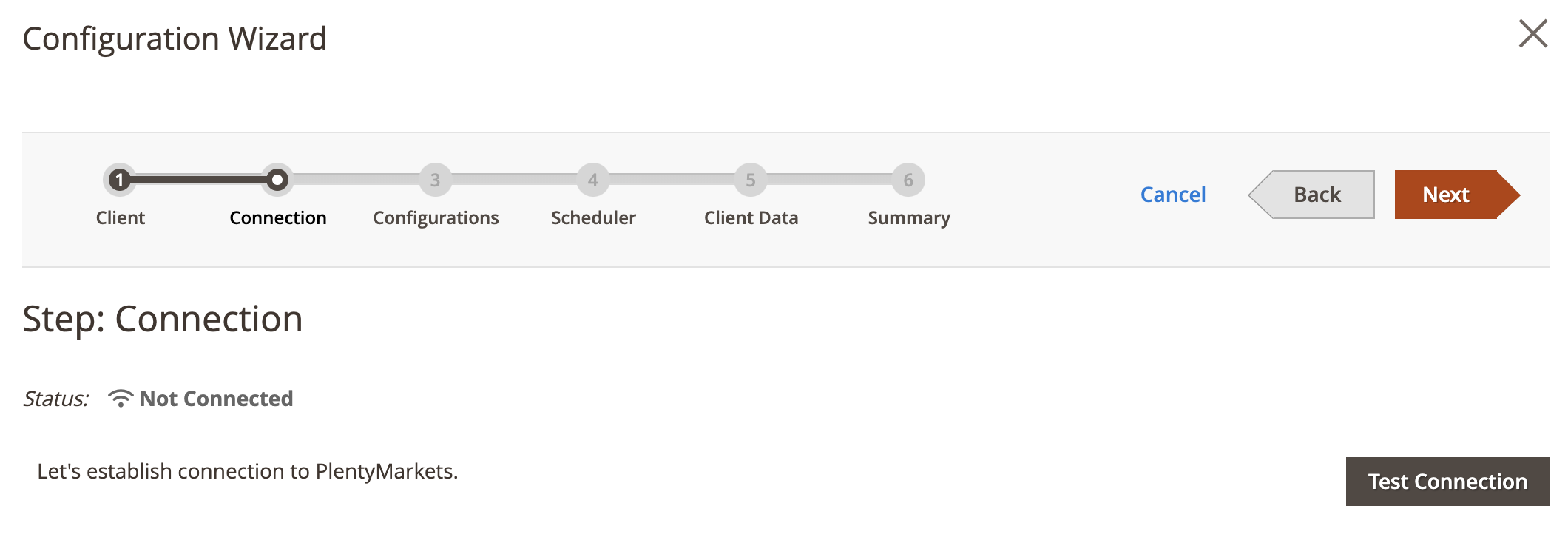
Step: Configurations
- Click on Collect Configuration to collect configuration data.
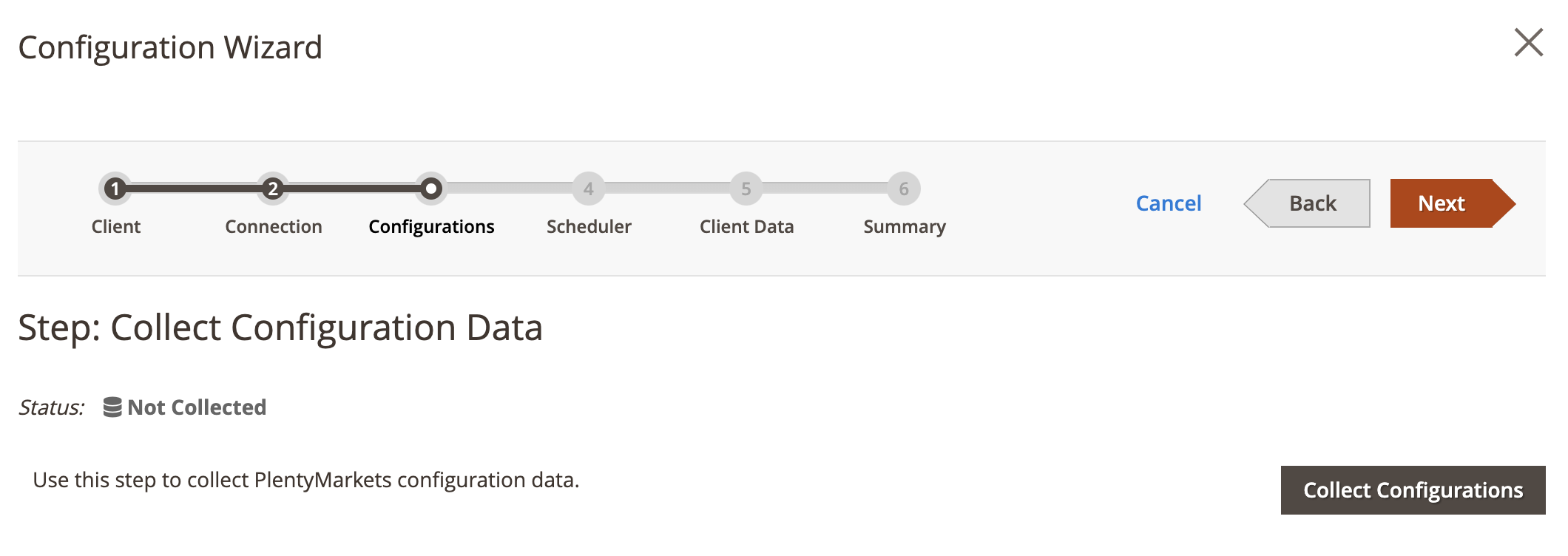
Step: Scheduler
This step is optional.
- Choose Schedule Task from dropdown selection.
- Or create new schedule task if one doesn’t exist.

Step: Summary
- Click on Finish Setup to return to main configuration view.
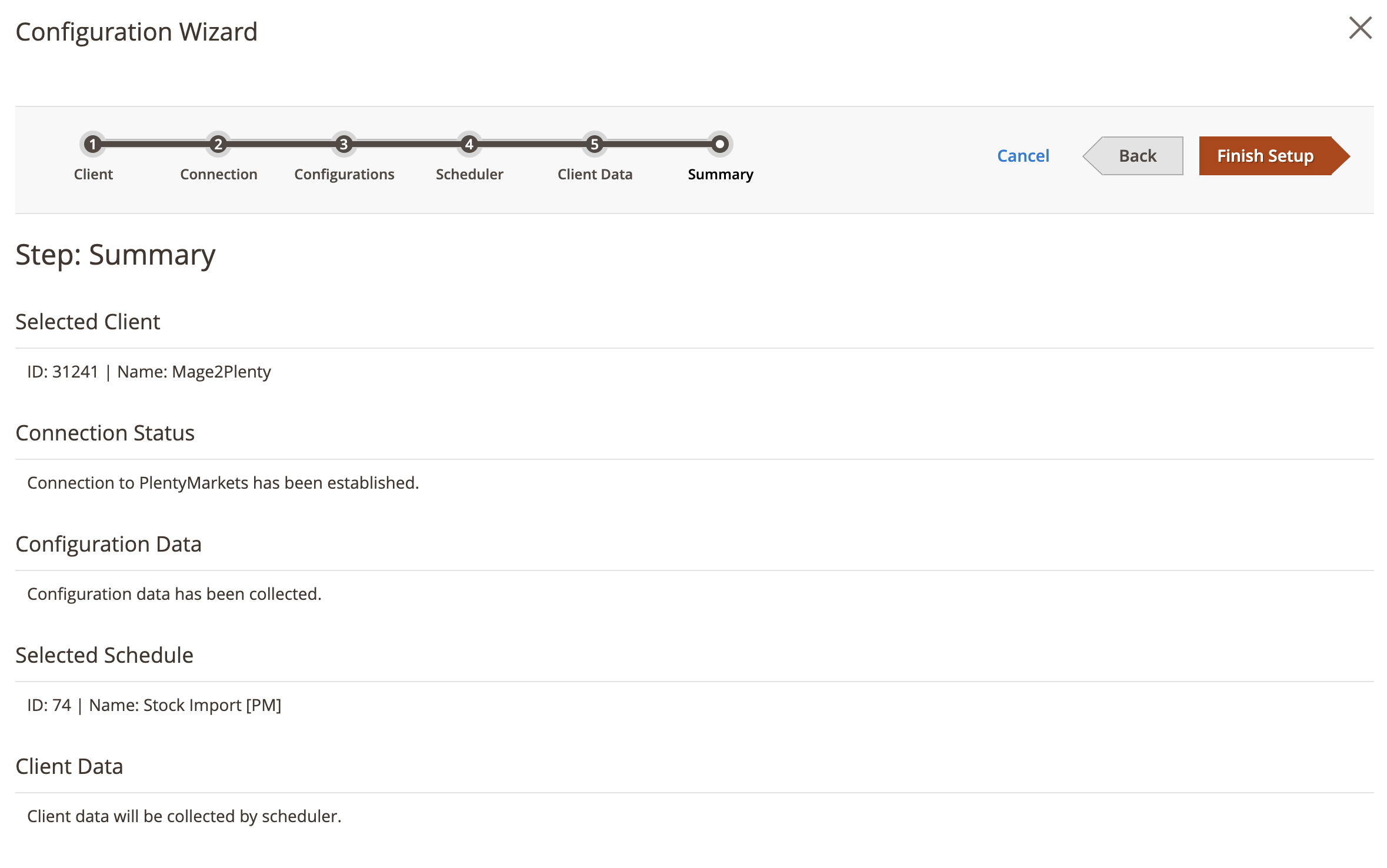
Client Configuration
You can skip this section if you've used configuration wizard to set it up.
Expand the Client Configuration section and do the following:
Setup Client Connection
- Client — Select PlentyMarkets client.
- Or click edit to manage PlentyMarkets client configuration in popup window.
Collect Client Configurations
- Collect Configuration Data - Click this button to collect client configuration data.
Delete Client Configurations
- Delete Configuration Data - Click this button to delete client configuration data.
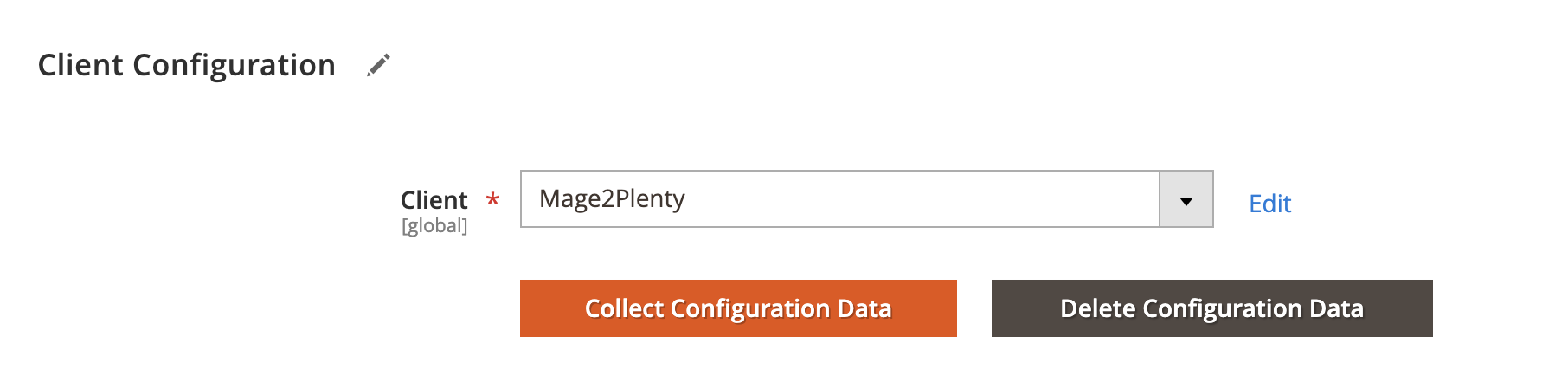
Schedule Configuration
Expand the Schedule Configuration section and do the following:
Enable Schedule
- Enable Schedule — Select Yes/No to enable / disable automatic product import using cron scheduler task.
Choose Schedule Task
- Schedule - Select, create or edit particular schedule task.
Process Batch Size
- Process Batch Size - Enter numeric value for process batch size.
Recommended process batch size is 100.
Process History
- Enable History - Select Yes/No to enable / disable schedule history.
- View Schedules - Click on view schedule button to view recent schedule history.
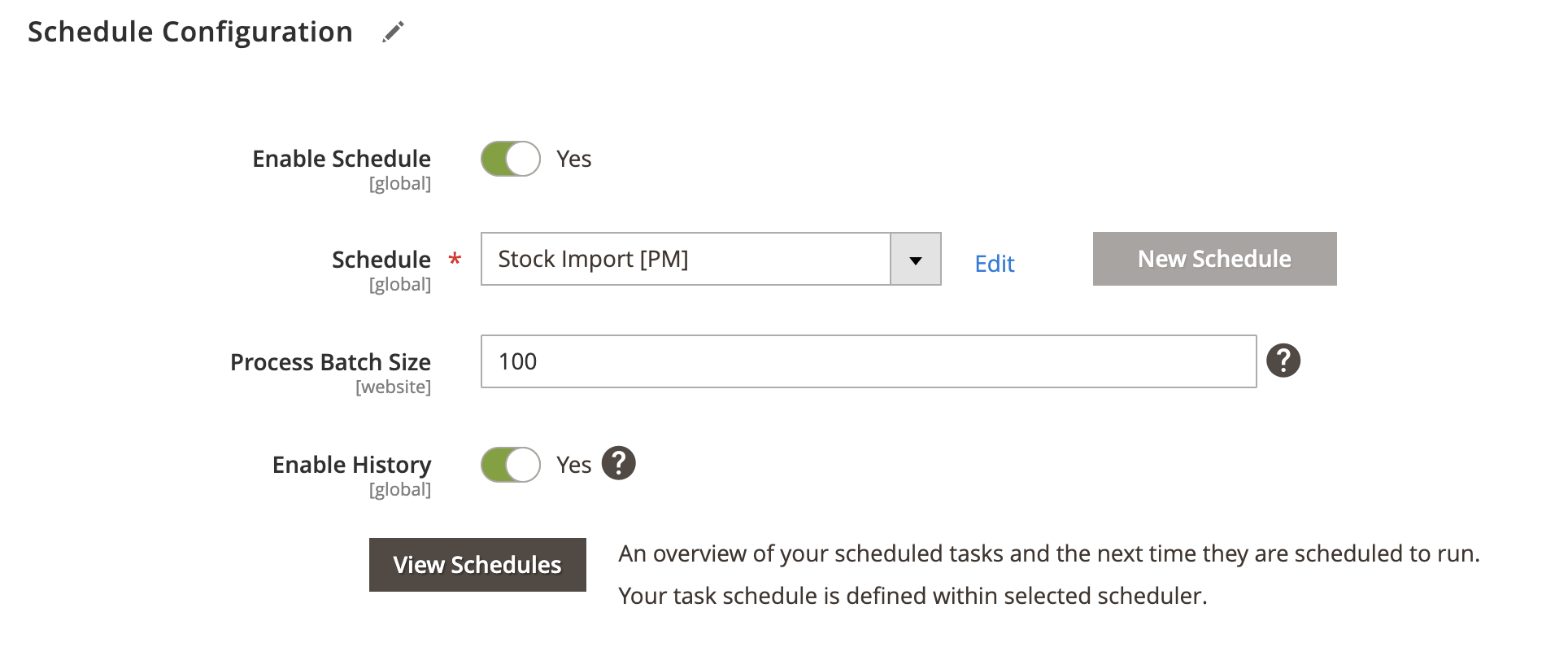
Http API Configuration
Expand the Http API Configuration section and do the following:
API Behaviour
- API Behaviour - Select Add/Append or Replace
Add/Append behaviour collects recently updated data, whereas replace behaviour collects all data.
API Collection Size
- API Collection Size - Enter numeric value for number of items returned per page by API requests. Default: 50. Max: 500.
Recommended API page size 100.
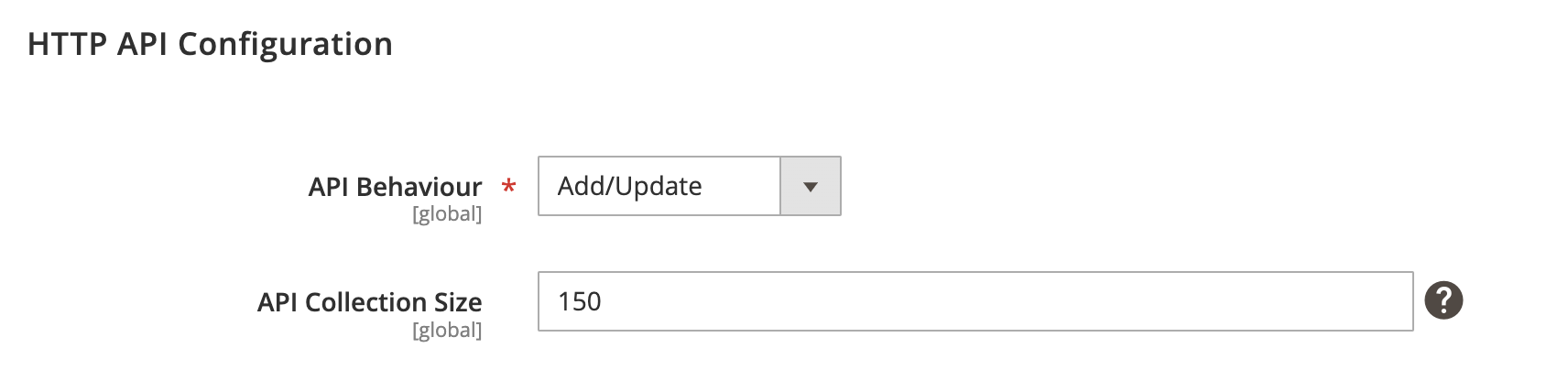
Stock Configuration
Expand the Stock Configuration section and do the following:
Enable Stock Import
- Enable Stock Import - Select Yes/No to enable or disable stock import.
Warehouse mapping
- Main warehouse ID - Select main warehouse ID to be used as a fall-back option in case specific warehouse not found.
Stock source mapping
- Magento Source - Select Magento stock source.
- Plenty Source - Select PlentyMarkets stock source.
Source Selection Algorithm
- Source Selection Algorithm - Select source select algorithm. An option to assign reservation to a source by source selection algorithm (also known as SSA).
Enable Reservation
- Enable Reservation - Select Yes/No to enable or disable stock reservation.
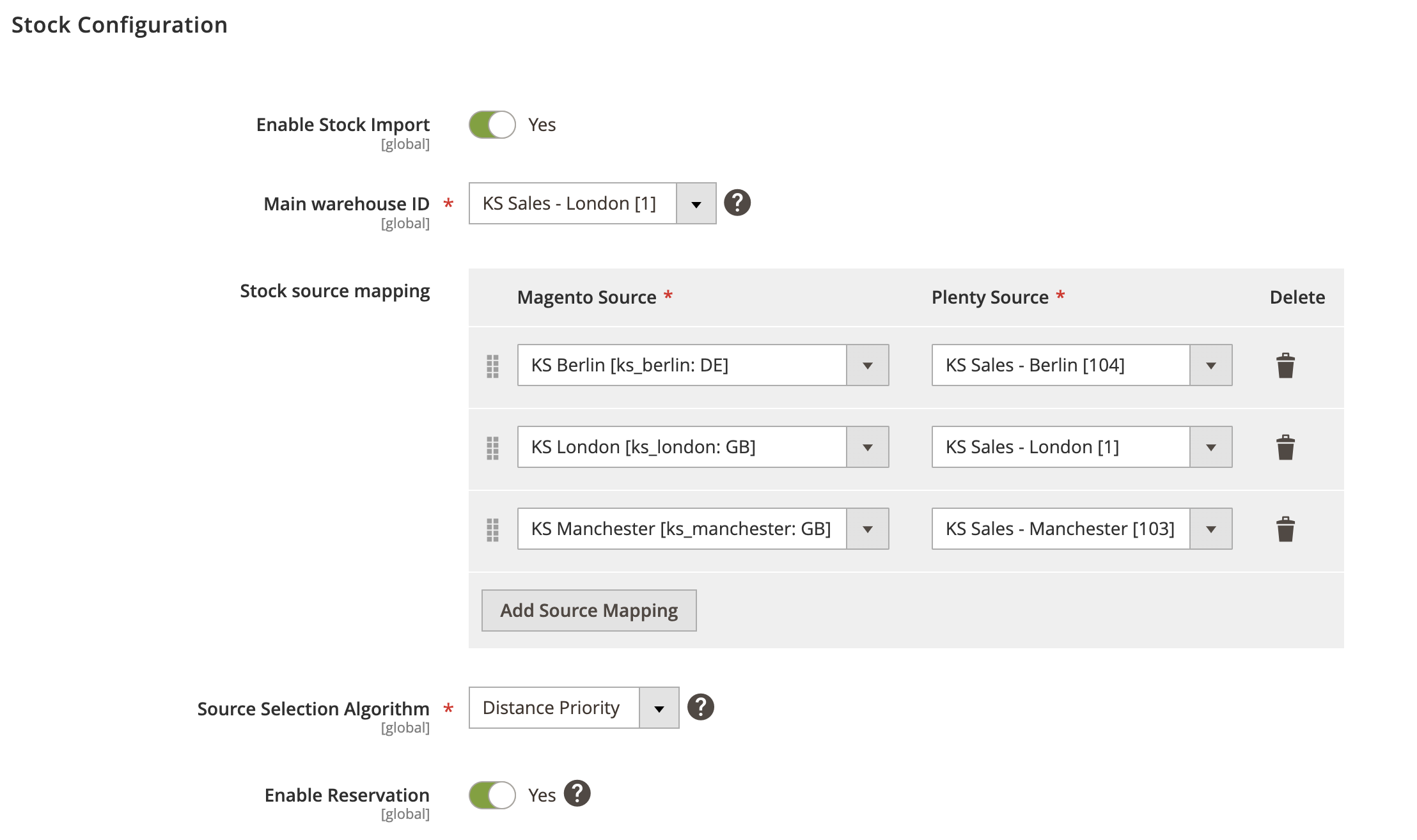
Log Configuration
Expand the Log Configuration section and do the following:
- Log request data to file - Select Yes/No to log request data.
- Log response data to file - Select Yes/No to log response data.