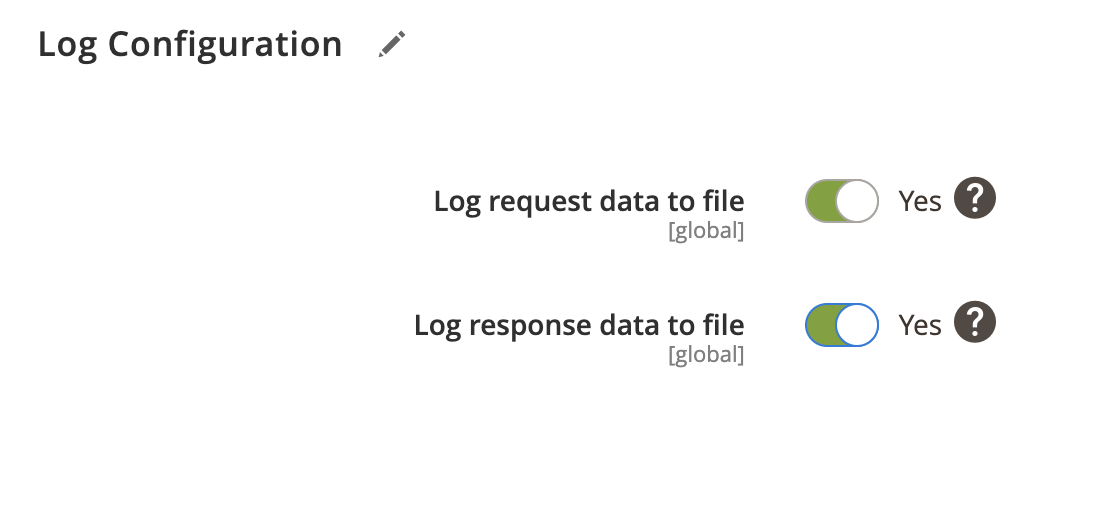Sales orders can be exported to PlentyMarkets using Order Export Profile. In addition, you can configure to export customers, payments, shipments, invoices and creditmemos.
Order export profile overview
- Locate the profile
- General Configuration
- Client Configuration
- Schedule Configuration
- Http API Configuration
- Store Configuration
- Customer Configuration
- Status Configuration
- Payment Configuration
- Invoice Configuration
- Shipping Configuration
- Stock Configuration
- Attribute Configuration
- Log Configuration
Locate the profile
- On the Admin sidebar, go to SoftCommerce > Profiles > Manage Profiles.
- From the list of profiles choose Order Export [PM].
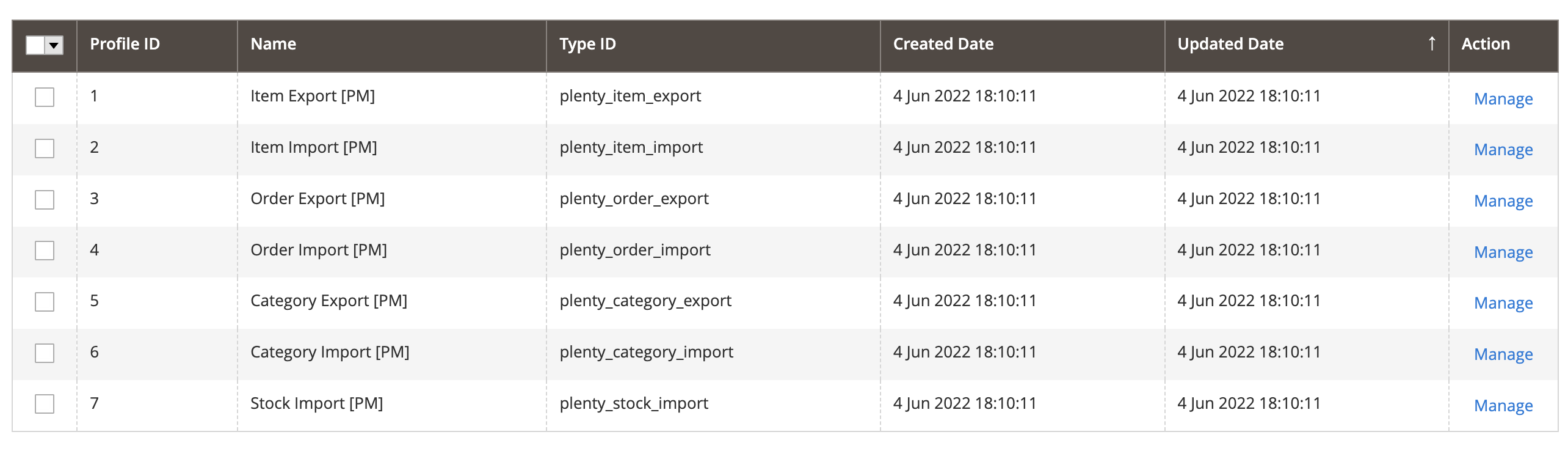
General Configuration
- Name — Edit profile internal name. For example, Order Export.
- Profile Type - This selection cannot be edited once the profile has been created. To change profile type ID, the profile needs to be deleted and new one created.
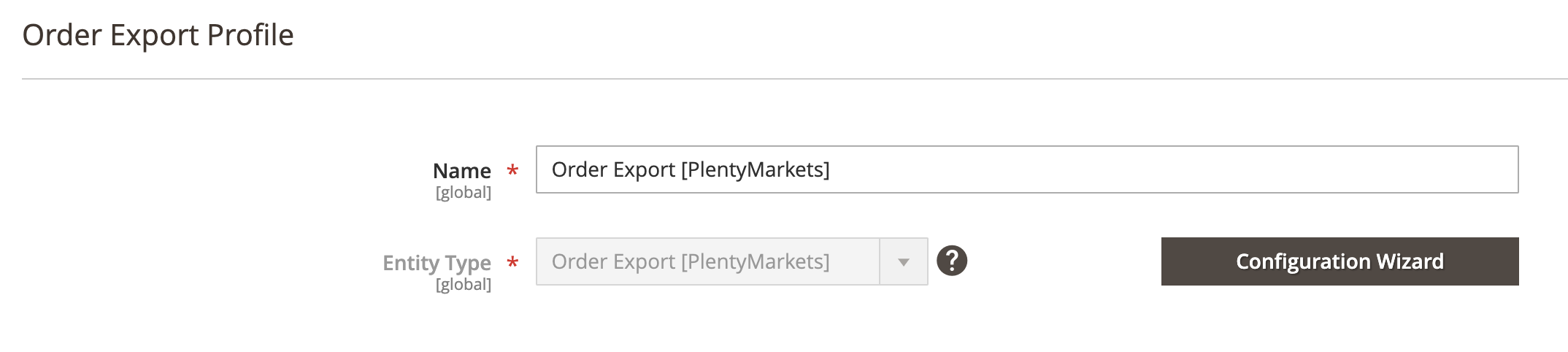
Configuration Wizard
Configuration wizard enables you to go through a number of steps in order to configure and test PlentyMarkets connection.
Click on Configuration Wizard and go through the following steps:
Step: Client
- Choose PlentyMarkets client configuration from dropdown selection.
- Or create new client connection if one doesn’t exist.
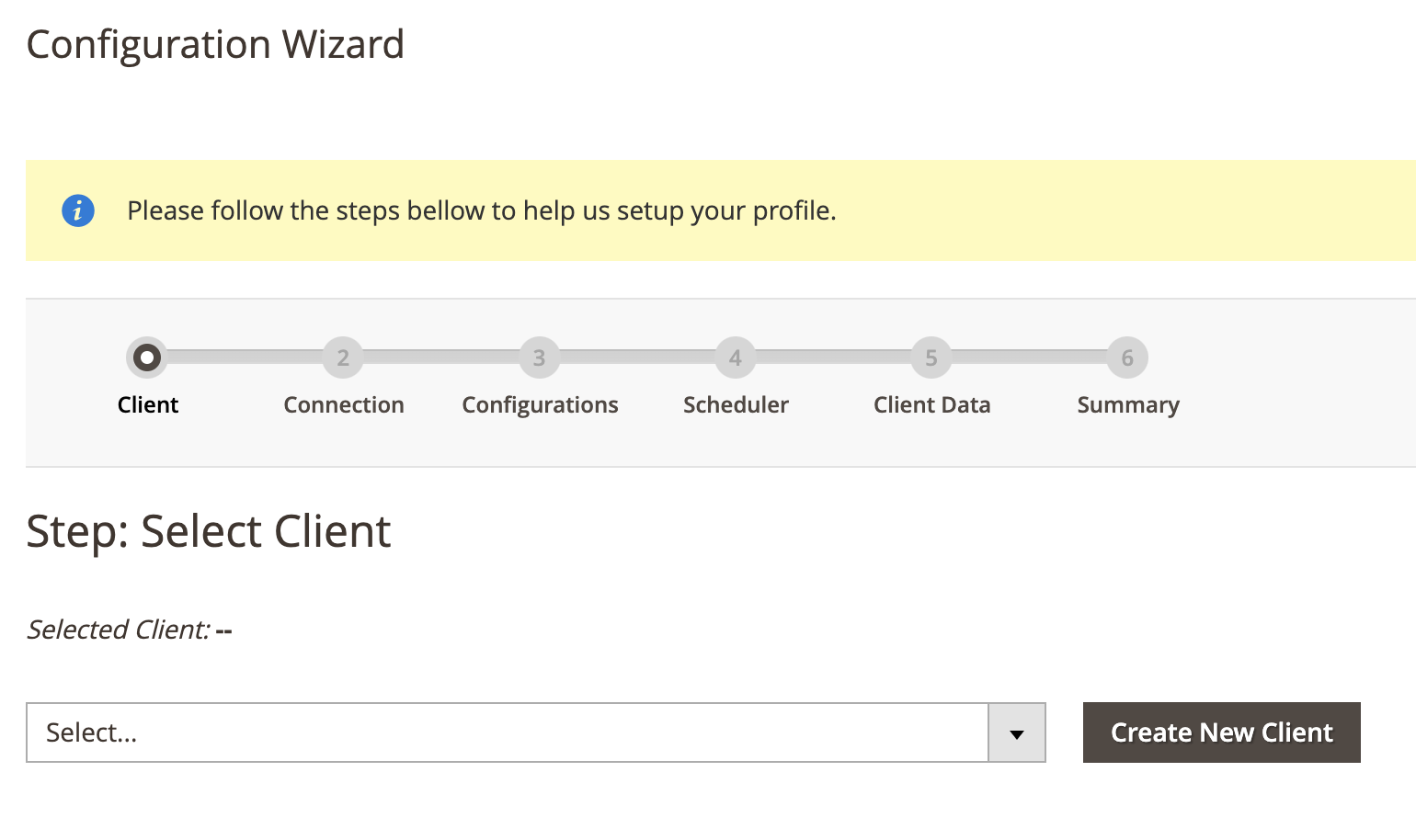
Step: Connection
- Click on Test Connection to test connection.
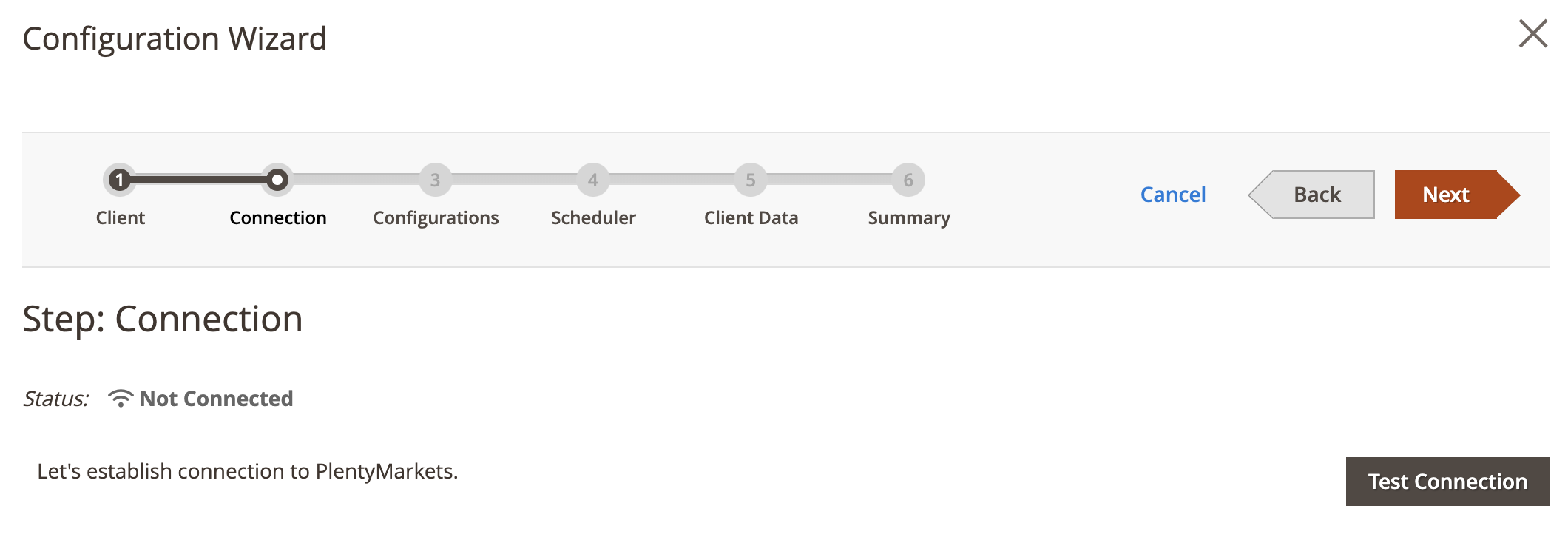
Step: Configurations
- Click on Collect Configuration to collect configuration data.
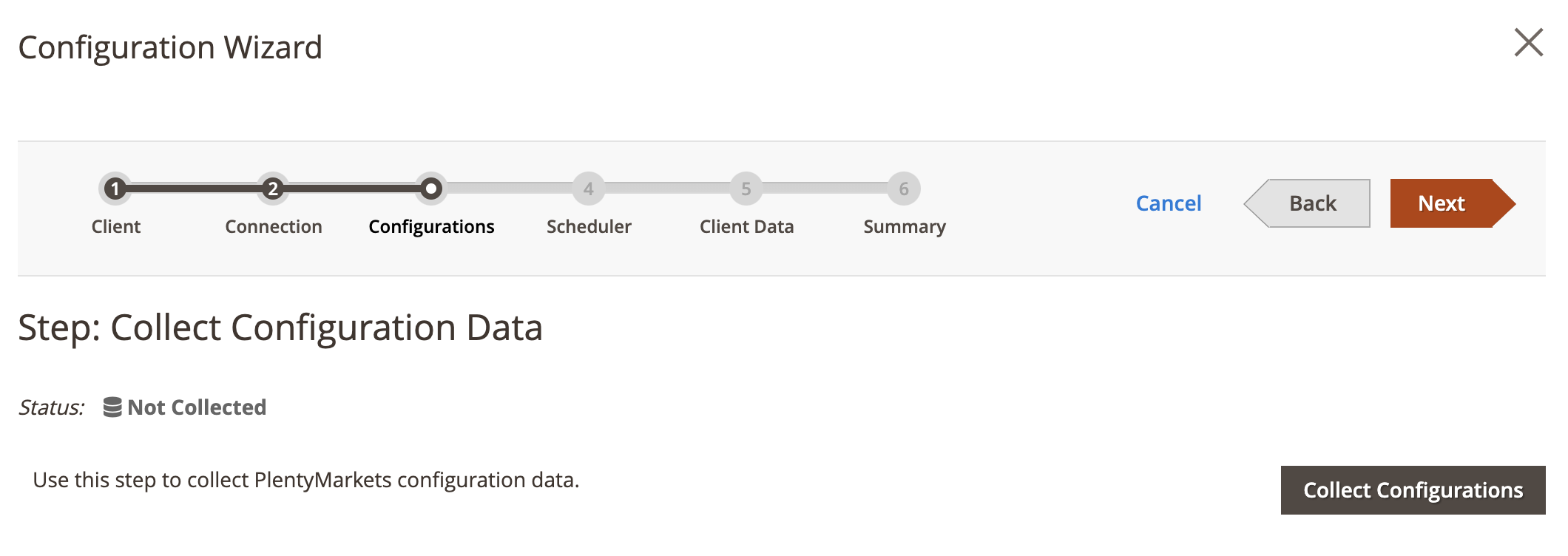
Step: Scheduler
This step is optional.
- Choose Schedule Task from dropdown selection.
- Or create new schedule task if one doesn’t exist.
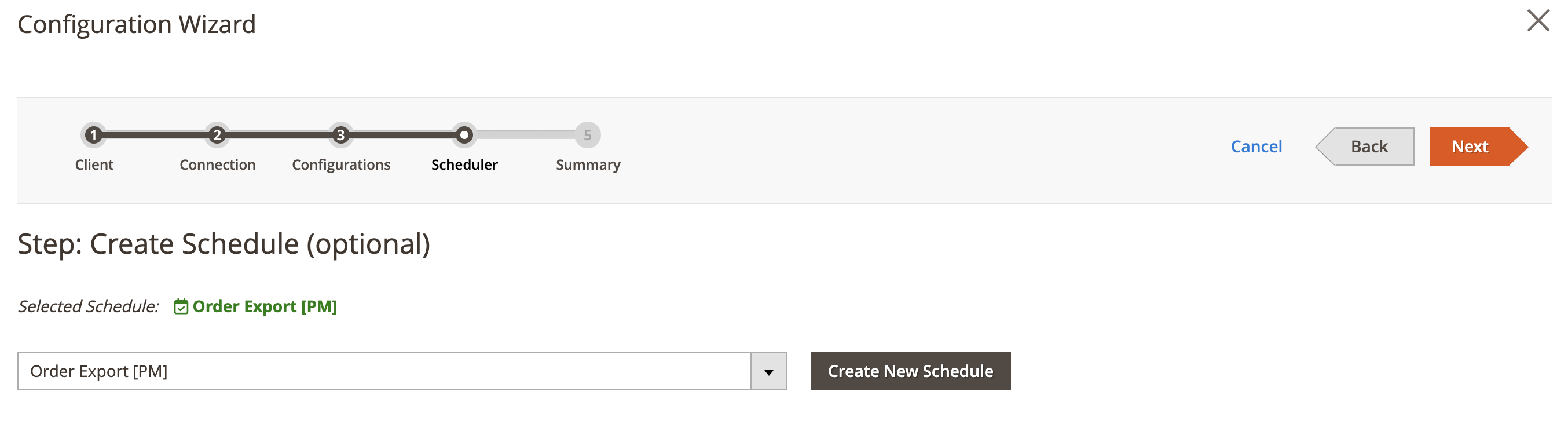
Step: Summary
- Click on Finish Setup to return to main configuration view.
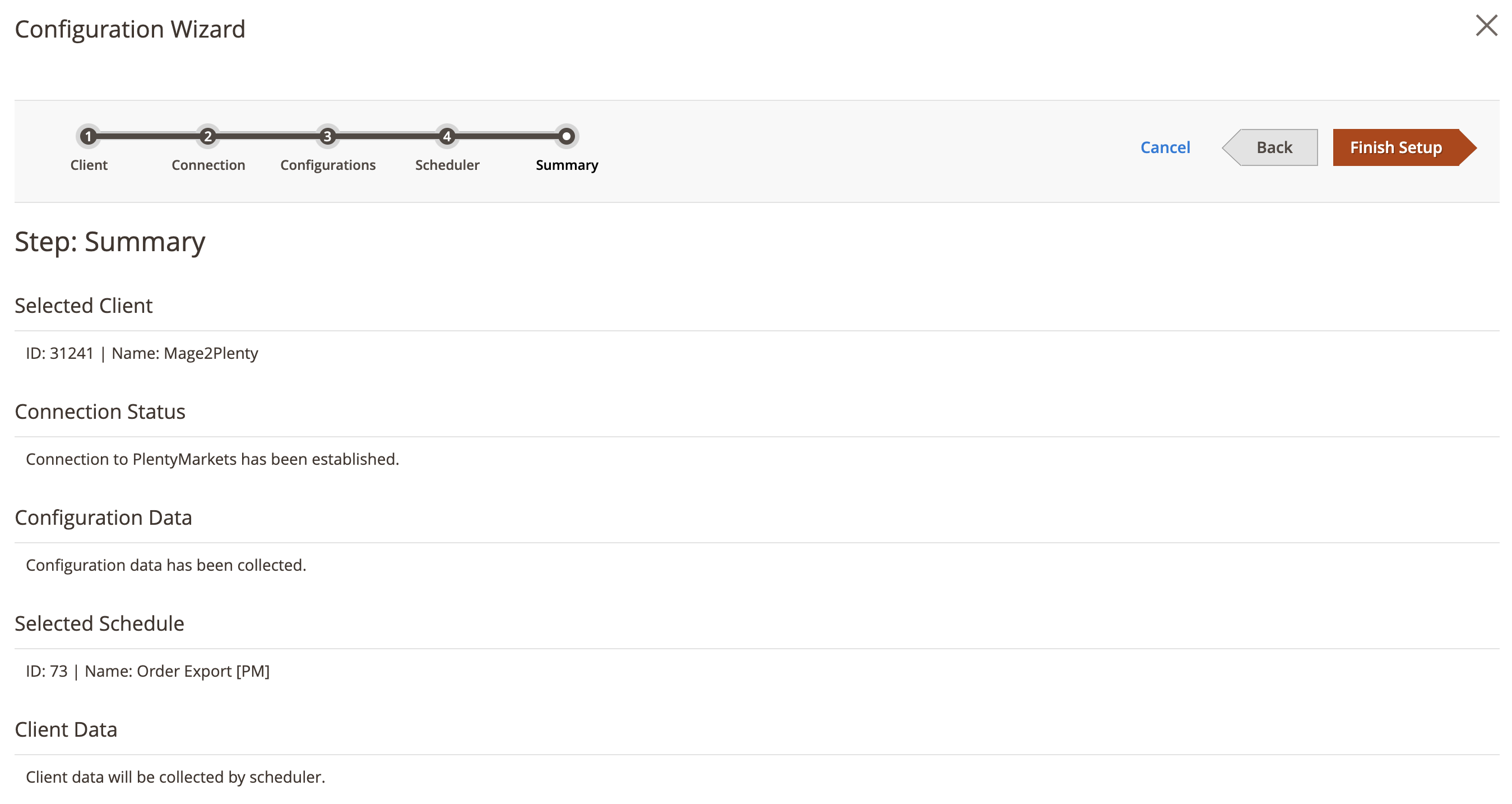
Client Configuration
Expand the Client Configuration section and do the following:
Setup Client Connection
- Client — Select PlentyMarkets client.
- Or click edit to manage PlentyMarkets client configuration in popup window.
Collect Client Configurations
- Collect Configuration Data - Click this button to collect client configuration data.
Delete Client Configurations
- Delete Configuration Data - Click this button to delete client configuration data.
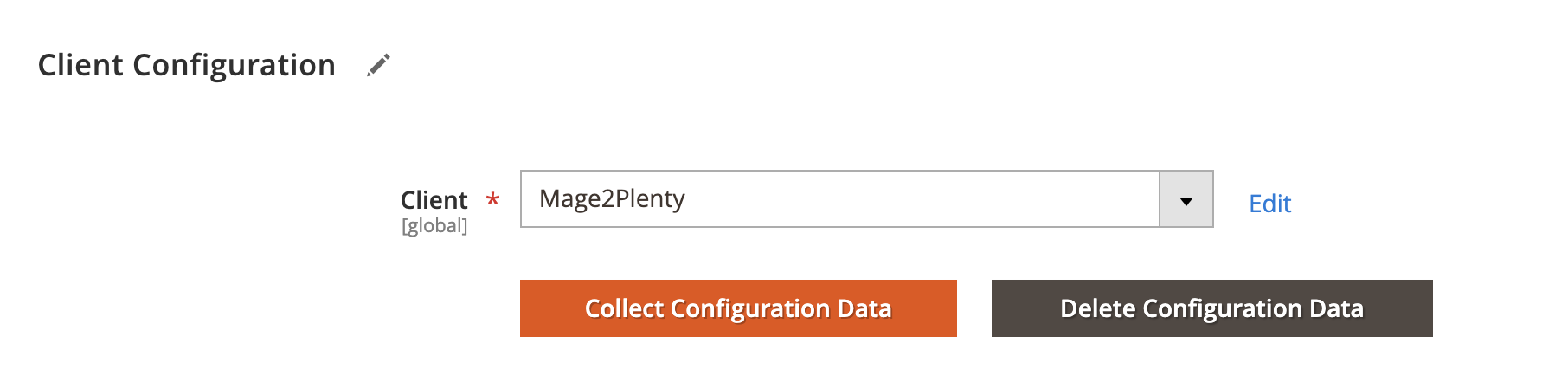
Schedule Configuration
Expand the Schedule Configuration section and do the following:
Enable Schedule
- Enable Schedule — Select Yes/No to enable / disable automatic order export using cron scheduler task.
Choose Schedule Task
- Schedule - Select, create or edit particular schedule task.
Process Batch Size
- Process Batch Size - Enter numeric value for process batch size. We recommend setting this to 100.
Process History
- Enable History - Select Yes/No to enable / disable schedule history.
- View Schedules - Click on view schedule button to view recent schedule history.
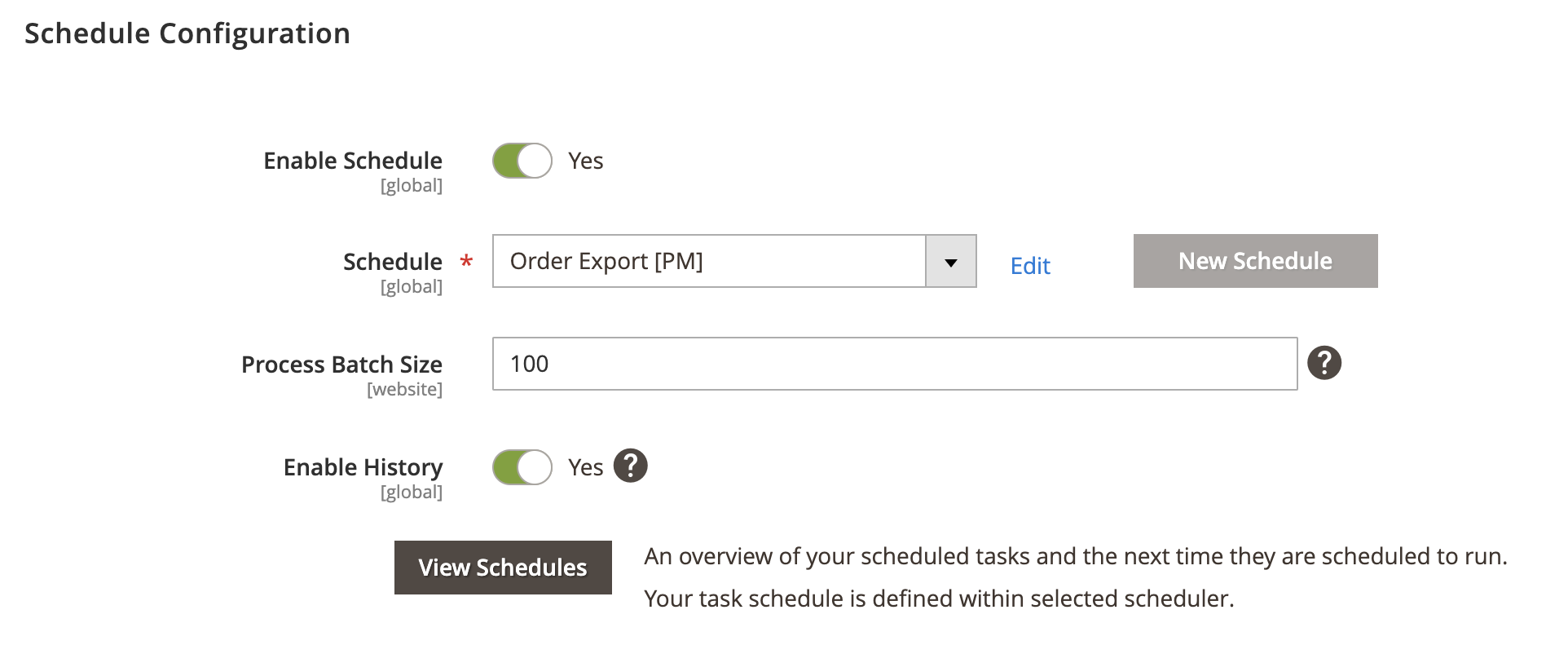
Http API Configuration
Expand the Http API Configuration section and do the following:
API Behaviour
- API Behaviour - Select Add/Append or Replace
API Collection Size
- API Collection Size - Enter numeric value for number of items returned per page by API requests. Default: 50. Max: 500.
Order Search Criteria
- Order Search Criteria - Select order criteria to include it in the response data. For example, if you require to export a payment, select
Paymentsto include payment entity with your order response body.
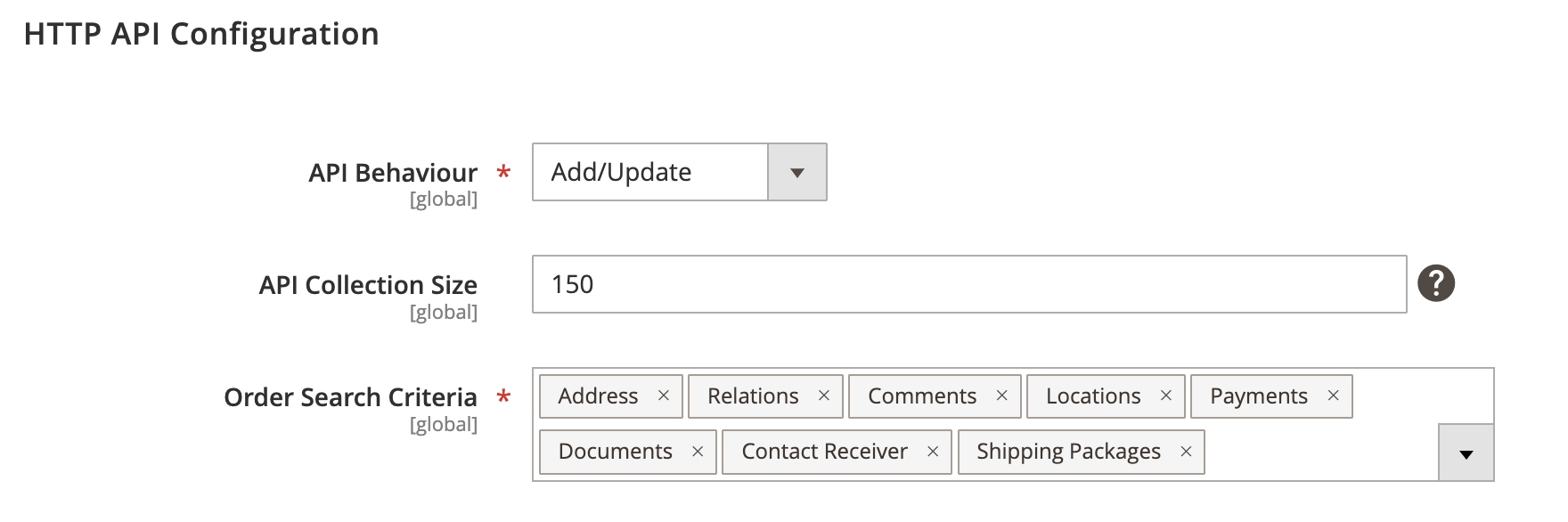
Store Configuration
Expand the Store Configuration section and do the following:
Store Mapping
- Store - Select Magento store.
- Client - Select PlentyMarkets’ client.
- Locale - Select applicable locale.
Store Filter
- Enable store filter - Restricts order export by mapped stores. Orders placed in stores that are not included in the mapping will be excluded from export.
Order Referrer
- Order Referrer - Select applicable order referrer.
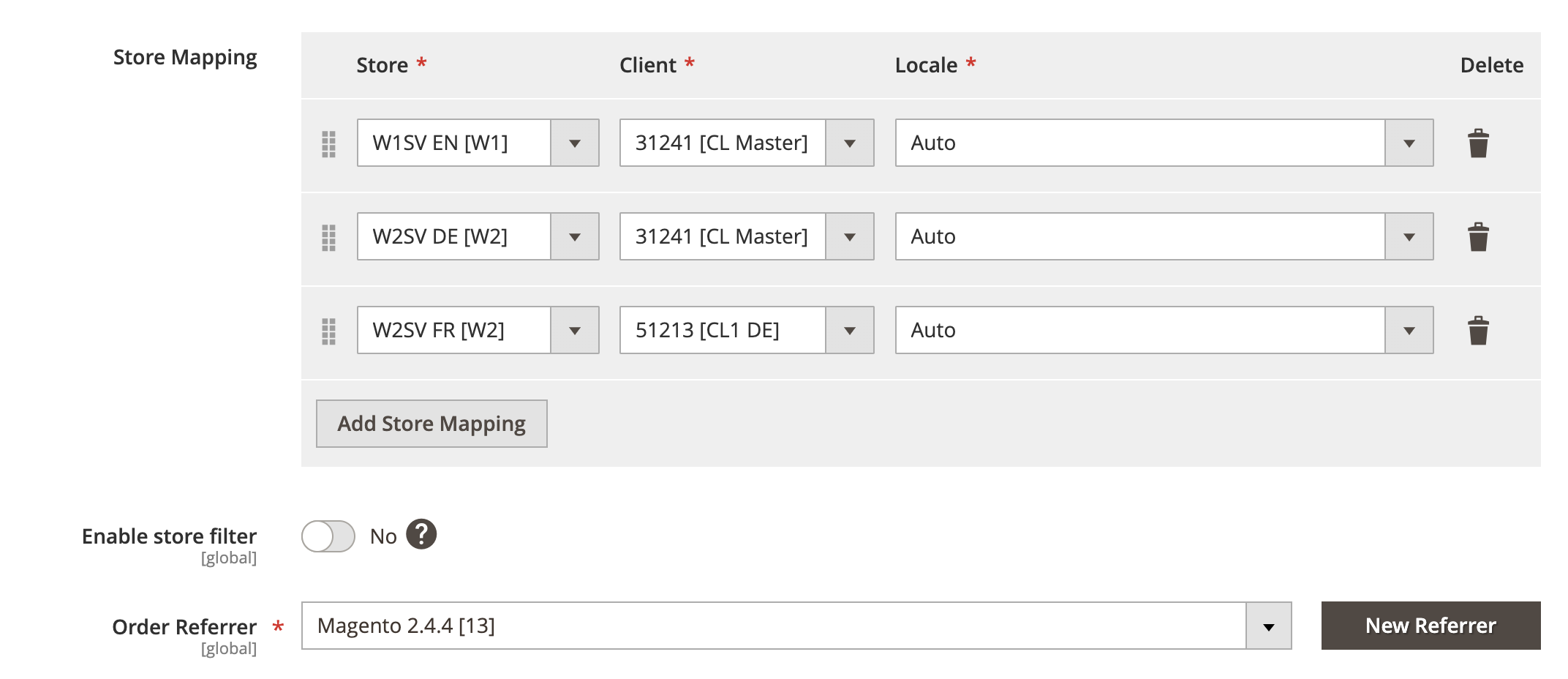
Customer Configuration
Expand the Customer Configuration section and do the following:
Enable customer export
- Enable customer export - Select Yes/No to enable or disable customer export.
Gender mapping
- Gender mapping - Map Magento customer prefix to PlentyMarkets gender.
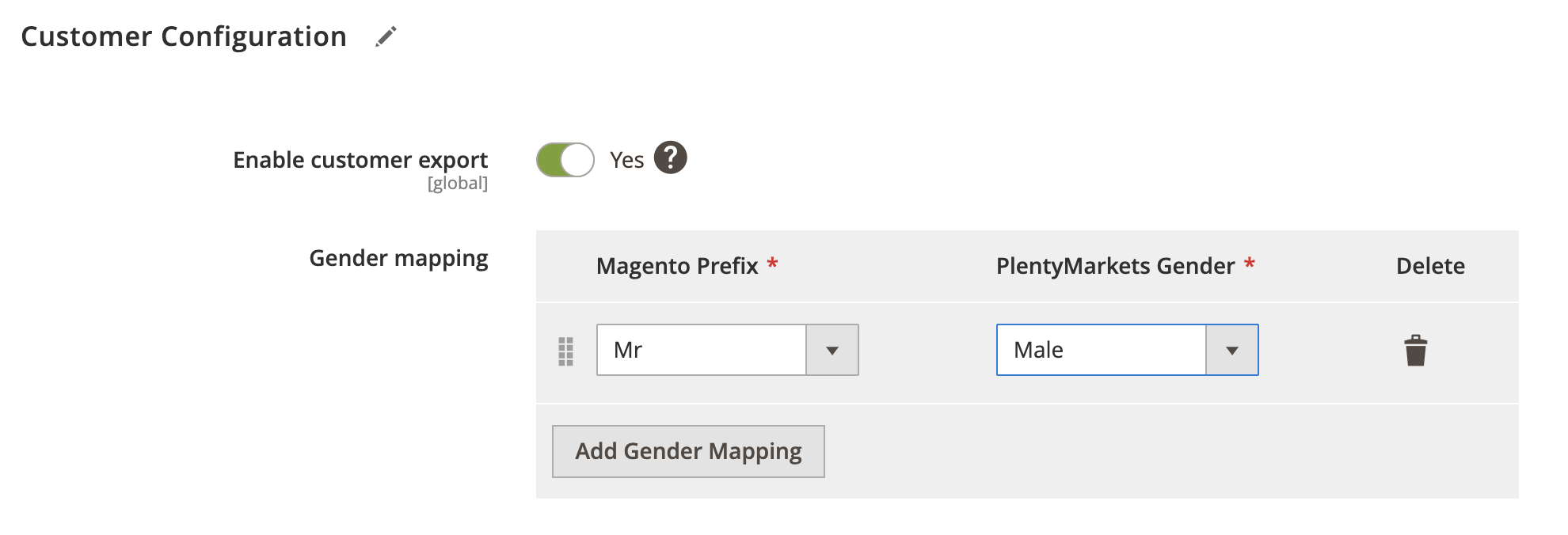
Status Configuration
Expand the Status Configuration section and do the following:
Process order status filter
- Process order status filter - Select order statuses that trigger order export.
Status Mapping
- Gender mapping - Map Magento and PlentyMarkets status.
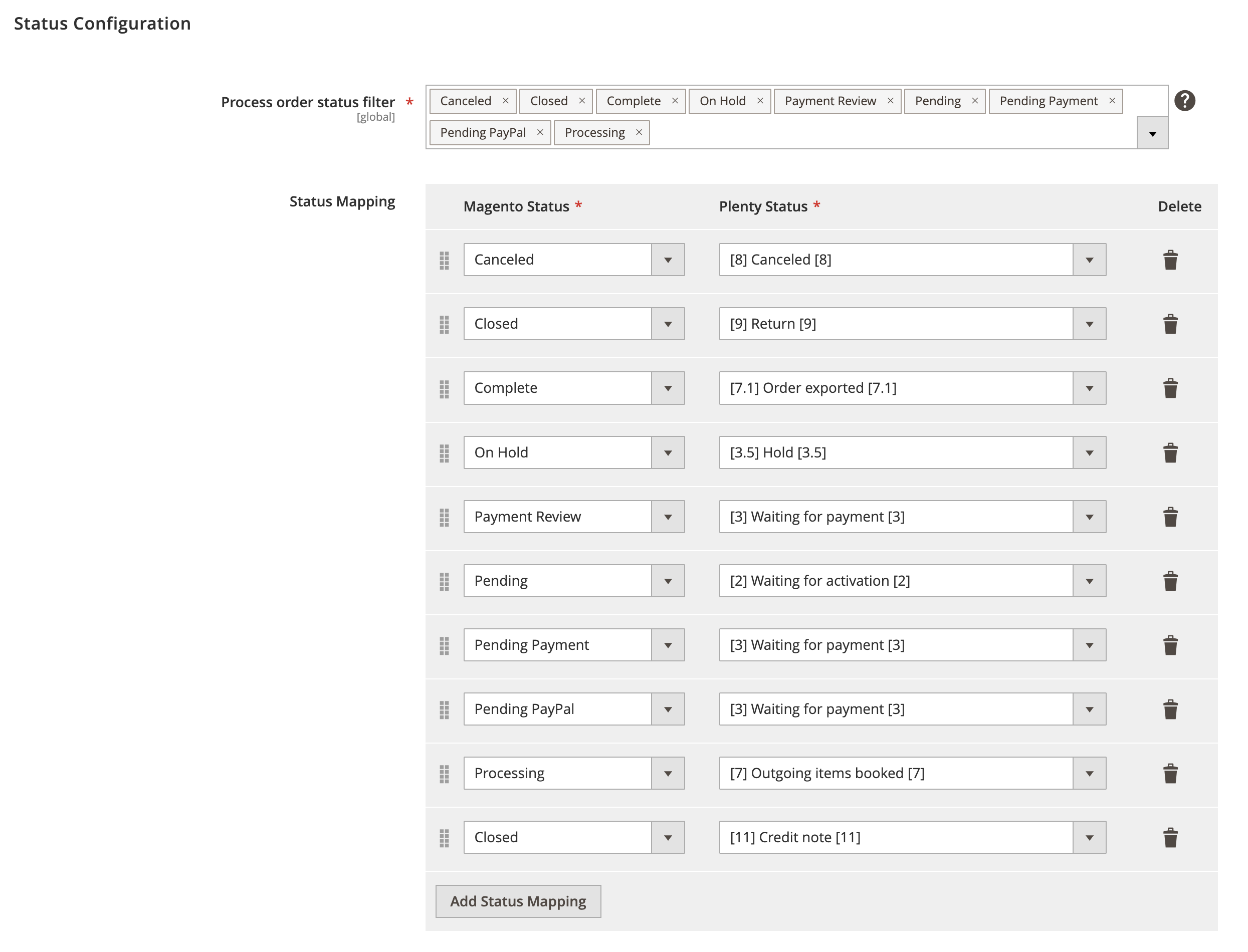
Payment Configuration
Expand the Payment Configuration section and do the following:
Enable payment
- Enable payment export - Select Yes/No to enable or disable payment export.
Create payment for orders with no invoices
- Create payment for orders with no invoices - Select Yes/No to enable or disable creation of payment for orders with no invoices.
Payment Mapping
- Magento Payment - Select Magento payment method.
- Plenty Payment - Select PlentyMarkets payment method.
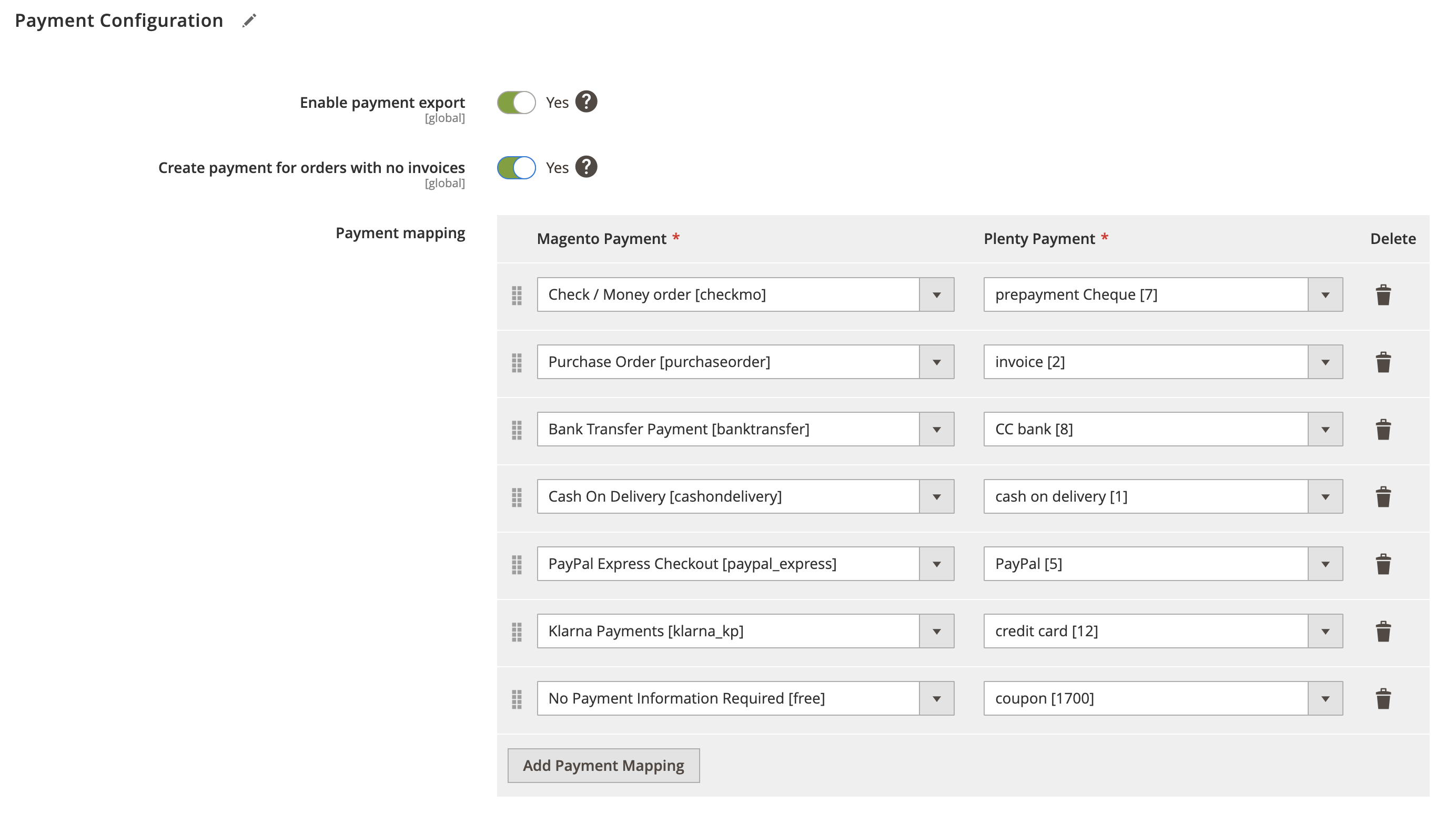
Invoice Configuration
Expand the Invoice Configuration section and do the following:
Enable Invoice Export
- Enable Invoice Export - Select Yes/No to enable or disable invoice export.
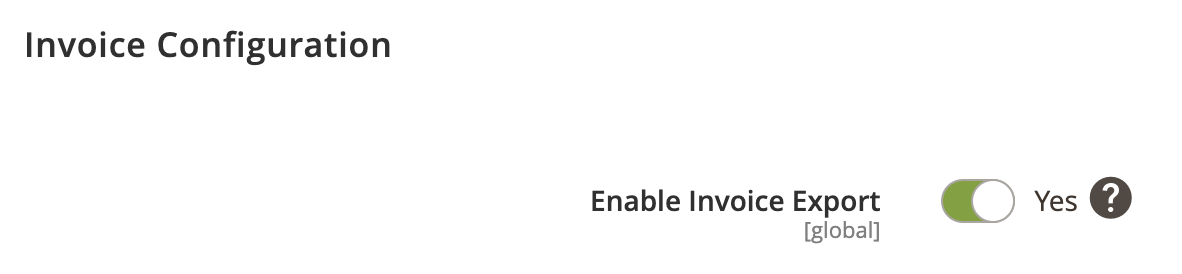
Shipping Configuration
Expand the Shipping Configuration section and do the following:
Enable shipping export
- Enable shipping export - Select Yes/No to enable or disable shipment export.
Shipping profiles
- Default shipping profile - Select default shipping profile. It will be used as a fall-back option in case specific profile not found.
Shipping mapping
- Magento Shipping - Select Magento shipping method.
- Plenty Shipping - Select PlentyMarkets shipping method.
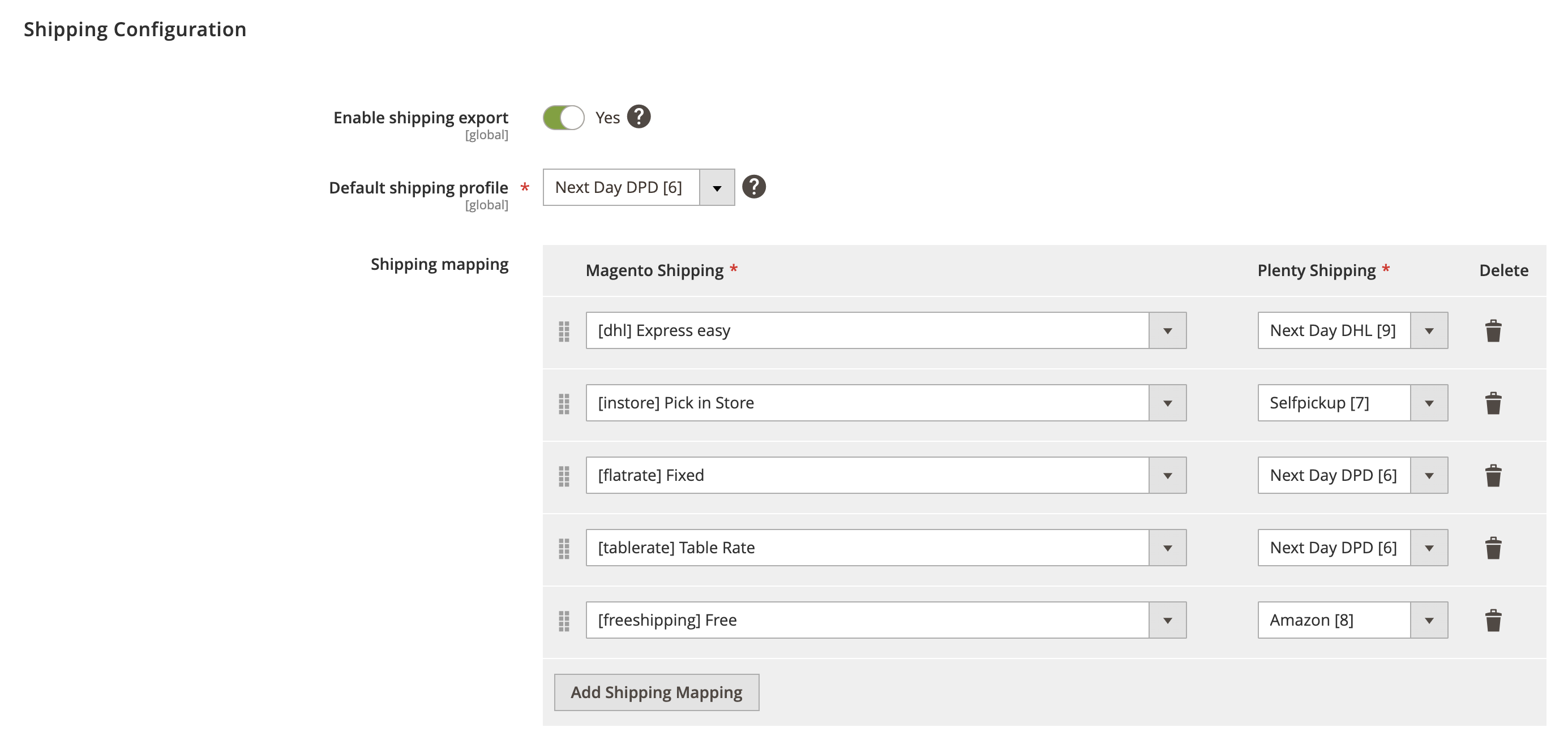
Stock Configuration
Expand the Stock Configuration section and do the following:
Warehouse mapping
- Main warehouse ID - Select main warehouse ID to be used as a fall-back option in case specific warehouse not found.
Stock source mapping
- Magento Source - Select Magento stock source.
- Plenty Source - Select PlentyMarkets stock source
Source Selection Algorithm
- Source Selection Algorithm - Select source select algorithm. An option to assign reservation to a source by source selection algorithm (also known as SSA).
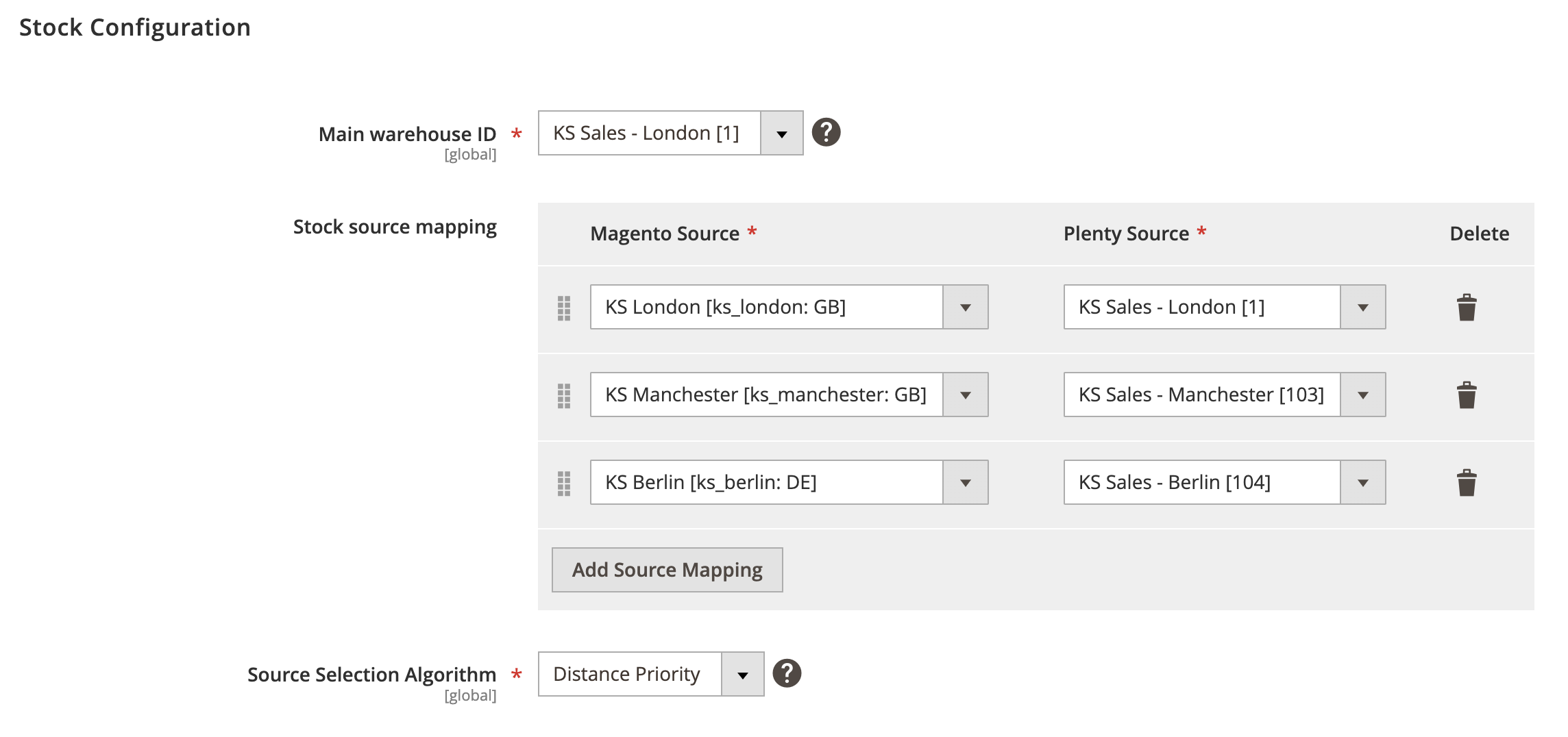
Attribute Configuration
Expand the Attribute Configuration section and do the following:
Attribute Mapping
- Magento Attribute - Select Magento order attribute.
- Magento Custom Attribute - Enter Magento custom attribute code.
- PlentyMarkets Attribute - Select PlentyMarkets attribute property.
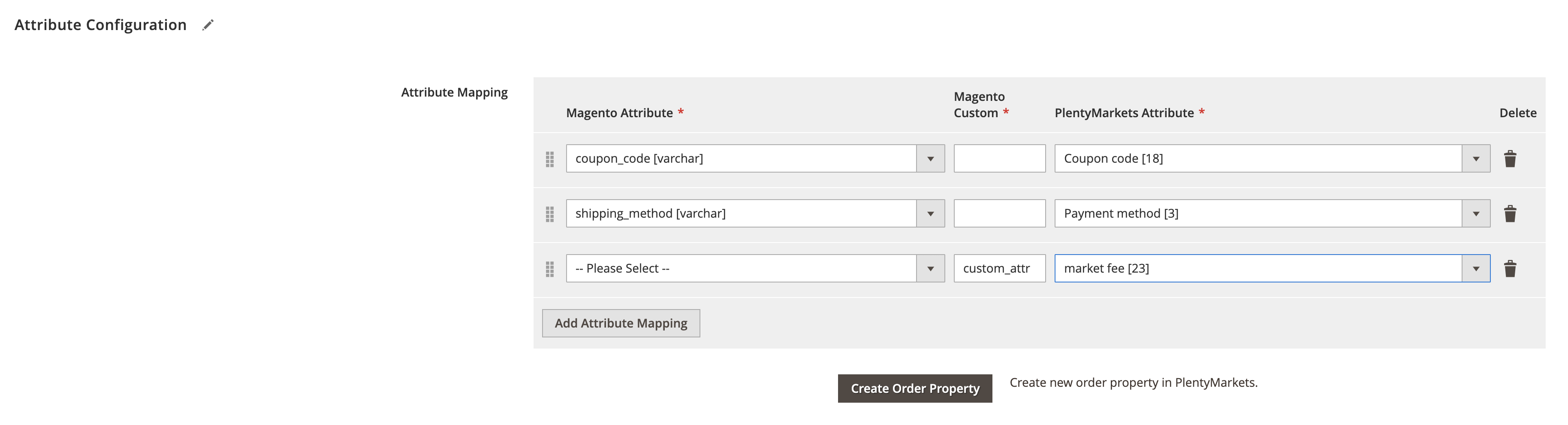
Log Configuration
Expand the Log Configuration section and do the following:
- Log request data to file - Select Yes/No to log request data.
- Log response data to file - Select Yes/No to log response data.